How To Fix Apple Music Songs Cannot Be Copied To An iPod?
Have you met with the message "Apple Music songs cannot be copied to an iPod" that pops up when you try to sync Apple Music songs to your iPod device? Why you can't copy Apple Music songs to an iPod? How can I transfer my songs from Apple Music and iTunes to my iPod? Don't worry, there is a way to work around this issue. The objective of this article is to show you ways on how you can easily copy Apple Music from your computer to your iPod.
Contents Guide Part 1. Why Can't I Transfer Apple Music Songs to iPod?Part 2. How to Download Apple Music Songs for Your iPod?Part 3. How to Copy Apple Music Songs to Your iPod?Part 4. Conclusion
Part 1. Why Can't I Transfer Apple Music Songs to iPod?
A lot of iPod users were excited when Apple Music was launched. They were looking forward to enjoying the ubiquity of the music service on their iPod device. However, it wasn’t long until iPod users encountered a serious issue with using Apple Music or iTunes. They keep getting the error "Apple Music songs cannot be copied to an iPod" when they try to copy songs to their iPod. Why are my songs not copied to my iPod? The reasons for this problem are as follows:
1. Your iPod models are not compatible with Apple Music
Apple Music is not available on all iPod devices. There are various types of iPod models, including iPod Classic, iPod Mini, iPod Nano, iPod Shuffle, and iPod Touch. There's literally only the iPod Touch 5th generation or later available that supports Apple Music currently because it is nearly identical in design to the iPhone, and can run most iPhone third-party apps from the App Store. If you are using other iPod devices, you will fail to copy Apple Music songs to the iPod because these iPod models can't meet the system requirements for playback.
2. The DRM protection of Apple Music songs
Why my Apple Music songs cannot be copied to an iPod? Another important reason is the digital rights management (DRM) on Apple Music. Apple uses DRM technology called FairPlay to limit the devices that can be used to play downloaded audio and video files. If you purchase or download songs from the service, you will only play them in AAC format on authorized devices and its platform.
As we all know, all iPod models are discontinued by Apple. It means that it is hard to make subsequent OS upgrades available to iPod owners. Therefore, the iPod models are too old to be compatible with FairPlay-protected files.
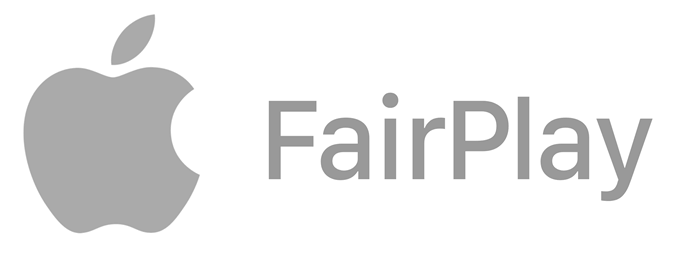
Can Apple Music songs be copied to an iPod? Don't be frustrated. When there is a problem, there is a solution. We will share how to download music to your iPod without any hassle. Keep reading!
Part 2. How to Download Apple Music Songs for Your iPod?
Although only the iPod Touch can connect to Apple Music, other iPod models can serve as external data storage devices to store music for offline listening. The iPod line can play several audio file formats including MP3, AIFF, WAV, Audible audiobook, and Apple Lossless. How can fix Apple Music songs cannot be copied to an iPod? Try to download AAC music to an iPod-supported audio format, like MP3! But how to convert DRM-protected Apple Music to DRM-free MP3 files?
Luckily, we have the AMusicSoft Apple Music Converter here. AMusicSoft Apple Music Converter is a professional DRM-removal tool that provides fast, high-quality audio format conversion and removes DRM from Apple Music and iTunes protected files without losing any quality. So you can now freely transfer or back up the Apple Music library to an iPod or any music player. Even if songs disappeared from Apple Music, you can restore them immediately. It is a great way of enjoying audiobooks offline for reading enthusiasts because it can also convert AAX audiobook files provided by Apple Music.
Furthermore, AMusicSoft Apple Music Converter is also developed with the batch download feature. AMusicSoft software will also keep all the music metadata and ID3 tags for the downloads, including the title, artists, Track ID, and album artwork after the conversion is finished. With this information, you can easily manage your collection of music downloads. Therefore, the program is considered the best Apple Music song and playlist downloader.
How to download Apple Music songs for your iPod? Click the Free Download button to download the AMusicSoft Apple Music Converter on your Windows or Mac computer!
Step 1. Launch the AMusicSoft Apple Music Converter on your Mac. Your Apple Music songs will appear on the main screen. Choose the ones you want to add to your iPod.

Step 2. To fix Apple Music songs cannot be copied to an iPod, you can choose an iPod-supported audio format for the song. To do this, click on the Output Format dropdown to select MP3 or other formats as your output format, as well as the folder according to your requirements.

Step 3. Now convert the selected files by clicking the “Convert” button at the lower right corner of the interface. Once the conversion process is complete, you will see the MP3 file within the destination folder you set in the previous step. You can copy, share, or transfer these files to your iPod and enjoy listening together.

Part 3. How to Copy Apple Music Songs to Your iPod?
Now we have fixed the issue of Apple Music songs cannot be copied to an iPod and have DRM-free music on computer, it is time to transfer them to your iPod device. There are many effective ways to transfer music from a computer to an iPod. Here we share the easiest one.
Step 1. Plug your iPod device into a USB port on your computer. In a Windows file browser, you will see the iPod folder.
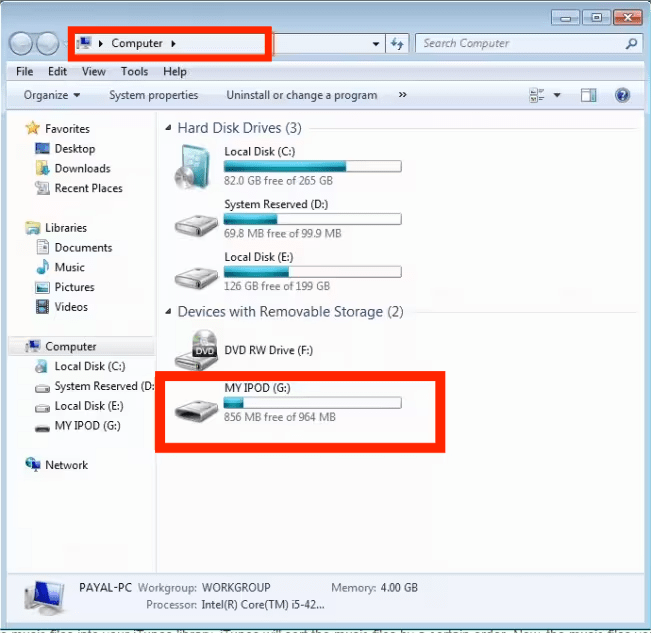
Step 2. Select the folder saved converted music and drag it to a location on the iPod folder. Then, all the songs will be transferred from your computer to your iPod.
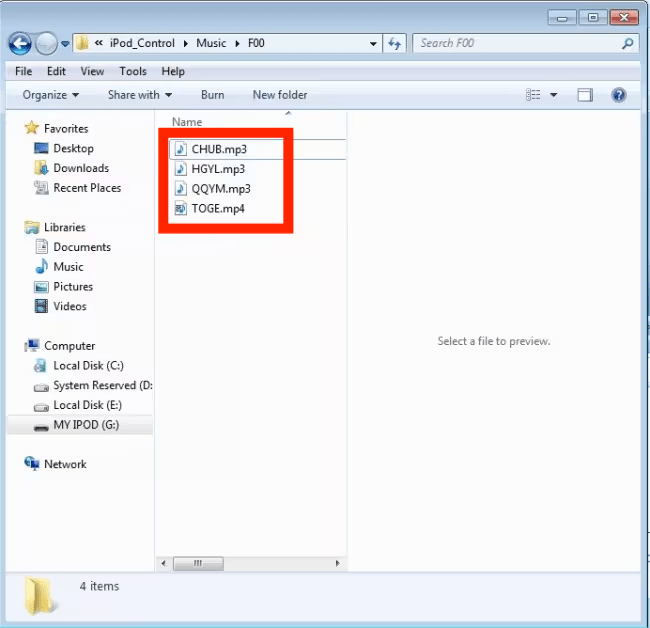
Part 4. Conclusion
How to fix Apple Music songs cannot be copied to an iPod? If you’re an iPod user, there’s no need for you to despair. This article has presented you with a favorable way that you can use to work around the error. Just download DRM-free music to your iPod using AMusicSoft Apple Music Converter! Besides music, it also supports converting audiobooks, playlists, podcasts, etc. to your device. So, why not download it to have a try?
People Also Read
- How To Copy iTunes Library To External Drive For Backup
- How To Fix My iTunes Doesn’t Recognize My iPod
- How To Add Music To iPod Without iTunes [Useful Ways]
- How To Listen To Music On iPod And Download Music Free
- How To Copy Playlist From iPod To iTunes [Quick Methods]
- How To Transfer Music From iPod To Computer Without iTunes
- How to Play Apple Music on iPod Shuffle
Robert Fabry is an ardent blogger, and an enthusiast who is keen about technology, and maybe he can contaminate you by sharing some tips. He also has a passion for music and has written for AMusicSoft on these subjects.