How To Play Apple Music On PS5 Consoles In 2 Ways?
Welcome to the world of immersive music on the PlayStation 5! In this article, we aim to guide you through the exciting integration of Apple Music on PS5 console. With the combined power of Apple Music's extensive music library and the cutting-edge features of the PS5, you can elevate your gaming and listening experiences to new heights. Unlock the full potential of Apple Music on your PS5 here, allowing you to create the perfect soundtrack for your gaming sessions and beyond. Let's dive in!
Contents Guide Part 1. Integration of Apple Music and PS5Part 2. How to Play Apple Music on Your PS5 with Apple Music App?Part 3. How to Play Apple Music on Your PS5 Without Apple Music App?Part 4. How to Fix Apple Music Not Working on PS5?Part 5. Conclusion
Part 1. Integration of Apple Music and PS5
Apple Music is a music streaming service developed by Apple Inc. that launched in 2015. Apple Music has gained popularity due to its extensive library, user-friendly interface, and seamless integration with Apple devices. Apple Music is now available on gaming consoles, allowing gamers to listen to over 100 million songs while playing games. Sony's PS5 became the first console to introduce an integrated Apple Music experience! Apple Music subscribers who also own a PlayStation 5 can now stream to their heart’s content.
Apple Music on PS5 adds a new dimension to gaming by allowing users to immerse themselves in their favorite music while playing. Whether it's setting the mood for intense action sequences or providing a calming backdrop for exploration, the ability to customize the soundtrack enhances the overall gaming experience.
With Apple Music directly accessible on the PS5, users can easily switch between gaming and music without the need for additional devices or apps. The integration ensures a smooth and seamless transition between gaming and music streaming, eliminating the need to juggle multiple platforms. If you're done gaming, it's also possible to sit back and enjoy 4K music videos through your console.
Updated: Apple is offering PS5 owners six free months of its Apple Music streaming service! You can find the full list of participating countries and regions running the offer on the PlayStation website. The offer is available through November 15, 2024. Don’t have a PS5 but want to try Apple Music for free? There are several other ways you can take the service free of charge. See How To Get Free Apple Music For 1/3/6 Months Or Forever.
Part 2. How to Play Apple Music on Your PS5 with Apple Music App?
Are you looking to install Apple Music on PS5? Apple Music is now available as a native PS5 app. Setting up Apple Music into your PS5 is a straightforward process that can be accomplished. Find simple and easy steps below that will help you move forward:
Step 1: Ensure that your PS5 is connected to the internet and turned on. To set up Apple Music on your PS5 consoles, find the Apple Music app under All apps in Media home.
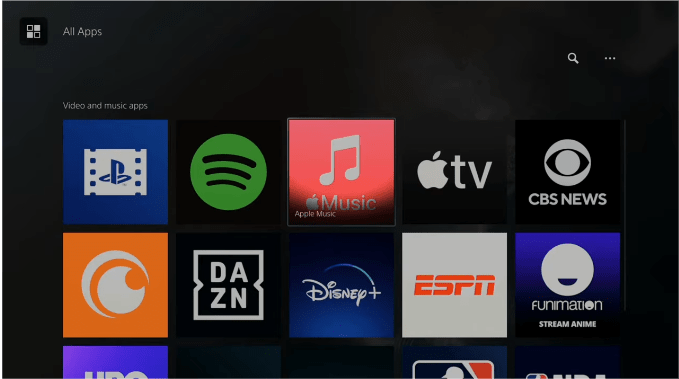
Step 2: Once you locate the Apple Music app, download and install it onto your PS5.

Step 3: After the installation is complete, navigate back to your PS5's home screen. Look for the Apple Music app icon and launch it. How to play Apple Music on PS5? Sign in with your Apple ID or create an Apple ID if you don't already have one. After signing in, you can pick your favorite songs to accompany your gaming sessions.
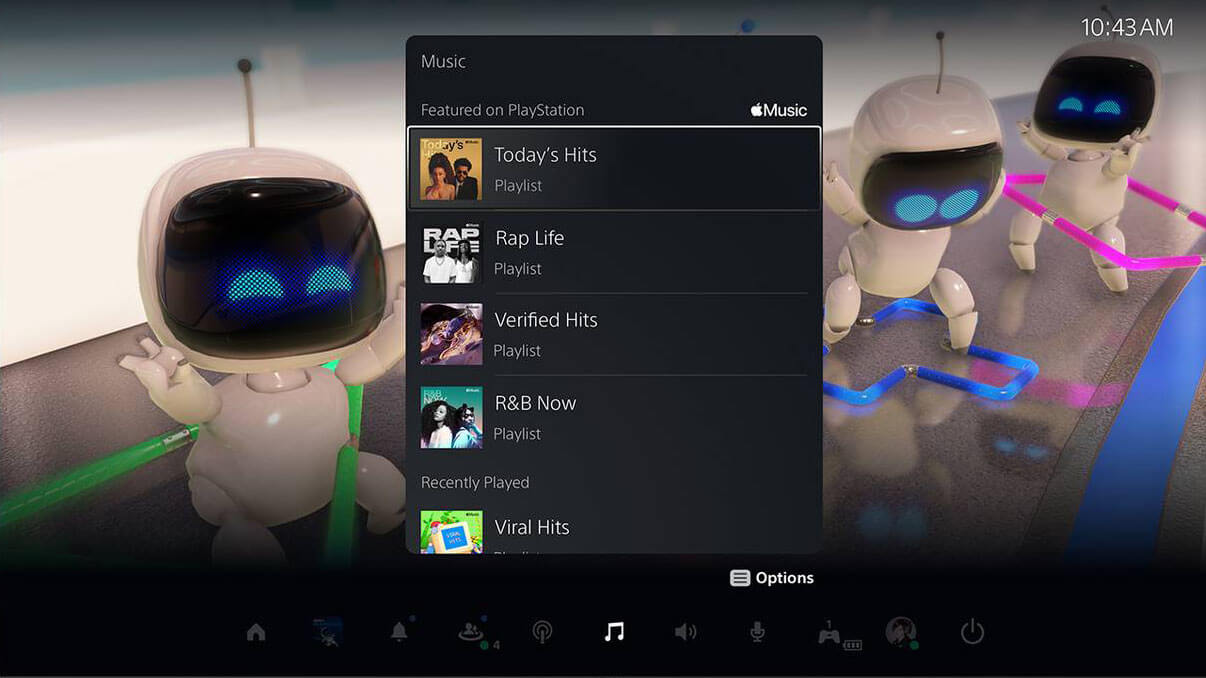
Step 4: Start your desired game. Press the PS button on the DualSense wireless controller during gameplay to access the Control Center and select the Music Function card. Press the square button on your controller to pause and start track playback.

It's important to note that to access Apple Music's full range of features on your PS5, you must have a valid Apple Music subscription. Without a subscription, you may have limited access to certain songs or features. Ensure that your subscription is active and up to date for the best Apple Music experience on your PS5.
Part 3. How to Play Apple Music on Your PS5 Without Apple Music App?
As we talked about above, playing Apple Music on PS5 should keep an active Apple Music subscription. However, Apple is raising the price of Apple Music, Apple TV+, and Apple One since 2022. It is more expensive to pay for Apple Music yearly or monthly now. On the other hand, when the network is stuck or there is no network, it is a bit difficult to play Apple Music online while gaming. At this time, you should try to download music from Apple Music because PlayStation 5 console also can play video and music from disk and USB drives. The PS5 supports videos in MP4, MKV, and WEBM with a max resolution of 3840 x 2160 and music in FLAC, MP3, and AAC.
However, files downloaded from Apple Music are protected by DRM (Digital Rights Management) protection, allowing only authorized devices to play the content. Don't worry, you should try to use AMusicSoft Apple Music Converter. AMusicSoft Apple Music Converter is a powerful tool designed to help users convert their Apple Music songs into commonly used audio formats like MP3, AAC, FLAC, and WAV. It enables you to remove DRM from Apple Music tracks, allowing you to enjoy your favorite songs on any device or platform without limitations. In this way, you get a copy of your favorite tracks, albums, and playlists forever even though you cancel your subscription. So you can add music to USB and play them on PS5! To play Apple Music offline on PS5, follow these steps:
Step 1. Supported Windows and Mac OS. Launch the available browser on your computer and go straight to the website of AMusicSoft to get the music converter. You can also click the Download button below to finish installation.
Step 2. After that, launch AMusicSoft Apple Music Converter app and sign in to your account with Apple ID. The built-in Apple Music web player will load your music library automatically. Add the songs you want to play on PS5 to interface by dragging and dropping. You can select individual songs, entire albums, or even playlists to convert.

Step 3. After uploading music to the converter, hit the Output Format option to select an format for output audio files. To play Apple Music songs on PS5 using USB drive, you can choose MP3, which is the most flexible audio format. Also, you can change the folder to save results.

Step 4. Click the Convert button located at the bottom part to start converting Apple Music songs in bulk at a 5X speed and wait until it is finished.

Step 5. When the download process is done, please click on the Finished icon to view them. You can put these downloaded Apple Music songs to USB drive.

Step 6. How to play Apple Music on PS5 offline? Connect the USB drive to your PS5 console and select Music in the control center. Scroll down to the last section, called Music sources.
Step 7. In the list, select USB Drive with music and you'll see the list of all supported audio files in it. You can select any of them to start playing music from your external drive. You can also start a game while listening to audio from your USB drive.

You may be interested: Only PS5 consoles are compatible with Apple Music, music on PS4 is powered by Spotify. Is there a way to stream Apple Music to PS4? Sure. There is a media player on PS4 that allows users play the video and music files direct from your home media server or a USB storage device. See How To Play Music While Streaming On PS4 >>>>
Part 4. How to Fix Apple Music Not Working on PS5?
Although Apple Music is also available on consoles, there are some issues with the app on the PlayStation 5. This part is therefore regarding some fixes as well as workarounds for Apple Music crashing on the PS5.
Solution 1. Check for Apple Music App Update
Updates usually bring better stability as well as performance enhancements. Therefore, you can update Apple Music on PS5 to the latest version to ensure optimal stability. In order to do this, you can find the "Apple Music" app in the Media section, you can click on the "option" button on your PlayStation 5 controller. Then, you can tap on the "Check for update" option looks for updates on your App Store.
Solution 2. Check Your Apple Music Subscription
Verify that you have an active Apple Music subscription associated with your Apple ID. Try renewing your subscription plan, then signing out and back into your Apple Music account on the PS5.
Related Topics: How Do I Check My Apple Music Subscription?
Solution 3. Check the Internet Connection
Ensure that your internet connection is stable. If using a wireless connection, try moving your PS5 closer to the router or connecting via Ethernet cable. Restarting your router or clearing the cache on your PS5 may also help.
Part 5. Conclusion
In conclusion, playing Apple Music on PS5 brings the world of music seamlessly into your gaming experience. Remember to troubleshoot common issues, keeping your Apple Music subscription active for access to the full range of features. To enhance your Apple Music experience further, consider using a tool like AMusicSoft Apple Music Converter. By leveraging AMusicSoft Apple Music Converter, you can unlock more flexibility and convenience in enjoying your Apple Music collection.
People Also Read
- Level Up Gaming Experience: Play Apple Music on Xbox One!
- Best Possible Ways To Enjoy iTunes Xbox One
- How To Play iTunes On Alexa Speakers (3 Methods)
- How To Use Apple Music On TikTok Videos [Updated]
- How Can You Get Apple Music On Roku Device (3 Ways)
- Learning How To Get Clean Version On Apple Music
- Can I Make Apple Music Stop Autoplay?
Robert Fabry is an ardent blogger, and an enthusiast who is keen about technology, and maybe he can contaminate you by sharing some tips. He also has a passion for music and has written for AMusicSoft on these subjects.