Tips On How To Enjoy Apple Music On Multiple Devices
Is there any possible method that lets you play Apple music on multiple devices? As you would know, a single Apple Music account will only allow you to use up to 2 devices in accessing the contents. For most people, this number is too limited and not enough. So, I will be sharing the methods on how you can play Apple music content on more than two devices and on as many devices you want to use.
This post is to tackle the most effective tips to enjoy Apple Music on multiple devices. Keep on reading until the last part!
Contents Guide Part 1. How To Play Apple Music On Multiple Devices At The Same Time?Part 2. How To Download Apple Music Songs To Play Them On Multiple Devices?Part 3. Conclusion
Part 1. How To Play Apple Music On Multiple Devices At The Same Time?
Have you encountered someone playing Apple music on multiple devices at a single time? To answer, this situation is rare unless you are using a Family plan on your subscription. Why? It is because Apple Music contents are protected by DRM which is the main responsible why you cannot have the contents streamed or played using multiple devices.
Since we already had “Family Plan” mentioned, let us discuss more about it and how it can help the users to have Apple Music on multiple devices at the same time. A Family plan can be used to have a total of 6 family members invited in a Family Sharing plan. Each of the members who got invited can have the same privileges as what an Apple Music subscriber enjoys. Meaning to say, all of the members can have non-stop access to the extensive music library of Apple Music, can have the opportunity to play Apple Music on multiple devices, and lastly, learn about the exclusive releases and best song recommendations. As you can see, having the Family Sharing plan activated can give you so many benefits. But, how can you activate a Family Plan to have Apple Music on multiple devices at the same time?
The steps below will show you how to set up a Family plan and help you with having Apple music on multiple devices.
Set Up A Family Plan On Android Devices
- Since there is no built-in Apple Music app on Android devices, you have to download and install it first. Go to PlayStore and search for the application.
- After installing the app, you are required to create an Apple ID. After creating, continue signing in.
- Look for the tab “For You”. Once found, tap on it.
- Now, click on your avatar and look for the option for Family.
- After doing so, select it and tap on the option saying that you agree with the terms and conditions given.
Set Up A Family Plan On Mac And Windows
- If you are using a Mac computer, then you already have the iTunes app. If you are using Windows, you have to download and install the application first. Right after that, open the iTunes app.
- Now, click on Music.
- The next step is to select the “For You” tab.
- From there, look for “Choose Your Plan” and select its button.
- You can see all the available plans in the app, choose and select the Family plan.
Set Up A Family Plan On iPhone, iPod, And iPod Touch
- On your device, tap on the icon of the Apple Music app and have it opened.
- The next step is to click on the “For You” tab.
- Then, tap on your Avatar.
- From the options displayed, click on “View Apple ID”.
- After that, select the “Subscription” option next.
- From the Subscription menu, look for the option about “Apple Music Membership”. From there, select the Family plan.
- As you can see on your screen, there is a Confirm button that you have to click in order to activate the Family plan. Your account will then automatically change into a Family plan.
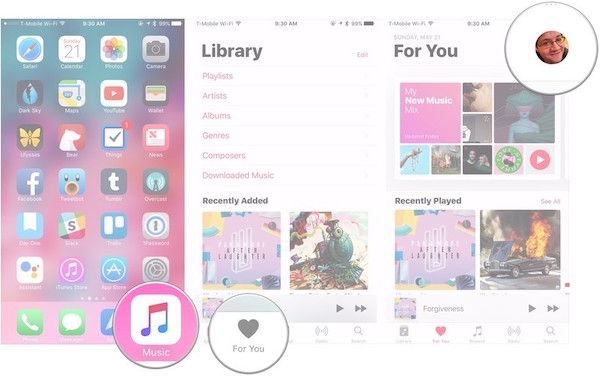
HomePod And Apple TVs
If you happen to own a HomePod or an Apple TV, you might want to know that these devices are different from what is discussed above. This is because an Apple TV and HomePod do not set a limit to how many devices are you allowed to use in streaming Apple Music. This means that with the use of home-based and home-designed devices, such as the mentioned, it is possible to have Apple music on multiple devices. So, you are able to play Apple Music on multiple devices, for example on Apple TVs, while you are also enjoying the music on your iPhone, iPod, or Mac computer.
The procedures and methods above are just within the Apple Music app. What if your vision is to have Apple music on multiple devices outside of the app and Apple devices? Is it possible to play Apple Music on multiple devices such as MP3 players? Let us see about this topic in the coming part of this post.
Part 2. How To Download Apple Music Songs To Play Them On Multiple Devices?
As an answer to the question in the previous section, yes, it is possible to enjoy Apple Music on multiple devices and different audio players. This is through the use of a professional tool that is capable of downloading Apple Music content. But it has never been easy to download the contents from Apple Music since they are protected by DRM. So, the tool that you need to select for this procedure is something that is also capable of DRM removal.
For this process, the best tool that you can use is AMusicSoft Apple Music Converter. First, this tool can perfectly have the DRM removed from the tracks. Since the DRM is removed, AMusicSoft can proceed with the conversion of contents. As mentioned, this music converter can as well, perfectly convert Apple Music tracks into plain output formats that are compatible with some other devices such as MP3 players. The formats that are available in AMusicSoft include MP3, WAV, AAC, FLAC, AC3, and M4A. In fact, AMusicSoft is not only used for tracks and playlists, it can also be used to convert iTunes and Audible audiobooks. In addition to this, AMusicSoft can process everything at a 16x quick conversion speed but is still able to give you the best original quality of the converted songs. Plus, important details of the tracks are also being kept and preserved even after the conversion.
To be honest, there are more functions and benefits that you can get in using AMusicSoft Apple Music Converter. Feel free to discover everything as you use the application for such procedures. For now, let us discuss first the steps that you have to follow in order to have Apple music on multiple devices with the help of AMusicSoft.
Step No. 1: Get AMusicSoft Apple Music Converter Then Install And Run It In Your Device
To do the procedure, you are required to first have the application running in your device to be used. To get the AMusicSoft application, have your browser opened and search for the official website of AMusicSoft. This is where you can locate and download the application. After the download process, proceed with the installation and launching of the app.
Step No.2: Apple Music Songs Selection
Moving into the next step, you now have to select and add the tracks to download. But before that, AMusicSoft will first do a quick scanning of the songs. Take note that the time to be consumed for scanning is directly proportional to the number of tracks saved in your library.
Once the tracks are completely scanned, you may now proceed with adding the songs. At the Converting tab, tick on the box beside each song that you wish to add for conversion.

Step No. 3: Output Format Selection
As you will notice, there is a section below allotted for the output format selection. Just set the format that you wish to have, for example, MP3 format. Below is the output path selection. You can change the folder initially placed in it. Also, you can have the bitrate and sample rate settings changed.

Step No. 4: Select The Convert Button
To finally have the conversion process started, click on the Convert button that is placed at the bottom right corner of the window. After a few minutes, you can already see all of the successfully converted tracks by selecting the Converted tab beside Converting.

After following all the steps above, you will now be able to enjoy Apple Music on multiple devices. As you use the featured music converter, you have surely noticed by now that this will do you the best for the long run. Why? It is because once the contents are converted and downloaded, not only you can have Apple music on multiple devices through transferring and moving of files, but you can also have them kept forever. Meaning to say, even if you have your Apple Music subscription canceled or expired, you still have the songs on your storage. This will totally cost you a much lesser amount of money.
Part 3. Conclusion
Switching your account to a Family Plan is very helpful as well in having Apple music on multiple devices. However, there are only a total of 6 members who can enjoy such features. If you wish to break this limitation, you can use AMusicSoft Apple Music Converter in downloading the tracks and be able to use more than 6 devices in enjoying the contents.
People Also Read
Robert Fabry is an ardent blogger, and an enthusiast who is keen about technology, and maybe he can contaminate you by sharing some tips. He also has a passion for music and has written for AMusicSoft on these subjects.