Get Rid Of “Apple Music Not Working On iPhone” Problem
If you are looking for a good streaming platform that you can use to enjoy your favorite music, Apple Music is one of the top choices that you must consider. The number of music files that you can stream from its library is very overwhelming, assuring you that every song or album that you want could be found in it. The features and services it offers are also very commendable and helpful for the users. However, it is still possible to encounter issues such as Apple Music not working on iPhone.
The discussion below will share the solutions and the reasons that are causing this problem. So, if you are one of the users of Apple Music, I think you should take some of your time in reading this so that you can avoid the mentioned problem from happening multiple times again.
Contents Guide Part 1. Why My Apple Music Is Not Working?Part 2. How to Fix Apple Music Not Working on iPhone / iPadPart 3. Download Apple Music Songs to Avoid Apple Music Not Working on iPhonePart 4. Summary
Part 1. Why My Apple Music Is Not Working?
Although it is very rare for Apple Music to experience problems, there are still some question about Apple Music app on iPhone for many iOS users. Given the situation, it is still possible to encounter issues related to Apple Music not working on iPhone, which could be caused by several factors. In order to solve the problem, you must know about the reasons first. To help you with that, let us see the list of the most possible reasons below.
Weak And Slow Internet Connection
The very first major reason of Apple Music not working on iPhone could be your internet connection. If you do not have a stable signal or network connection, it is surely possible for Apple Music to stop working perfectly. So, before you start streaming, you must make sure first that you have a fast internet connection speed.
Canceled/Expired Apple Music Subscription
You also have to check if your Apple Music subscription is still valid or not. You might be experiencing the problem of Apple Music not working on iPhone because your subscription has expired already. If this is the case for you, then you really cannot continue playing Apple Music songs unless your plan has been renewed.
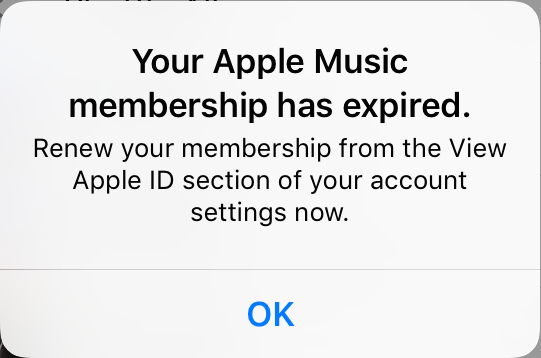
Apple Music App’s Bugs
It is also possible that there are bugs in your application making it not to work properly. Sometimes, the simple restarting of the application could solve the problem, but you should know other methods to do in case this method did not work on you.
Outdated Apple Music App And iOS
Another reason behind your problem about Apple Music not working on iPhone could be because your Apple Music app and iPhone’s iOS system are both not up to date. The fact that your application and device are both not updated to the latest version, could result in the occurrence of glitches within the system. There are also new features introduced in the latest one, it is predictable that your current application or iPhone would not work properly.
Region Restrictions
If you are not aware of region restrictions, I would say that this is also one reason why your Apple Music could not be working. To tell you, not all countries can access Apple Music. There is a limited number of regions that can access the service, so, if you are having trouble opening the Apple Music app, then you might be in a region with no stable access to Apple Music.
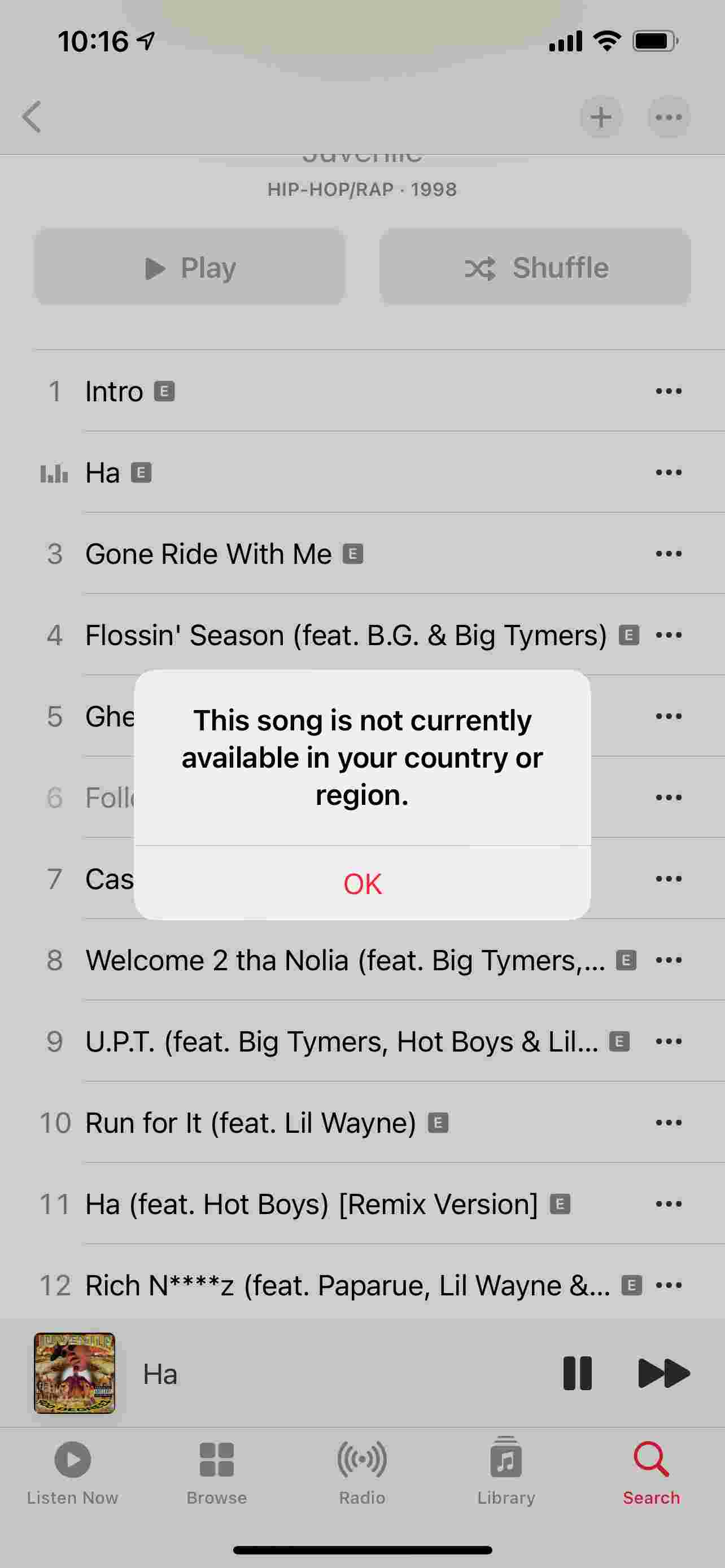
Part 2. How to Fix Apple Music Not Working on iPhone / iPad
Discussed in the previous section are the major reasons why you are encountering problems in relation to Apple Music not working on iPhone properly. So, in this part, we will focus on the solutions that you may do in order to solve it.
Randomly Check Your Apple Music Subscription
As said, your plan may have already expired. So, if you are not that sure if you have paid the subscription fee for the current month, check it on your Apple Music account settings. If unfortunately, your account has been canceled already, try on renewing your plan again to enjoy Apple Music streaming.
Restart Apple Music App and iPhone/iPad
The simplest method to do in solving Apple Music issues is through restarting your Apple Music app and your used device. By doing this, the settings of the two will refresh and will be back to the initially set ones.
Update Apple Music App and iOS
Using the outdated version of both the application and your device can cause the system to work slowly. So, To fix "Apple Music not working on iPhone" error, it is best to check if there are some updates available for both the application and your iOS device. Once checked, immediately update both of them to experience the best of Apple Music. To update iOS, you need to find and tap on the Settings app (make sure you’re connected to Wi-Fi), then tap on General >> Software Update, you will see the information of the latest iOS version and tap "Download and Install".
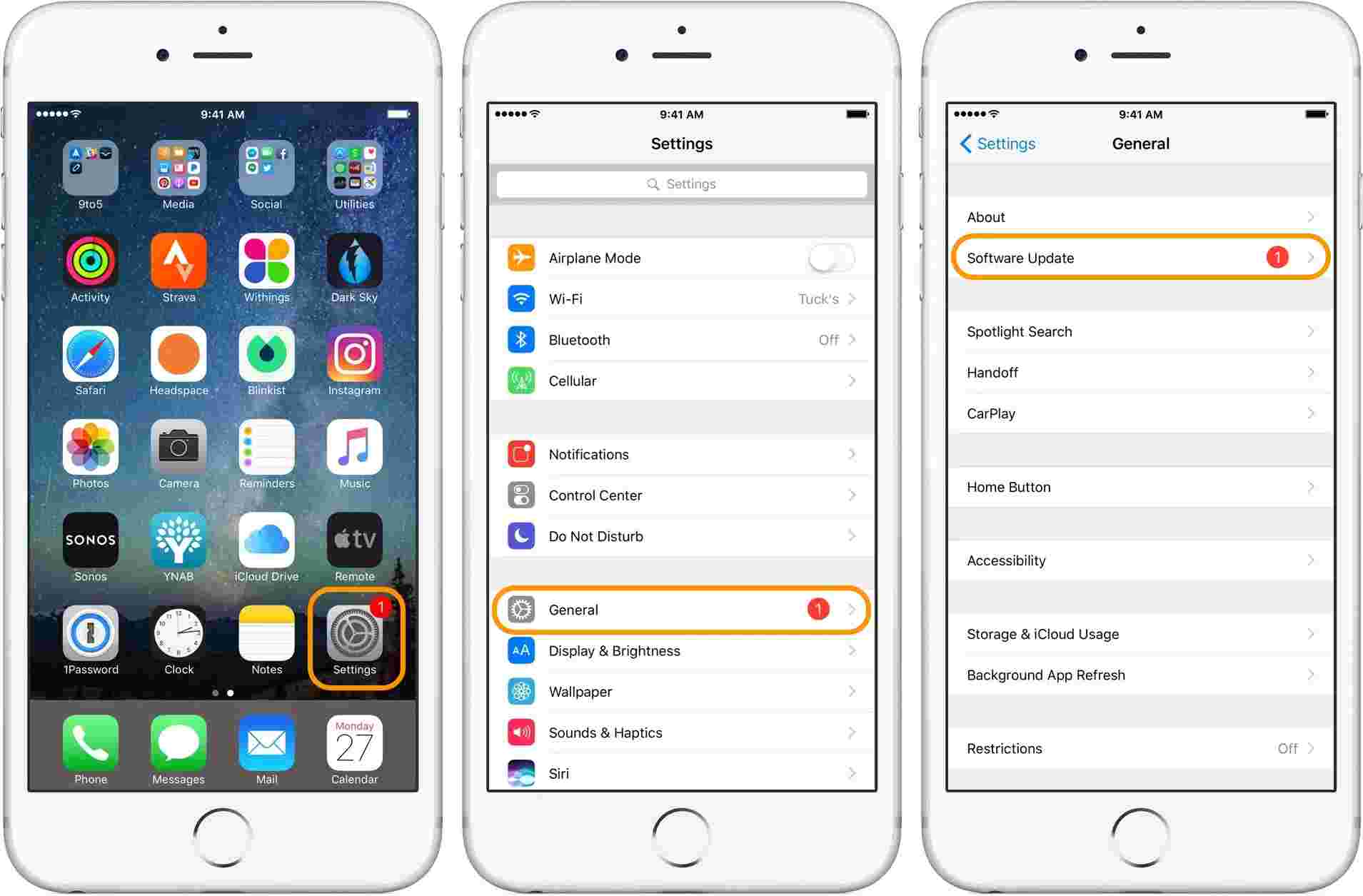
Check Region Restrictions
Since you might be possibly located in a region where Apple Music is restricted, confirm it by navigating to your Settings application. Among the options that you see, click the Content and Privacy Restrictions and see if you are really being restricted in streaming Apple Music songs.
Part 3. Download Apple Music Songs to Avoid Apple Music Not Working on iPhone
If you already tried all the solutions mentioned above and you are still having trouble accessing your Apple Music app, then it is best to download the Apple Music items as local files on your device so that you can play them anytime even if you do not have both the Apple Music app and subscription. Downloading the Apple Music files might seem easy for you but due to DRM encryption, it could be hard to proceed with the process directly. So, to do that, you should get help from a professional music converter and downloader at the same time.
For this process to be done, you may use AMusicSoft Apple Music Converter which is capable of all the processes needed to get away from Apple Music not working on iPhone problem. To be more specific, it can remove the DRM from the songs, it can convert them into supported formats and it can download them on your device as local music files. These downloaded files are sure to have the best quality of audio that is very pleasant to hear.
With them being downloaded into a supported format, you will surely have no problems in choosing which device to use in playing the music. This is because the output formats that you can get from AMusicSoft are all accessible in not just one device but in almost all music players a user can have. Naming the formats, you can choose from MP3, FLAC, WAV, AAC, AC3, and M4A. You should know as well that these processes would only take a few minutes to be done. AMusicSoft has a 16x faster speed that will allow a shorter time for the music files to be converted and downloaded completely.
It is also good to note that AMusicSoft has very simple steps that are easy to follow. To fix "Apple Music not working on iPhone" error, check out the steps below and see for yourself.
- Open your device and launch your browser to navigate to AMusicSoft official website page. Once on the page already, tap the Download button under the Apple Music Converter application to start getting it officially.
- The download procedure should be followed then by the installation and launching process. Once the items inside your collection are all fully recognized, begin selecting the songs to download. To do this, just simply tick the box before each song title that you wish to convert.

- Among the available formats, choose one to utilize and select an output folder to save the resulting files. The conversion settings could also be managed through the section below.

- To start the conversion procedure, just click the Convert button and wait for a few minutes until it is done.

- Download the successfully converted files by clicking the Converted menu above.
Part 4. Summary
The factors that must be considered in solving the problem of Apple Music not working on iPhone properly are all listed and explained above. The easiest solutions to do are also discussed, so you should know by now how to properly solve the issue. Although all of them are proven to solve the problem, it is still best if you could get rid of it permanently. Doing one of the solutions above cannot guarantee you that the problem could not be encountered ever again. So, to make sure that this won’t trouble you anymore, you should use AMusicSoft Apple Music Converter. As discussed above, this tool contains several features that help make sure that Apple Music could be enjoyed without any restrictions to think about.
People Also Read
- Learn About “Can I Play Apple Music On Alexa”
- Apple Music On Roku: Things That You Have To Know
- How to Add Apple Music in iMovie Application?
- Can I Add Apple Music to Google Maps? Easy Ways in 2022
- All About Apple Music Unidays
- How To Get Apple Music Family Sharing Setup
- How To Add Music To Final Cut Pro From Apple Music
- iTunes Export Playlist Greyed Out Problem, Solved!
Robert Fabry is an ardent blogger, and an enthusiast who is keen about technology, and maybe he can contaminate you by sharing some tips. He also has a passion for music and has written for AMusicSoft on these subjects.