How To Solve Apple Music Not Working CarPlay Problem
Nothing is better than being able to answer a phone call with ease while you are driving, right? This goes the same with messaging someone without a problem and also playing the playlist that you want to listen to while on the road. All of these things are possible because of Apple CarPlay.
But what if you suddenly had Apple Music not working CarPlay error while in the middle of your favorite music? This will surely freak you out as it can immediately kill the mood inside the car. So, let us show below the easy solutions to take in case this error is experienced on your car.
Contents Guide Part 1. How to Fix Apple Music Not Working on CarPlayPart 2. Best Solution to Play Apple Music Offline on CarPlayPart 3. Conclusion
Part 1. How to Fix Apple Music Not Working on CarPlay
How to fix the Apple Music Carplay feature? This issue is encountered due to multiple factors. Whatever reason is causing this problem to occur, the best actions to do are provided below.
Solution 1: Check if Apple Music is Activated for Apple Music
One reason behind Apple Music not working CarPlay issue is when you forgot to enable your cellular data to be used when accessing Apple Music files. There is no way for the CarPlay to access the music if this is not enabled. So, follow the steps below to get through this.
- On your mobile device, head to the Settings app.
- From the menu options shown, choose Music.
- In the Music window, the first thing that you will see is the Cellular Data option with a switch button next to it. Make sure to activate the said option to allow the Music app to access your network.

Solution 2: Adjust Your Cellular Data to 4G Instead of 5G
When it comes to accessing the internet, 5G is definitely much better than 4G. However, it is more sensitive for errors. In order to avoid Apple Music not working CarPlay issue from happening, then you should make sure that your network is very stable to begin with. Let us see below the steps to follow.
- Go to the Settings app on your device.
- From the options, select Cellular.
- In the Cellular section, click Cellular Data options button.
- Then in the next window shown, select Voice & Data.
- Lastly, select the button of LTE.
Solution 3: Have Your Mobile Device’s Operating System Updated
If your device’s system is too outdated, then you better have it updated to get rid of the bugs and glitches that is appearing on your device. These bugs may also cause errors in relation to Apple Music not working CarPlay.
- Navigate to the Settings app and then select the Software Update button.
- To confirm that you really have an outdated system, you will see an option for Download and Install.
- Just click this button to proceed with the process.
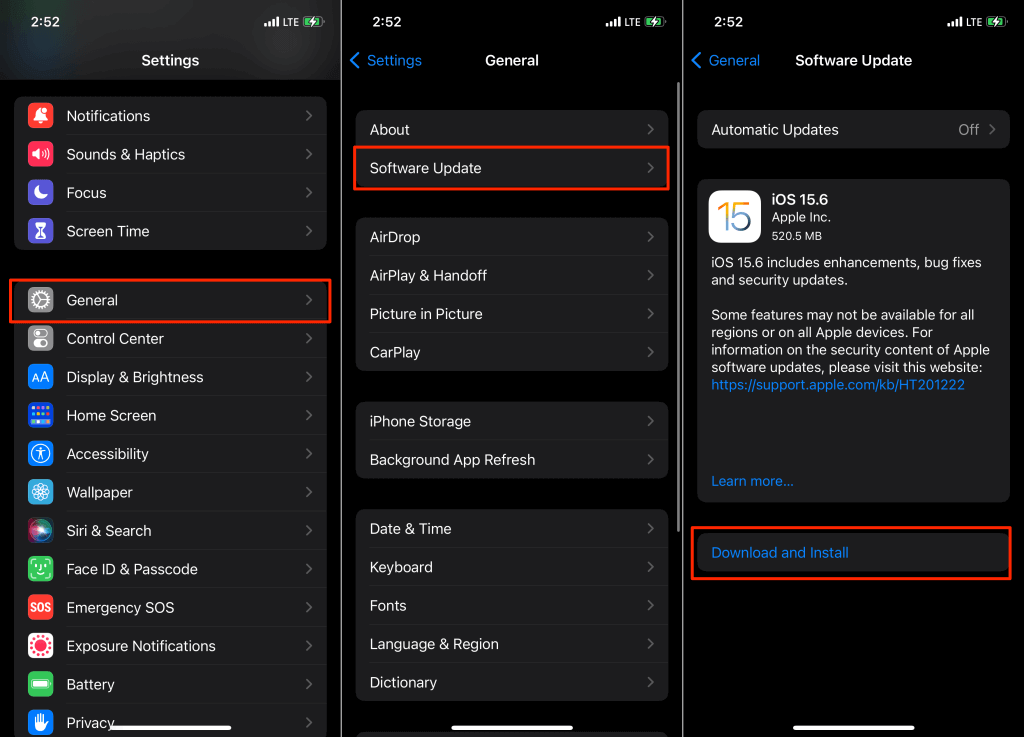
Solution 4: Make Sure That Apple Carplay is Allowed Even when Mobile Phone is Turned off
You might be experiencing the same issue of Apple Music not working CarPlay because you did not activate the option for allowing CarPlay to continue even when used device is locked. You might not be aware that much, but there is also a feature for such cases. To get through this, all you have to do is to allow Apple CarPlay to continue even if your screen is off. See the detailed steps below.
- Go to Settings and then tap the General button.
- From here then, select CarPlay.
- Upon doing this, the complete list of available devices for connection will be displayed. Select your car.
- In the next window shown, switch the toggle button to enable the option for Allow CarPlay While Locked.

Part 2. Best Solution to Play Apple Music Offline on CarPlay
The given solutions above are all effective and easy to do. However, these actions do not guarantee that Apple Music not working CarPlay issue won’t occur once again. So, it would be a lot better if you can use a USB flash drive instead to insert into your car stereo to play some music. This process is possible only through the help of AMusicSoft Apple Music Converter.
Apple music DRM removal, conversion, and downloading of songs are all possible when this tool is used. Once every song favorite of yours is saved, it will now be possible for any music to be played without problem via your flash drive, so if you want to restore the Apple Music library, AMusicSoft will help you a lot.
Aside from these things, AMusicSoft can guarantee that the best audio quality could be produced in the shortest period of time possible. This is through the 16x faster speed of AMusicSoft. With this tool, you can also get multiple plain formats that are all accessible in different devices. To name them, you can have MP3, FLAC, AC3, WAV, AAC and M4A.
Check out the complete procedure below.
- Download and install AMusicSoft Apple Music Converter on your computer. This application can be downloaded from the website of AMusicSoft. Launch your browser and then navigate to the said website.
- Add all the songs by selecting them from your music list. Tick the box before each song title and wait until they are uploaded.

- Choose the output format of conversion then allot an output folder to save the music files.

- Tap the Convert button and finally have it saved once the process is complete and done.

- Get your USB flash drive and connect it to your computer to transfer all the converted music files into it.
Part 3. Conclusion
You must be sure by now about what is really causing Apple Music not working CarPlay issue to occur on your vehicle. All of the discussed solutions previously are quite effective, but I would recommend using AMusicSoft Apple Music Converter the most. This is the most reliable and most effective solution to use to secure downloaded copies of music. With this tool being used, streaming Apple Music anywhere you want would be possible.
People Also Read
- Most Effective Ways To Apple Music Songs Greyed Out Error
- How To Set A Ringtone From Apple Music Without iTunes
- How To Remove Songs From Apple Music Playlist
- Apple Lossless VS AAC: Which One Is Better
- The Complete Guide On How To Buy A Song On iTunes
- iTunes Export To WAV – The Ultimate Guide
- Why Is iTunes Splitting Albums Into Two?
- Learn How To Keep Apple Music Playing In Background
Robert Fabry is an ardent blogger, and an enthusiast who is keen about technology, and maybe he can contaminate you by sharing some tips. He also has a passion for music and has written for AMusicSoft on these subjects.