3 Easy Solutions to Fix Apple Music Not Showing Up In iTunes
The ubiquity of Apple Music makes it easy to play it on any device. As long as the device is authorized, you can access the Apple Music from it. You can play it on your iPhone but there have been some cases when some users notice that Apple Music is missing on their iPhone. Well, that is not a remote case because there have been reports that show Apple Music not showing up in iTunes as well.
This article will show you facile fixes to this particular error. Keep reading this article until the end to also learn of a way to completely avoid the issue.
Contents Guide Part 1. Why is Apple Music Not Showing Up in iTunes?Part 2. Solutions to Fix Apple Music Not Showing Up in iTunesPart 3. Bonus: Use the AMusicSoft Apple Music Converter to Prevent IssuesPart 4. Conclusion
Part 1. Why is Apple Music Not Showing Up in iTunes?
Technology is never devoid of any kind of glitches. As convenient as it may seem, you will encounter some glitch or error that could be quite annoying.
One of the possible glitches that you can encounter with Apple Music is that it doesn’t show up in iTunes. This can happen if you had signed up with Apple Music on your iPad or iPhone. A couple of boxes had been left unchecked for Apple Music not to show up on iTunes.
Another possible reason is that iTunes had been replaced. As of January 2020, it was announced Apple TV, Apple Music, and Podcasts were going to replace iTunes. So, if you’re not seeing Apple Music on your iTunes at this moment, it has been replaced already. You are recommended to listen directly from the Apple Music app. 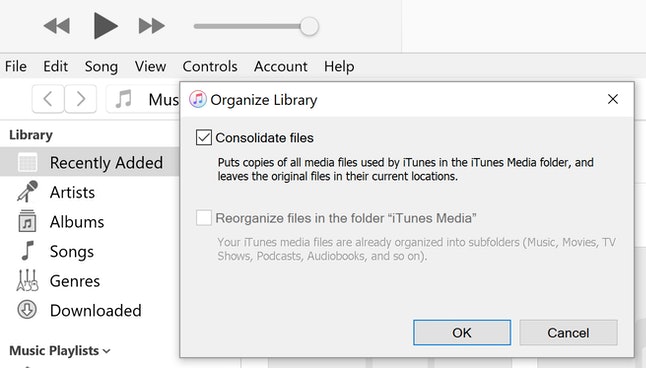
Part 2. Solutions to Fix Apple Music Not Showing Up in iTunes
For every error or glitch, there is always a solution. In this case, you have three facile fixes for this particular error. They are listed below.
Tip 1. Check Preferences on iTunes
If you had signed up for Apple Music on your iPad or iPhone and you find that it’s not showing up on your iTunes, it’s best to check Preferences.
Step 1. Launch iTunes on your Mac
You either click on it from the Dock or use the Spotlight search if you can’t see its icon on your desktop.
Step 2. Select Preferences
Once iTunes is launched, navigate to the top menu and click on iTunes. You will see this to the left of the Apple logo. A drop-down menu will appear, select Preferences.
Step 3. Check if iTunes is Allowed to Show Apple Music
Now that the General Preferences window is launched on your screen, click on the General tab. This is the first tab you see on the top menu of this particular window. After clicking on it, take a look at if the box before Show Apple Music Features is checked. If it’s not, make sure to check on it. Then click on the OK tab.
Step 4. Uncheck Box
If, in case, Apple Music has already been selected and it’s not showing up on iTunes, uncheck the box and click OK. Then proceed to navigate to check the box again.
Tip 2. Ensure Apple ID Used for iTunes is the Same as Apple Music
You’ve most likely created a couple of Apple IDs in the past. It happens. You forget one, then you create another one. Sadly, your Apple ID is critical if you want Apple Music to show up in your iTunes. For this option, you need to make sure that you are using the same Apple ID for both iTunes and Apple Music.
Check the steps below to see how you can go about it.
- On your Mac, launch iTunes. Then take your cursor to the top menu. Click on Account. Take note of the Apple ID that you used.
- Do the same thing on your Apple Music app. Take note of your Apple ID there.
- Log out of your iTunes. Log back in, using the right Apple ID.
Tip 3. Enable iCloud Music Library in iTunes
You can also resort to checking the option for iCloud Music Library in iTunes. The steps below will show you how to do it.
- Launch iTunes from the Dock or the Spotlight search. Once it’s launched, click on iTunes on the left, top part of your screen. Select Preferences from the drop-down list.
- Click on the General tab and look for the iCloud Music Library. You will see it listed below Library Name.
- Make sure the box before the iCloud Music Library is checked.
Part 3. Bonus: Use the AMusicSoft Apple Music Converter to Prevent Issues
The AMusicSoft Apple Music Converter is a reliable program for you to use so that you can avoid issues such as Apple Music not showing up iTunes.
This easy-to-use program does exactly what it promises. It downloads the songs from Apple Music, converting it to a more flexible file format so that you can play it offline on any device. It also strips off the DRM from the songs, making them more portable than ever. It’s evident that the AMusicSoft Apple Music Converter spares you from any possible glitches that you can encounter with the said music streaming service.
The AMusicSoft Apple Music Converter will surely benefit you since you can use it while you’re signed up on the free trial period of the said music streaming service. There is no need for you to upgrade to the paid version of Apple Music with the use of this particular Apple Music Converter. You have three whole months to convert and download all the songs you like from Apple Music.
Part 4. Conclusion
Apple Music is a great music streaming service. Nonetheless, it is not devoid of any kind glitches. You are bound to experience a couple of glitches and errors. To avoid those irritating glitches on this particular music streaming service, use the AMusicSoft Apple Music Converter. It will not only save you a lot of time, but it will also save a lot of money from paying a monthly subscription to Apple Music.
Have you encountered any issues with Apple Music? Feel free to share some of your experiences with us.
People Also Read
Robert Fabry is an ardent blogger, and an enthusiast who is keen about technology, and maybe he can contaminate you by sharing some tips. He also has a passion for music and has written for AMusicSoft on these subjects.