How To Fix Apple Music Not Showing Lyrics On iOS/Android/Mac
If you subscribe to Apple Music, you can view the lyrics in the Music app when playing a song. Amazing, right? It lets you make out those lyrics you may have misheard over time. You can also follow along as you can sing along to the music you love. But like any app, Apple Music has the occasional bug or glitch, and things don’t work as expected. If you’re experiencing issues like Apple Music not showing lyrics, here are some solutions to help you get back in the groove.
Contents Guide Part 1. Why Is My Apple Music Lyrics Not Showing?Part 2. Solutions to Fix Apple Music Lyrics Not ShowingPart 3. Extra Tips: Keep Apple Music Downloads and Lyric ForeverPart 4. Conclusion
Part 1. Why Is My Apple Music Lyrics Not Showing?
Apple Music has two types of lyrics modes, full lyrics and time-synced lyrics. You can access both of these when playing music on multiple platforms and devices, including iOS, Android, Mac, PC, and Apple TV. We have done an article on showing lyrics on Apple Music. You can use the same procedure to view the lyrics for your favorite songs.

Why is Apple Music not showing lyrics on your device? Any interruption while viewing the lyrics for your favorite songs and singing them out together is annoying, so the Apple Music app not loading lyrics is a huge problem. To know it thoroughly, I’ve made a detailed study of the possible reasons and got the results here below.
- The internet connection is too weak to load the lyrics.
- Apple Music is down, so the app can't connect to the network to load the lyrics.
- If the Apple Music app cache occupies a big space in your storage folder, it may lead to lyrics loading or downloading failure.
- There may be something wrong with your older Apple Music app.
- You’ve set the Light Mode on your iPhone and iPad.
Part 2. Solutions to Fix Apple Music Lyrics Not Showing
Do not fret if Apple Music not displaying lyrics on your device. Many Apple Music users have experienced that problem, and we are here to tell you it is entirely solvable. Keep on reading to discover an array of options to show lyrics again.
Solution 1. Check Your Internet Connection
A poor internet connection might be the reason your Apple Music not showing lyrics. To begin troubleshooting, first, switch between Wi-Fi and mobile data to see if one works better than the other. Additionally, consider restarting your Wi-Fi router.
If you’re using cellular data, try enabling airplane mode on your smartphone for a minute or two, followed by turning it off. This action temporarily disables the device’s radios before reactivating them, which can sometimes help resolve connection issues and get your Apple Music working again.
Solution 2. Check if Apple Music is down
If your internet connection is fine but lyrics are not displayed on Apple Music, there’s a good chance the problem is at Apple’s end. The best way to find out is to go to Apple’s System Status page. This gives you the current status of each Apple service, red means it’s down, and green means it’s online and fully functional.

Solution 3. Clear the Music App’s Cache
Should you clear the cache? Let’s just say it helps sometimes. Apple Music stores recent music and its information (such as lyrics) in your cache for quick access. But this can consume significant memory. Plus, the cache data can get corrupted and cause issues, so it’s good to clean it when experiencing problems like Apple Music not showing lyrics.
To clear the Apple Music cache on iOS, you need to delete the Apple Music app and re-install it, and it will fix your cache issue. But it will remove all purchased and downloaded music from this device. Please back up your library before deleting the app.
To clear the Apple Music cache on Android, you can locate the Settings and find Apple Music. Tap the Clear cache button (Deletion cache settings vary depending on the device brand and manufacturer. Please check the device manual for details.)
To clear the Apple Music cache on Mac, you need to open Finder and click Go > Go to Folder. Then type: Users > (your username) > Library > Caches > com.apple.music. Select the fsCachedData and SubscriptionPlayCache folders, right-click on their names, and select Move to Trash to delete them. Empty the Trash or Recycle Bin to delete them permanently.
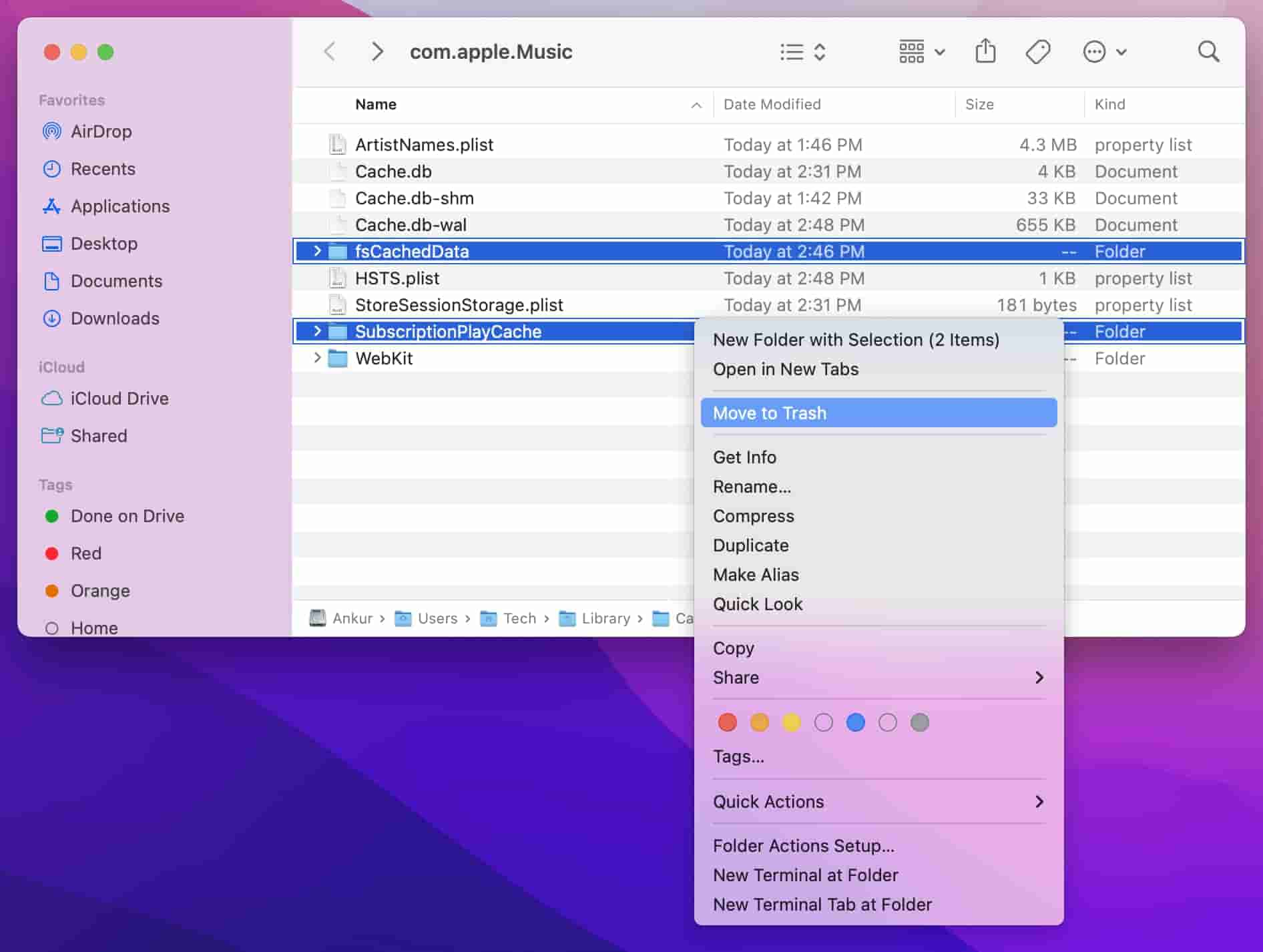
Solution 4. Update Apple Music
Apple Music might not show lyrics if the app isn’t fully up to date. You can check whether a new version is available by going to the App Store on iOS or macOS or the Google Play Store on Android and going to Apple Music. For Windows, head to Microsoft Apps.
Solution 5. Switch to Dark Mode
Why is Apple Music not showing lyrics on iPhone and iPad? Apple's iOS and iPadOS support system-wide dark mode. Once applied, many compatible third-party apps and built-in apps will also change colors, including Apple Music. When the lyric background is set to be white, the lyrics could look like they disappeared, and then we think the Apple Music lyrics don’t work. On your iPhone or iPad, navigate to Settings > Display & Brightness and tap the Dark theme under the Appearance section.
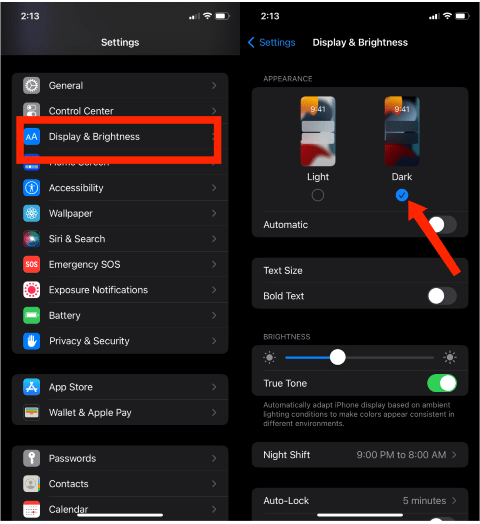
Part 3. Extra Tips: Keep Apple Music Downloads and Lyric Forever
Apple Music always has the bug or glitches, and things don’t work as expected. Commonly, you run across the scenario on most music services. What if the above-mentioned methods failed to do you a favor, you could try to move downloaded music to other media players to see lyrics. In this way, you don't need to search for why is Apple Music not showing lyrics and spend time fixing it anymore.
Sadly, Apple Music is only playable with its app and on some authorized devices because of DRM. To solve this problem, you can convert Apple Music to MP3 or other plain formats for playing. In this solution, the key is to get a professional audio converter. AMusicSoft Apple Music Converter is the best and the most reliable way to keep Apple Music downloads even when you are no longer subscribing. AMusicSoft Apple Music Converter can remove DRM from Apple Music songs and download your library at 5X faster speeds while keeping lossless audio quality.
AMusicSoft Apple Music Converter allows you to freely convert Apple Music to MP3, WAV, M4A, M4B, FLAC, and AAC. The converted music files will be saved on your device forever while keeping lyric files. The ID3 tags will be kept. After conversion, you can freely enjoy these music tracks anywhere you want and without any issues or problems related to the app. In this way, you won’t have the need to access the application ever or connect your device to the internet in order to listen to Apple Music offline.
Step 1. Go immediately to any browser available and launch it to search for the website of AMusicSoft. From here, click the Download button next to the Apple Music Converter and then proceed with installation right after the download is finished.
Step 2. Open AMusicSoft software, enter the built-in web player and sign in with your Apple ID. Then you can search for the Apple Music song you want to play offline. Simply by dragging them to the "+" button, the software will fetch data from Apple Music.

Step 3. Click on the Output Format dropdown to select MP3 or other formats as your output format, as well as the folder according to your requirements.

Step 4. Click the Convert button to start the conversion process, and the software will remove DRM protection and convert the files to the chosen format.

Part 4. Conclusion
Now, with the solutions listed above, you can manually fix Apple Music not showing lyrics. Mostly, you can fix the error. To save your Apple Music lyrics all the time, you can use AMusicSoft Apple Music Converter. This tool can help you play Apple Music and show song data on the device you like without much effort.
People Also Read
- Solved: Why Does Apple Music Shuffle Play The Same Songs?
- Best Way To Fix: Apple Music On Roku Not Working
- Why Is My Apple CarPlay Not working? Best Ways to Fix
- Fixed: Why Does Apple Music Keep Deleting My Downloads?
- Fix Apple Music Not Downloading Songs To iPhone Problem
- How To Stop Apple Music From Playing Random Songs?
Robert Fabry is an ardent blogger, and an enthusiast who is keen about technology, and maybe he can contaminate you by sharing some tips. He also has a passion for music and has written for AMusicSoft on these subjects.