The Error of Apple Music Not Playing on Cellular Data
Most smartphones have cellular data as the default way to access the internet. Cellular data is not billed together with regular phone calls and text messages. iPhone and iPad are smart devices that can use cellular data to access Apple Music streaming services. You cannot stream music on Apple Music without access to the internet even when you have an active subscription. You will stream Apple Music using cellular data when you cannot access a Wi-Fi network. However, a common error of Apple Music not playing on cellular data always happens.
What is the main causing agent to this error and how can you fix it? The first part of the article will enlighten you on how to fix Apple Music not playing on cellular data. Part two has the ultimate solution and will inform you on how you can play Apple Music offline including on other devices.
Contents Guide Part 1. How To Fix Apple Music Not Playing on Cellular Data?Part 2. Bonus: How to Play Apple Music Offline?Part 3. Summary
Part 1. How To Fix Apple Music Not Playing on Cellular Data?
Apple Music is a music streaming service that requires the internet to work. You can choose to use Wi-Fi or mobile cellular data. Wi-Fi is the best option for Apple Music but sometimes you can find yourself places without Wi-Fi. In such cases you are forced to use cellular data then you find an error that Apple Music not playing on cellular data. This is not a big problem but a simple error that can be fixed with a few troubleshooting methods. Here are some of the possible reasons why Apple Music not playing on cellular data errors can occur and how to fix them.
#1. Maybe the cellular data for Apple Music is off
Most iPhone versions have a specific setting that allows you to manage cellular data usage for a specific application. You can turn off or on cellular data usage for individual applications. When this setting is turned off for the Apple Music app, then Apple Music not playing on cellular data error will appear. Below is how you can check and fix if this is the causing agent.
Step #1. On your iPhone, open the "Settings" icon.
Step #2. Navigate to the “Cellular” option and select it. And a new window will open.
Step #3. On the new window, navigate down to the "Music" option where you will allow music to use data. Allow the app to use "WLAN and Cellular Data". Then you can use cellular data to play music in the Apple Music library.
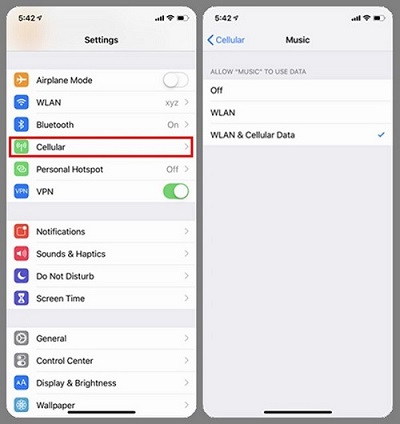
If you still get the error of Apple Music not playing on cellular data, try the other solution below.
#2. Maybe the cellular data for Apple Music downloads and streaming is off
Apple Music and iPhone understand that cellular data can be very expensive. So they have kept in place a lot of precautions to manage cellular data. You can turn on the cellular data for music apps but you must also turn it on for music streaming and downloads on the Apple Music app. Apple Music downloads can either be manual or automatic. How to turn on cellular data for manual streaming and downloads on the Apple Music app
Step #1. Go to the home screen on your iPhone and open the “Settings” icon.
Step #2. Navigate down the settings menu and tap on “Music”. Where you will slide the “Cellular Data” icon into position.
Step #3. On the same icon, slide the “Downloads” option into position so that the icon turns green. Doing so will allow you to download Apple Music songs using cellular data.
At this point, the error of Apple Music not playing on cellular data will be out of your way. But once Wi-Fi is available then it will be used instead of cellular data.
Part 2. Bonus: How to Play Apple Music Offline?
Apple Music is a music streaming platform that needs the internet for you to use it. Both Wi-Fi and cellular data can run the Apple Music app on iPhone. However, when using cellular data an error of Apple Music not playing on cellular data can occur. At this point, most Apple Music users opt to play Apple Music songs offline. Some years ago Apple Music was updated to allow active subscribers to download songs and listen to them offline. You only need to save the downloaded songs in the Apple Music library. But the problem is the DRM protection on Apple Music files. This DRM protection prevents you from playing the downloaded files on another device or media player. But AMusicSoft Apple Music Converter can help you in this case.
This is converter software that can eliminate DRM protection on Apple Music songs. When the DRM protection is out of your way, it will convert these files to other formats and download them to your computer. You can now play Apple Music songs offline and on any media player. The downloaded Apple Music songs can also be shared to other devices and played as local music. The software has various features that will make work easier for you. It has premium speeds of about 16X, these super speeds save you a lot of useful time. Apple Music songs are known to have excellent quality and this application will maintain the high quality on the output files.
Output formats are what makes this software unique, it has many output formats like MP3, FLAC, WAV, AAC, and many more. You are advised to choose MP3 format because it is compatible with many devices and media players. Identifying an output file can be tricky sometimes, but this software maintains all the ID tags and metadata information from the original songs. Hence you can easily identify the output file by the name on Apple Music. Windows and Mac are the most widely used operating systems in the world and this application is compatible with both of them.
This program is user-friendly because of the easy to navigate user interface. You can have your converted files with a simple click of a button. You will not struggle to import files from Apple Music to the program, the program itself will import files. It can convert a bulk of files at the same time with the top speed possible. Follow the procedure below to convert Apple Music songs and play them offline.
Step #1. Open the program after the installation process is done. It will load Apple Music songs to the main interface. The importation process takes some time.

Step #2. From the main interface, select music files that you would wish to convert. Then select the output file. Also, choose the output folder for your converted files.

Step #3. Navigate to the bottom of the window and click on the “Convert” button. The software will start to do its work.

Part 3. Summary
Apple Music not playing on cellular data is a common error with most iPhones. And most of the time it is just a problem with the settings of your phone. By default, Apple Music will use a Wi-Fi network instead of cellular data. So you have to go and allow Apple Music to use cellular data. Once you do that but the error persists, then you have to allow downloads and streaming on cellular data.
You can avoid these complications by playing Apple Music songs offline. Use AMusicSoft Apple Music Converter to remove the DRM encryption and save Apple Music songs on your internal storage. The software is readily available online for purchase or you can use the free trial version for 30 days.
People Also Read
- How to Unsubscribe from Apple Music on All Your Devices?
- Best Sleep Music on Apple Music for Deep Sleep and Relaxation
- Best DRM Removal Software You Can Try for Apple Music
- How to Play Apple Music on Tesla Cars?
- Best Music Tools to Convert ALAC to MP3
- How to Loop a Song on Apple Music? [Easy Guide]
- Try These Best Apple Playlist to Discover the Wonderful Music!
- How to Put Music on a Kindle Fire?
Robert Fabry is an ardent blogger, and an enthusiast who is keen about technology, and maybe he can contaminate you by sharing some tips. He also has a passion for music and has written for AMusicSoft on these subjects.