Solutions for Apple Music Not Downloading Songs
Apple Music not downloading songs might be troublesome to apple music users especially for those music enthusiasts who want to listen to their favorite songs or tracks offline. If you are one of those who encountered the same problem, you don’t have to worry because we got your back.
In the process of using Apple Music, we will encounter many problems, such as the items can't be played. And here, we will tackle the reasons why you encounter Apple music not downloading songs, the solutions for it, and bonus tips or another way that you can do how to download Apple Music. So, what are we waiting for? Let’s get started.
Contents Guide Part 1. Why Is My Apple Music Not Downloading Songs?Part 2. How to Fix Apple Music Won't Download Songs on Mac?Part 3. How to Fix Apple Music Not Downloading Songs on Phone Devices?Part 4. To Sum Up Everything!
Part 1. Why Is My Apple Music Not Downloading Songs?
Apple Music is one of the music and video streaming service available in the market that allows users to have unlimited access to millions of songs available. Users also have the privilege to download songs from the catalog so it can be played even offline. But what if apple music not downloading songs? What could be the reasons? If you encounter this problem, here are some things that you should consider and check.
- Perhaps because of your network connectivity, make sure that your Data or Wi-Fi is turned on.
- The Apple Music App stopped functioning, if so, try to relaunch the app.
- There could be apps that hindering the Apple Music from functioning properly thus, better to close the running apps in the background.
- If you are using iDevices, Try to sign in and out your Apple ID since you also use this for you to download songs from Apple Music.
- Your Apple Music might not be updated, check and if it’s not just update it.
- Consider checking your phone’s OS, maybe you need to update it too.
- There is a problem with the Apple Music App itself so try to uninstall and reinstall the app.
Try to go through the above-mentioned reasons, maybe one of them could be the cause of why your apple music not downloading songs.
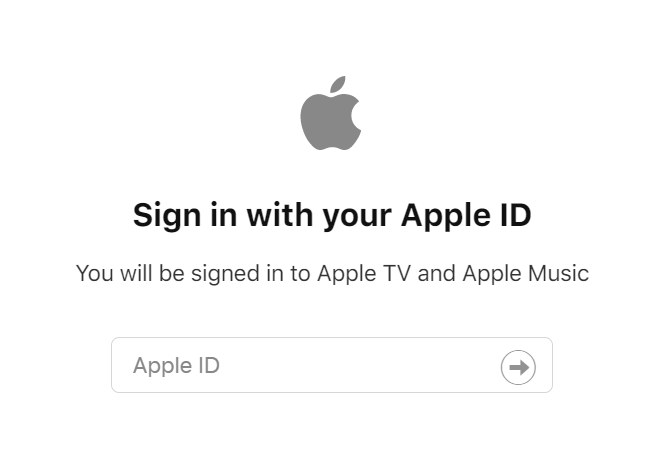
Part 2. How to Fix Apple Music Won't Download Songs on Mac?
As the general rule whenever you encounter download problems is first to try to check your network connectivity this also applies to Mac if Apple Music not downloading songs. But if your network is working fine, then most probably there could be a problem with your Apple Music itself. Thus, consider to visit the page where you can see the system status of Apple, maybe there could be disturbances in the services you are trying to access.
Here are also the situations that Apple suggests why your download might have stopped and you should check and consider too:
- Apple Music closed before the download completed
- The computer has restarted while downloading
- The internet connection was really slow
- The download has been blocked by another application like a firewall or third-party security software.
So, after checking the above-mentioned reasons why your download is being prevented from happening, you can also try this to fix your Apple Music download on your Mac.
- Launch your iTunes
- Select “Account” from the app’s Menu Bar
- Choose and click “Check for Available Downloads”.
- If prompted, enter your password.
- If you have song purchases that you have done before and still haven’t downloaded yet, those downloads will automatically start at this time.
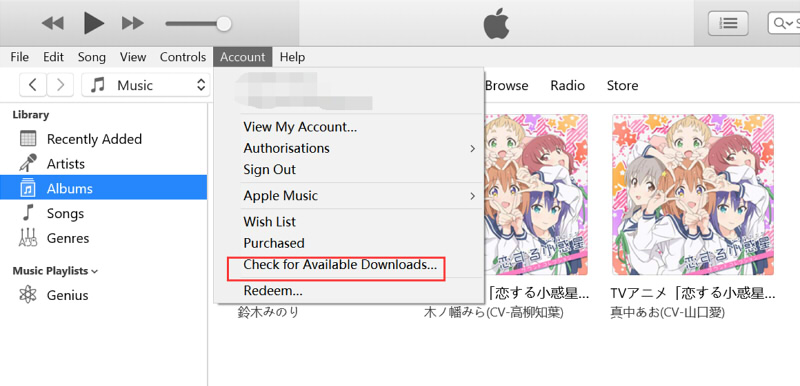
One thing that you should also consider if your download didn’t start is by trying to restart your computer if you haven’t tried to do so, one of the simplest possible ways to fix download problems. Moreover, make sure that you are using an updated macOS, iTunes, and Apple Music.
Bonus Tip: Avoid Apple Music Download Songs Issue
If you don’t want to encounter apple music not downloading songs anymore then consider trying this additional tip or a bonus tip that I will be going to mention. So curious what it is?
Another way for you not to encounter such a problem is by using a professional tool which is the AMusicSoft Apple Music Converter.
So, what does this tool do? AMusicSoft Apple Music Converter allows you to freely download the music or tracks available in your Apple Music. Not only that, it is not only exclusive for downloads but also you can use it to convert any formats songs that you like such as MP3, WAV, etc.
What’s good about this tool is that once the song is converted, you can finally transfer it and play to any devices that you have without restriction because it also removes the built-in DRM of the songs and also, you don’t have to worry even if your subscription is over because you can keep the converted songs as much as you like. Sounds amazing right?

With the use of one tool, you can be at ease from Apple music download issues plus you got an additional reason why to use the AMusicSoft Apple Music converter.
Part 3. How to Fix Apple Music Not Downloading Songs on Phone Devices?
If you are encountering Apple Music not downloading songs after you selected it using your phone devices, then I will discuss the ways how to fix it in this section. I listed below ways how to solve your problem. To make it easier for you, I made a separate step for both iPhone and Android, so just you can directly refer to the device that you currently use.
Fix Apple Music Not Downloading Songs to iPhone
I’ll begin with the iPhone version of Apple Music because this is where I heard most of the complaints coming from. I suggest that you start from the first until you reach the last fix as your last resort, so you can go through every possible cause and fix it.
- Force-stop your Music App then Restart iPhone
Maybe you are already continuously using your Music app and as a result, it starts to experience some bugs and it also affected the download function of your App. So, if you think you’ve been using the app for quite some time now, then it is time to restart the app by force-stopping the app.
For you to do that, just swipe up and maintain your finger on the lower portion of your iPhone’s screen until multitasking app cards pop out. For the latest iPhone models which don’t have a Home Button, you just simply lift your finger to make the app switcher visible otherwise, double-tapping it is one way to easily access for those who have Home Button.

Once you finally force-stop the Music app, click the Music icon that is visible to your home screen to re-open it. Try to download any songs that you like. If happens that your song doesn’t start downloading then try to restart your iPhone as well. But if restarting your iPhone doesn’t work too then try to see and do the rest of the fix I listed here.
- Make sure Cellular Data is enabled
If you are using your cellular data to download Apple music, make sure that you enabled your Music Apps cellular download. There can be a different setting that may restrict down, even if you can stream tracks and browse Apple Music without issues. You can check it by following these steps:
Step 1: Open the Settings app. Then scroll down and tap or click on Music after.
Step 2: Click on the Cellular Data, and then there is an option just beside Downloads, make sure that it is turned on by checking the toggle adjacent to Cellular data on the upper portion of the screen, it will appear grey if it not activated.
NOTE: Significant charges may incur if you use your cellular data when downloading.
- Make sure Automatic Downloads is enabled
Now comes to the 3th steps of fixing Apple Music Not Downloading Songs. Apple Music has this option that allows you to download songs automatically once you put them in your library.
To reduce that occurrence of encountering problems downloading a specific track, you can use this option and enable it on the settings to aid in fixing this issue. You can also enable this again if you don’t want automatic downloads.
For you to enable this option, got to the Settings app then click on Music. On the following screen, switch Automatic Downloads on.
Then return to the Music app, select the album or track that has a problem from the library. Try to search it and re-add it again in your library. In this way, Apple Music will automatically download the album once you set it as enabled. You can check it to the Downloaded Music if you successfully downloaded the song or track.
- Makes sure iOS Software is updated
One reason that you encounter download problem is that your iOS is not updated. So, if you think that you haven’t updated your iOS for quite a long time now, it is time to install the latest update. Generally, the latest updates are developed to help fix some bugs that can help to resolve your concerns technically.
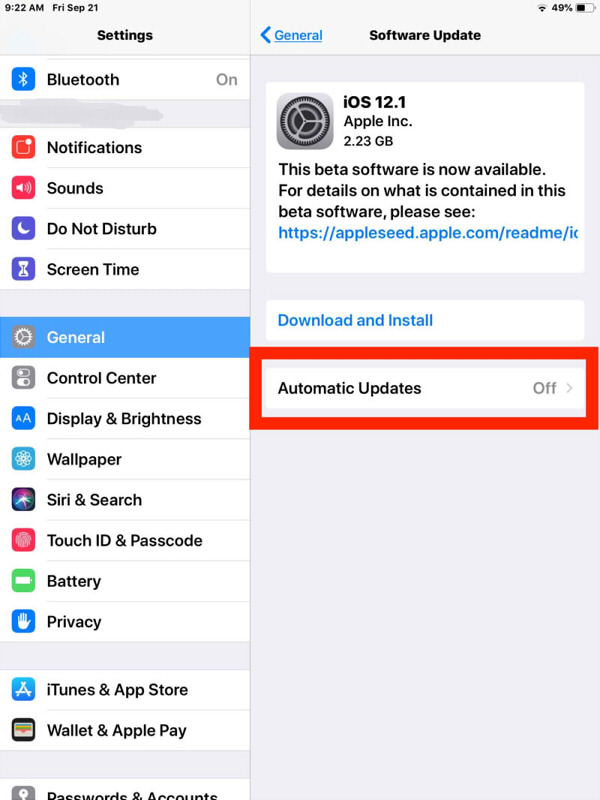
You can do so, by clicking the Settings, select General, and click on Software update. If there is a new update available, just try to download and install it.
- Offloading Apple Music
If you already did the above fixes and still Apple Music not downloading songs, then you can try to reinstall the app again. If you are using iOS above 11, there is this option called “App offloading” which allows you to maintain your previous downloads even if you remove the app. The songs that you downloaded will be visible again once you reinstall the app. You can do this by:
- Step 1:Go to the Settings app, and then select General by tapping it. Next, click on iPhone Storage.
- Step 2:Tap on Music, and then click the Offload App on the next screen. Click on Offload App once again to confirm.
- Step 3: Your iPhone should be restarted. Next, con your Home Screen, click the Music App icon. iOS will be prompted to reinstall the app. Once installed, see if the issues are still present.
- Reset your Network Settings
If after the above fixes still didn’t work, then there is a chance that your network settings configuration is not properly set and it is time to reset your iPhones network settings.
Take note that by doing this procedure, all of your iPhone’s saved Wi-Fi networks including passwords, VPN settings, and Bluetooth devices will be affected especially your cellular settings.
- Step 1:Click on the Settings app, select General. Then, click Reset.
- Step 2:Click the Reset Network Settings, and then choose Reset Network Settings again to validate the settings
After your reset, your iPhone’s network settings, check again if Apple Music doesn’t encounter download issues by connecting to any hotspots or cellular data
- Toggle your iCloud Music Library
One way to fix Apple Music not downloading songs issue is by Turning off your iCloud Music Library and then turning it back. But, the problem with this method is that any music that you downloaded previously will disappear, this only means that you have to start all over again. Consider this option if the above-mentioned fix didn’t work.
- Step 1:Got to the Settings app, click on Music. Next, switch off the toggle just beside to iCloud Music Library. For iOS 13 and later, this option is known as 'Sync Library.' Click Turn Off to validate.
- Step 2:Your iPhone needs to be restarted. Then, check the screen above and enable your iCloud Music Library again. Check again if Apple Music starts to download again.
Now that we are finished discussing how to fix Apple Music on iPhone, we will discuss next Android’s Apple Music version.
Fix Apple Music Not Downloading Songs on Android
Android’s version to fix bugs is almost the same method in iOS, just with few differences.
- Force-stop your Music App then Restart iPhone
By stop forcing your Apple Music, it can help to resolve download issues. Tap the overview icon on your navigation bar to make the app switcher visible.

You can either swipe the app left or right or click the x button if present to force stop the app. Afterward, reopen the app, and try again to download the songs. If it didn’t work try restarting your phone.
- Make sure you Cellular Data is enabled
If you are using Cellular data when downloading in Apple Music then make sure your cellular data is enabled otherwise it will not download.
- Step 1:On your Apple Music app, click on the vertical ellipsis icon visible on the upper-right portion of the screen. Once the menu shows up, click on settings.
- Step 2:Once on the Settings screen, click Mobile Data and then switch on next to Downloads
- Clear your Cache
You should clear your cache once in a while because this might cause download problems on your Apple Music app. Note that clearing cache may vary depending on Android’s model. You can try the steps below to figure it out.
- Step 1:Go to the Settings app. Then click on Apps & Notifications, and then select Apps.
- Step 2:Search Apple Music, and then select Storage.
- Step 3:Simply Clear Cache by clicking it. Finally, try to open Apple Music again and check if it worked.
- Make sure your Apple Music is updated
You may encounter Apple music not downloading songs if your app is outdated. So, visit your Google play store to see if there is a new update
- Reset your Network Settings
If the above-mentioned fix didn’t work then it is time to reset your network settings. Take note that by resetting your network settings, all you saved Wi-Fi passwords, VPN, Bluetooth connections will be deleted.
- Reinstall Apple Music App
Lastly, if you still encounter the problem try to reinstall the app. But by doing this method, all of your downloaded songs will be deleted. So just try this one as your last resort. To do this, just simply long-press the Apple Music icon then drag it until it reaches the trash bin. Restart your phone too and try to download it again.
Part 4. To Sum Up Everything!
After discussing what are to the possible reasons why your Apple Music not downloading songs, the solutions on how to fix it and a bonus tip to download Apple Music by using AMusicSoft Apple Music converter , I hope you already successfully downloaded the songs or tracks that you wanted to have by using the above tips. If you encounter such a problem again, just go through each method to resolve it.
People Also Read
- Best Methods To Convert Apple Music To MP3 Free Online
- Apple Music Songs Cannot be Copied to an iPod
- How to Fix Apple Music Won’t Play on Mac?
- Convert Apple Music to MP3: The Tips And Guides
- 3 Easy Solutions to Fix Apple Music Not Showing Up In iTunes
- Why Isn’t Lemonade on Apple Music: Find Out Here
- 3 Ways on How to Download on Apple Music
- If You Cancel Apple Music, Do You Keep The Songs?
Robert Fabry is an ardent blogger, and an enthusiast who is keen about technology, and maybe he can contaminate you by sharing some tips. He also has a passion for music and has written for AMusicSoft on these subjects.