How To Fix Apple Music Not Available In Your Region (8 Ways)
Apple Music is now available in 167 countries and regions, widely available in the Americas, Europe, Asia, and Oceania, and in parts of Africa and the Middle East. While the service is available in many countries, some users found that most of the songs are greyed out in their Music app and they will get an error that states: "This song is not currently available in your country or region."Why is Apple Music not available in your region? It could not be accessible in some regions due to licensing restrictions placed on Apple Music’s content or other factors. How do I fix Apple Music not available in my region? Keep reading if you are interested in knowing the troubleshooting solutions.
Contents Guide Part 1. Why Apple Music Not Available in Your Country/Region?Part 2. 8 Solutions to Fix Apple Music Not Available in Your Country/RegionPart 3. Best Solution to Play Apple Music Anywhere You WantPart 4. Conclusion
Part 1. Why Apple Music Not Available in Your Country/Region?
Why is Apple Music not available in your region? Listed below are the most possible reasons why do songs on Apple Music become unavailable.
- Apple Music's Regional Restrictions: This is the most possible cause of why is Apple Music not available in your country or region. Although Apple Music is listed as available in most countries, this service may be not released in your country.
- License Restrictions of Music: Due to different licensing and distribution policies of artists, record labels, and streaming platforms, certain music on Apple Music might not be available anymore. For example, Taylor Swift took her music off Apple Music in 2015 because of music royalties. Record labels are often renegotiating these deals.
- Error Account Settings: Your Apple ID's country or region settings are vital for accessing content on Apple Music. If your account is set to the wrong country or region, you might face restrictions.
- VPN Blocking Access: As we all know, using VPN will change your IP address. If you suddenly switch on VPN when streaming on Apple Music, then songs that are not licensed in that region will not show up.
- Apple Music Server Down: If the Apple Music service is down, you will also fail to use it online because the Apple Music app on your device is losing connection. So you might be facing the "This song is not currently available in your country or region" error on Apple Music.
- Outdated App or OS: If you haven’t updated the Apple Music app and your Apple device for a while, the Apple Music app might start to show off errors.
Part 2. 8 Solutions to Fix Apple Music Not Available in Your Country/Region
After learning about the major reasons why Apple Music not available in your region, happy to tell you that there were a lot of solutions as well on how you can solve this. You better try one of the methods discussed below and then see if songs on Apple Music will play well again after testing each method mentioned.
Solution 1. Check if Apple Music Is Available in Your Region
How do I fix Apple Music not available in my region? The first solution you have to do is that make sure that Apple Music is officially supported in your country or region before diving into troubleshooting. How do I know if my country and region are supported by Apple Music? You can search for what types of content and services are available in your country or region on the Apple Support page.
Solution 2. Enable the VPN server or Turn off it
What if Apple Music is unavailable in my region? Don't worry, you can opt for a reliable VPN server to bypass regional restrictions on Apple Music. The VPN server will change your IP address. Choosing a VPN server that supports Apple Music like the USA or UK, makes it seem like you’re located in the location of this server which can access Apple Music.
But it's important to note that this may violate Apple's terms of service. So, you will get blocked by Apple Music when you are detected using a VPN or proxy server to access music not available in your country on Apple Music. In this situation, you need to turn off your VPN, and then use the local network to reaccess Apple Music.
To turn off VPN on iOS device: open Settings, and scroll down until you see VPN. To deactivate the VPN, simply tap the toggle switch next to the VPN status.
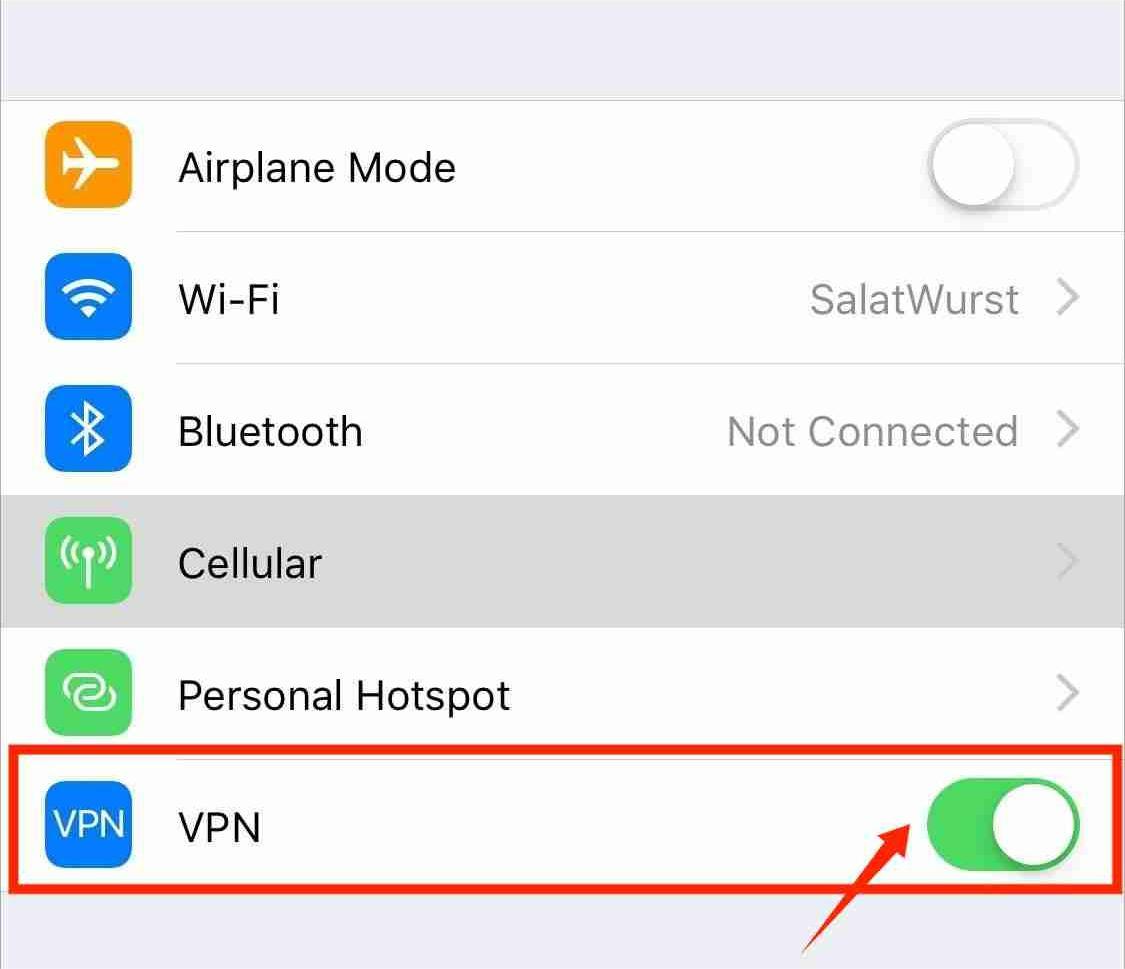
(Different brands of devices have different VPN settings. Please consult the device manufacturer to find the settings.)
Solution 3. Reset Network Settings on iPhone/iPad
It can happen that Apple Music songs are not available in your region if the network connection gets an error. So you can reset the network settings. There is a good chance that Apple Music can fetch the song from the server after a reset of network settings and not show the error message anymore.
To reset network settings on iPhone/iPad: open Settings and tap on General. Tap on Transfer and Reset > Reset > Reset Network Settings. Follow the on-screen instructions to complete the process.

Note that this option forgets the Wi-Fi passwords from your iPhone/iPad and resets all the network configurations you’ve made.
Solution 4. Change Your Apple ID Country or Region
The fourth solution for fixing Apple Music not available in your region is adjusting your Apple ID’s country or region settings. You should make sure the country or region you are in right now is included in the Apple Music support scope if you want to enjoy Apple Music. To unlock access to Apple Music, please check the country or region of your Apple ID.
To change Apple ID country or region on iPhone/iPad:
- Open the Settings app. Tap your name > Media & Purchases > View Account > Country/Region > Change Country or Region.
- Then select the region you are in and review the Terms & Conditions.
- Tap Agree in the upper-right corner, then tap Agree again to confirm.
- Select a payment method and enter your new payment information and billing address, then tap Next. You must enter a valid payment method for your new country or region.
- Lastly, tap Done to confirm your change.

To change Apple ID country or region on Mac:
- Open the Music app or iTunes.
- In the menu bar at the top of the screen or the top of the iTunes window, click Account > View My Account or Account Settings.
- Sign in with your Apple ID. On the Account Information page, click Change Country or Region.
- The Account Information page includes the Change Country or Region button.
- Select your new country or region. Review the Terms & Conditions, then click Agree. Click Agree again to confirm.
- Enter your new payment information* and billing address, then click Continue.
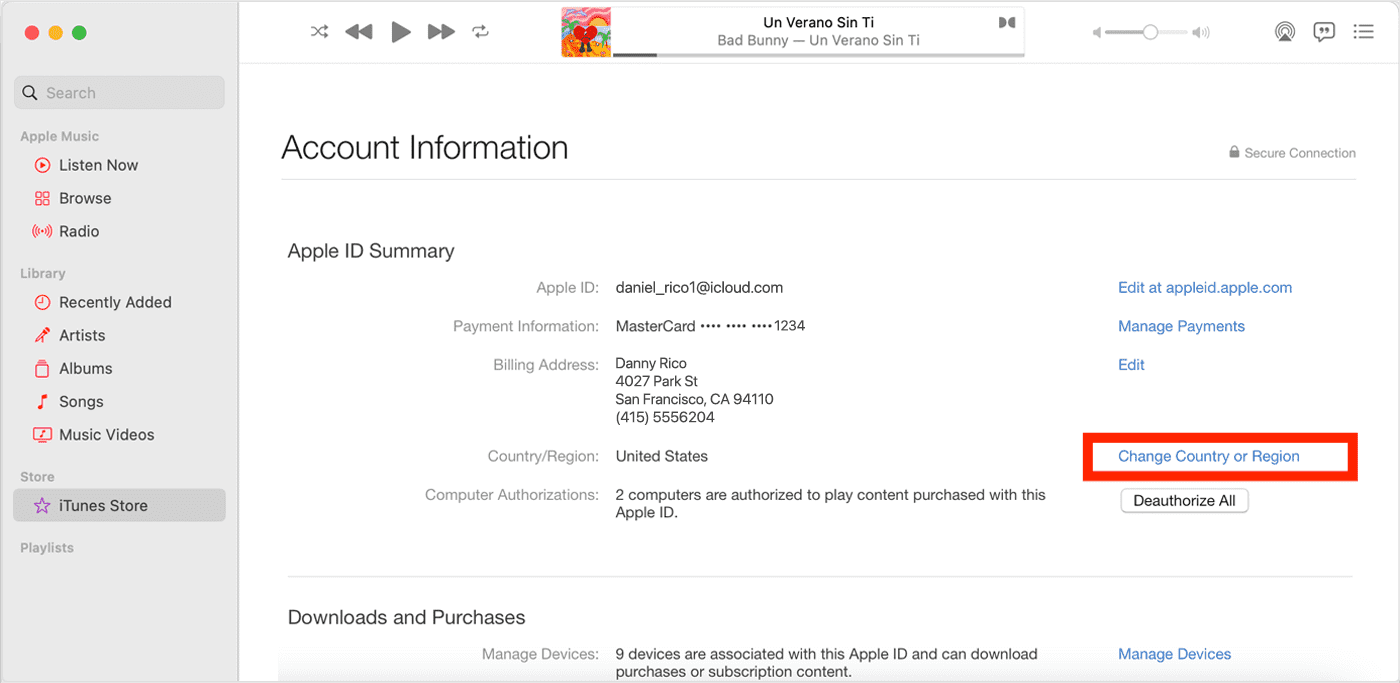
Solution 5. Check Apple Music Server Status
We can also check the Apple Music server status separately if the songs on Apple Music become unavailable. Sometimes, errors with the Apple Music server will disconnect your account. You can head to the Apple System Status page to see if there are any ongoing issues with Apple Music or other Apple services. If the Apple Music server is down, you will have to wait for it to be restored before you can play music from Apple Music normally. If all is working fine, try other solutions below.

Solution 6. Update Apple Music Application or OS
Apple Music may have updates you have missed. They want to improve the service given to users. If you have an older version of the app, you may experience the issue of Apple Music app saying "This song is not currently available in your region". So what you need to do is to go to the Play Store or App Store if you are using an Android, iOS and macOS device and look for a possible update. For Windows users, please check for updates (for the Preview version) from the Microsoft Store.
You can also update the OS of the device used. To check if there are new OS updates available for download on your device's Settings menu. If there is one, update your device to run the apps smoothly.
- The latest version of iOS is 17 and iPadOS is 17.
- The latest version of macOS is 14.2.1.
- The latest version of tvOS is 17.2.
- The latest version of watchOS is 10.2.
- The latest version of Android is 14.
Solution 7. Sign Out and Sign Back In Your Account
Let us say that you already have all the methods tried and are still having troubles with Apple Music not available in your region, then it is best to try signing out and signing in with your Apple ID to refresh your music status. This would help you to get back to the initial settings of your account. This will even reset the songs in your library and will possibly be available again after trying.
Solution 8. Ask for Apple Support
If the problem persists, contact Apple support for further assistance. They may be able to provide additional troubleshooting steps or offer a solution to the problem. Apple provides a few alternatives to contacting: Help Center, Apple Community, and Contact by email or phone call.
Part 3. Best Solution to Play Apple Music Anywhere You Want
If you like to travel a lot and, at the same time, are very fond of streaming music, then you have a big chance of encountering the problem of Apple Music not available in your region. If you wish not to experience the same thing again, the best that you could do is to download the Apple Music songs as local files on your device and then change them into a format that could easily be accessed on almost all devices around. This is only possible through the help of AMusicSoft Apple Music Converter which is both skilled in removing DRM from Apple Music. You may convert Apple Music songs to MP3 files using this freeware. You can also export to additional file formats including MP4, AAC, WAV, and FLAC.
In addition to these features, it is really commendable as well that AMusicSoft is very fast in finishing the procedure. It can successfully get the job done at a 5x faster speed. In this case, you can already have the converted songs ready for streaming in just a few minutes. The converted music files will be allowing you to stream them in the highest audio quality.
No Limitation to Playing Apple Music Songs! Simply click on the "Free Download" button to download and install this powerful software on your Windows or Mac computer. Use AMusicSoft Apple Music Converter to download any content for keeping forever.
Download Apple Music Songs For Playing Anywhere
Step 1. Once installed, launch the tool and start adding all the files that you want to convert. The AMusicSoft Apple Music Converter supports multiple conversions so, you can add bulk music files if you want or need them.

Step 2. Once done, choose an output format from MP3, WAV, AAC, AC3, M4A, and FLAC. Modify the output settings as well based on the quality of the song that you wish to have. The selection of the output folder is next to be done.

Step 3. Then to start the conversion process, just click the Convert button. If it is done, tap the Converted tab and see the results.

AMusicSoft Apple Music Converter is simple to use, with a user-friendly interface. Now you have the MP3 music from Apple Music, you can keep it on your USB drive from your computer to free up storage space. You can also add this converted music to other popular game consoles to stream offline, such as Xbox, PS4, PS5, etc.
Part 4. Conclusion
Explained above are the possible causes of Apple Music not available in your region problem. If the methods above are not working, you may have a problem with the Apple Music app. In order to play music smoothly, you may use AMusicSoft Apple Music Converter and then save the music files on your device locally in an accessible format.
People Also Read
- Why Does My Music Stop When I Open Facebook (Explained)
- Why Does iTunes Separate Songs From The Same Album [Answer]
- Why Does Apple Music Keep Deleting My Downloads?(Fixed)
- Why Is iTunes Skipping Songs Before They Finish? (Explained)
- Easy Guide To Solve Family Sharing Album Not Showing Issue
- Best Way To Fix: Apple Music On Roku Not Working
- Best Tips To Fix Apple Music Not Working On CarPlay
- Quick Ways To Fix iCloud Music Library Not Showing On iPhone
Robert Fabry is an ardent blogger, and an enthusiast who is keen about technology, and maybe he can contaminate you by sharing some tips. He also has a passion for music and has written for AMusicSoft on these subjects.