Guide of Downloading The Highest Apple Music MP3 Bitrate
All files downloaded from Apple Music are encoded in AAC encoded in a bit rate of 256 kbps. If you will compare this with the bit rate of Spotify files, this is much lower as the latter is encoded in 320 kbps. Since this is lower than that, most of the users must have concluded that it has a lower quality. But actually, this does not really give so much impact on that as the initial format of AAC in Apple Music is already top tier. If the capabilities of both are weighed, 256 kbps is still at par with 320 kbps MP3.
But if you are still wondering how you can have Apple Music MP3 bitrate of 320 kbps, let me share with you a good recommendation below.
Contents Guide Part 1. Overview of Apple Music Audio QualityPart 2. How to Convert Apple Music AAC to MP3 for Free?Part 3. To Summarize It All
Part 1. Overview of Apple Music Audio Quality
Having even the most basic idea about sound quality is really big help in knowing what kind of procedure would you do next in order to achieve the quality type that you want. So, before we proceed with getting the most desired Apple Music MP3 bitrate, let us have first the common terms that are usually used in music playback.
To get started, bit rate is the collective term for the total processed data in a given time. This is normally presented in the unit of kbps. Another term is lossless, which means that no data are being lost during audio compression. Such files are usually very big in size when saved since the data is still complete. Lossless files are considered to have the best quality of sound. Lossy files, on the contrary, are smaller in size but they tend to have a poor quality compared to the previously mentioned. From the word itself, it loses some of its data during compression, making them weaker in terms of quality.
Apple has developed its own lossless audio compression technology called Apple Lossless Audio Codec (ALAC). In addition to AAC, the entire Apple Music catalog is now also encoded using ALAC in resolutions. The original audio format used is AAC which is known to have a better sound compared to MP3.
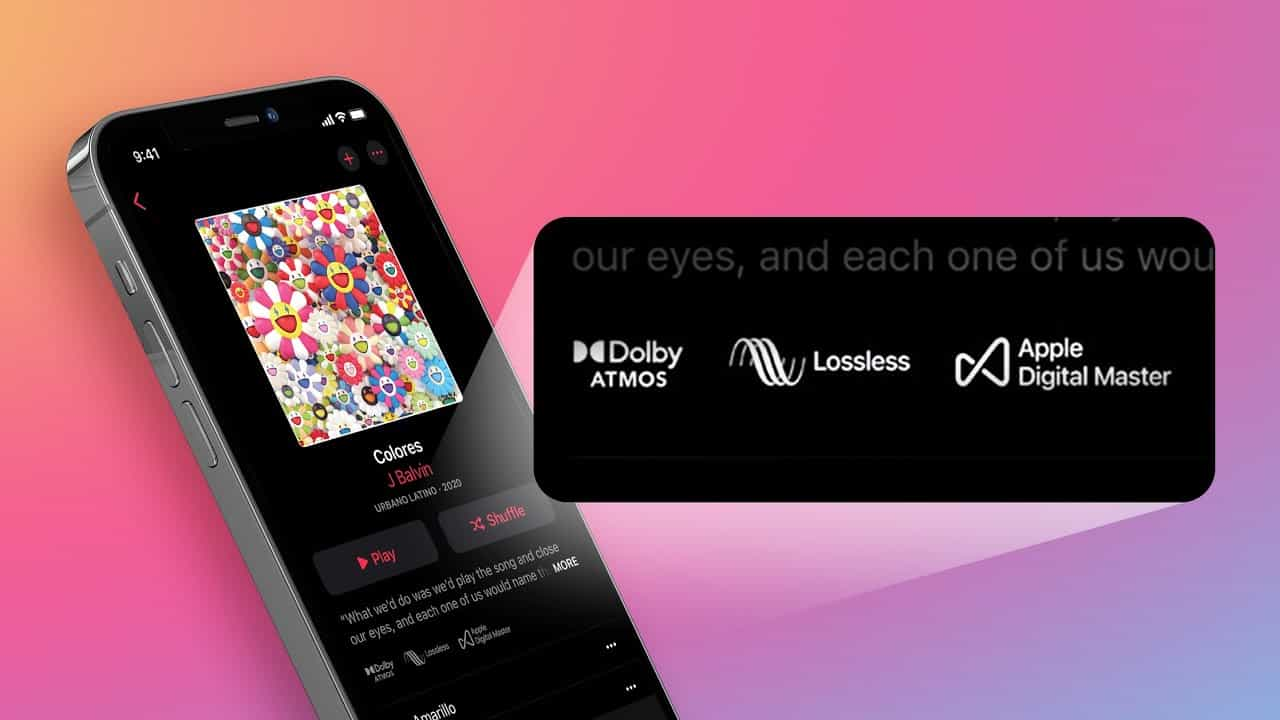
But some users are still looking for a way how they can get an improved version of Apple Music MP3 bitrate. Because streaming lossless audio over a cellular or Wi-Fi network consumes significantly more data. And downloading lossless audio uses significantly more space on your device. Higher resolutions use more data than lower ones. The AAC music can not be played on other media players since Apple Music files are protected with DRM.

To make that possible, there is only one way and I will be tackling it in the next section.
Part 2. How to Convert Apple Music AAC to MP3 for Free?
The coming procedure that is to be tackled below will show you the easiest way on how you can convert the original 256 kbps AAC Apple Music files to 320 kbps MP3 files. To do this, you must use the best third-party application that has the capability to make the tracks free from DRM, can convert them into other format such as MP3 and can assist you in saving them as local files on your device.
All of the mentioned functions above are included in the features of AMusicSoft Apple Music Converter. This tool will surely help you as well to get the enhanced Apple Music MP3 bitrate that is about 320 kbps in bit rate. Before the proper procedure, let us first have our focus on the features that this converter is designed with. Apart from its major functions, which are DRM removal, conversion and download without Apple Music yearly subscription, AMusicSoft Apple Music Converter is also very fast in doing the entire procedure. It works fast but it assures that the results are still with the best audio quality.
Even the format that it can produce are known to have good streaming sound and they are also accessible in almost all music players. With the help of AMusicSoft Apple Music Converter, you can have MP3, WAV, FLAC, AAC, AC3 and M4A. For example, you can enjoy Apple Music songs on Roku TV, more smart TVs.
To be more specific, AMusicSoft works at a 16x faster speed. Rest assured that despite the fast speed, it can still preserve the significant details associated with the tracks including Metadata info and ID tags. Now, let us see the complete procedure to get the Apple Music MP3 bitrate of 320 kbps using AMusicSoft Apple Music Converter.
- Start with launching your browser to search for the website of AMusicSoft. In this page, tap the Download button next to the Apple Music Converter and wait for its complete download. Once finished, install it on your computer.
- After installation, open AMusicSoft Apple Music Converter and begin with adding the music tracks. Select the tracks individually by marking the selection box before each song title.

- Now, choose the format of conversion that you wish to utilize. Follow it with the selection of the output folder.

- Click the Convert button next to initiate the start of conversion.

- Once all done, the results can be visited and checked in the Converted menu above. You can also proceed with downloading them by accessing the assigned output folder a while ago.
Right after following the given guide above, in just a few minutes, you can already have the Apple Music MP3 bitrate of 320 kbps downloaded on your current device. You can even have these copies shared with other user’s device or have them stored on multiple locations such as hard drive or USB.
Part 3. To Summarize It All
For the short summary, it is now easier for us to obtain the highest Apple Music MP3 bitrate of 320 kbps. This is all possible with the help of AMusicSoft Apple Music Converter, which could be downloaded easily from its official website. This tool is not only capable of producing the said streaming quality, but it can also make sure that the files you’ve downloaded can be accessed in multiple players. The downloaded files can also serve as your own permanent copy forever, which means that losing them, with and without subscription, will never be an option.
People Also Read
- Why Apple Music Deleted Songs And How To Recover?
- FULL GUIDE: How To Download iTunes Library To New Computer
- Simple Tips On How To Put An MP3 Into iTunes
- Multiple Ways To Transfer Music To Pixel
- Best Applications To Get Free Text Tones For iPhone
- Quick Ways To Fix iCloud Music Library Not Showing On iPhone
- Apple Music On Roku: Things That You Have To Know
- Why Is My Apple Music Not Playing Songs?
Robert Fabry is an ardent blogger, and an enthusiast who is keen about technology, and maybe he can contaminate you by sharing some tips. He also has a passion for music and has written for AMusicSoft on these subjects.