How to Get Apple Music Lossless on PC Windows?
Some time back you could only listen to Apple Music songs on iOS devices. But today you can also play Apple Music on Windows and Android. Apple Music app on Windows has almost all the same features available in the macOS version – except for the lyrics and Dolby Atmos. Users can access their library from Apple Music or also from the iTunes Store. Contents from iTunes are automatically moved to the new app.
But can you stream Apple Music Lossless on PC? One of the few perks of Apple Music over Spotify is Lossless audio. If you don’t understand lossless compression, you may not know its importance and how it can benefit your listening sessions. So, here we explain everything about Apple Music Lossless and how to use it on Windows.
Contents Guide Part 1. What Is Apple Lossless Audio?Part 2. How to Get Apple Music Lossless on Windows?Part 3. How to Convert Apple Music to Lossless Format?Conclusion
Part 1. What Is Apple Lossless Audio?
Apple uses AAC (Advanced Audio Coding) as its default encoding method for music files. It's also the standard audio format for many other devices and platforms. This audio format has a bitrate of 256kbps. But as a “lossy” service, AAC will discard most of the original digital data. If you’re going to use a lossy format, then AAC 256Kbps is a very good choice. AAC files can most definitely use the .AAC file extensions but they're more commonly seen wrapped in the M4A file container, and therefore usually carry the .M4A file extension.
Nowadays, there is another audio format on Apple Music called ALAC (Apple Lossless Audio Codec. This is a lossless audio format that also has the m4a extension. The sound quality for ALAC is better than the AAC format because it is not compressed and it maintains the original audio quality. This will give you improved quality and a better listening experience. Apple provides Lossless Audio at no extra cost as part of an Apple Music subscription. Lossless Audio is available on Apple Music on devices running a minimum of iOS 14.6, iPadOS 14.6, tvOS 14.6 or macOS 11.4. But Can you play Apple Music Lossless on PC? No worries, the next part will explain all you need to know about how to enjoy Apple Music lossless audio on Windows.
Part 2. How to Get Apple Music Lossless on Windows?
In the past, users who wanted to listen to Apple Music songs on Windows PCs had to go through iTunes, which integrated most of the functions of Apple Music but wasn't a good experience for users at all. Can you play Apple Music Lossless on PC now? Yes! The good news is Apple Apple Music will be launched on the Windows PC platform in 2023, but only on Windows 11.
It means that lossless and hi-res lossless streaming and downloads are fully supported on Windows, as is the crossfade feature (which is also available on Android but still nowhere to be found on iOS and iPadOS). How to install the Apple Music app on Windows and Stream Lossless audio from Apple Music? This guide will walk you through the steps to try out the preview of the Apple Music app for Windows 11.
- Open the Microsoft Store on your Windows 11 device by clicking its icon on the Taskbar.
- Search for Apple Music in the search bar. Click on the Apple Music app in the search results.
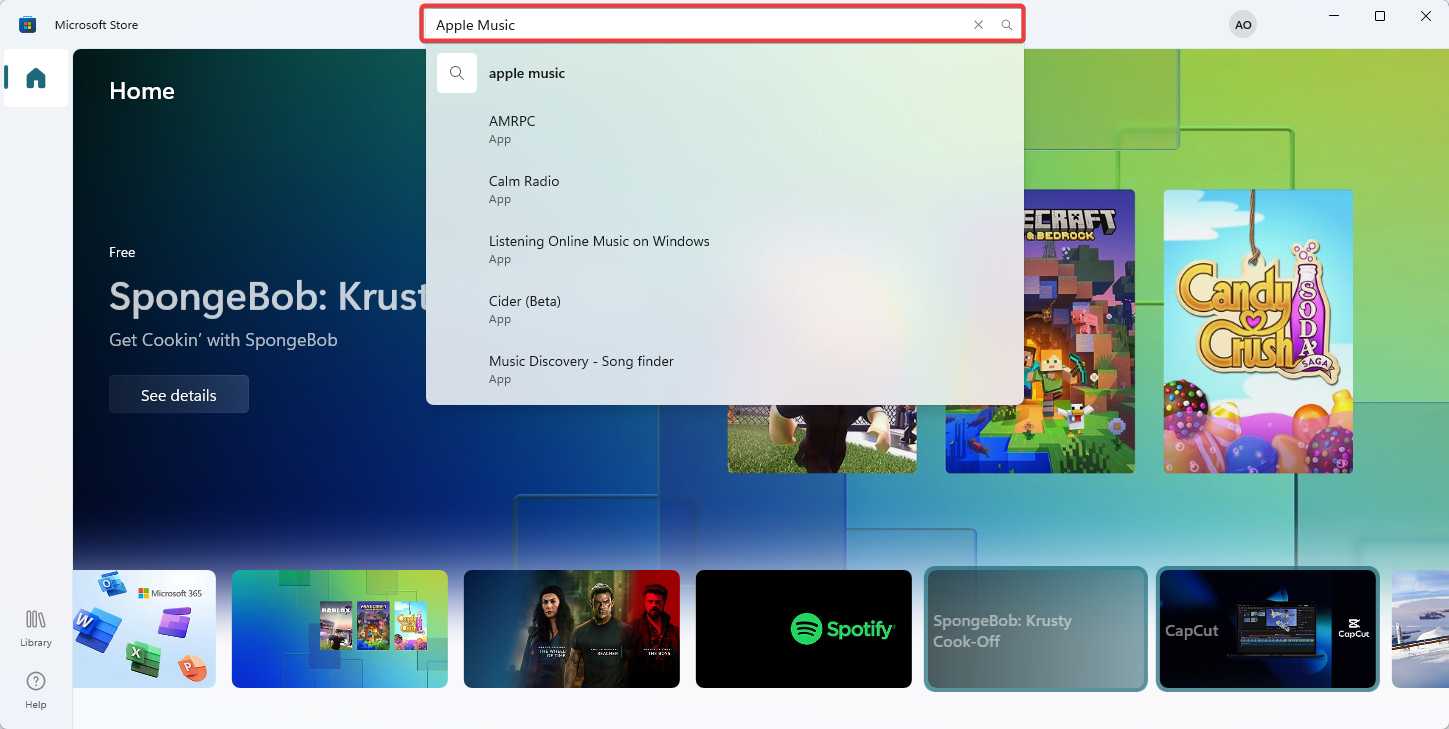
- Click the Get button to begin the download and installation process (Note that the Get button may not yet be available in your region).
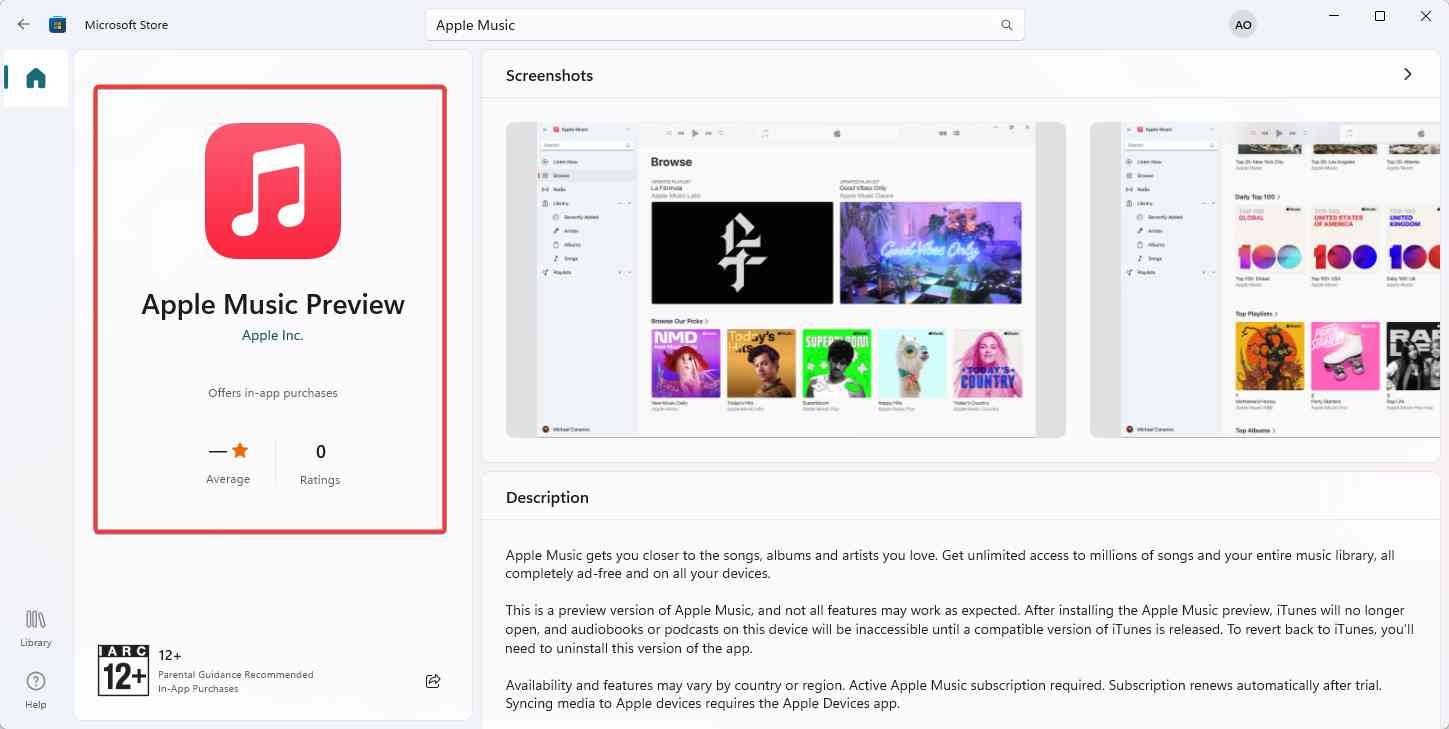
- Once the app is downloaded, open it and sign in with your Apple ID.
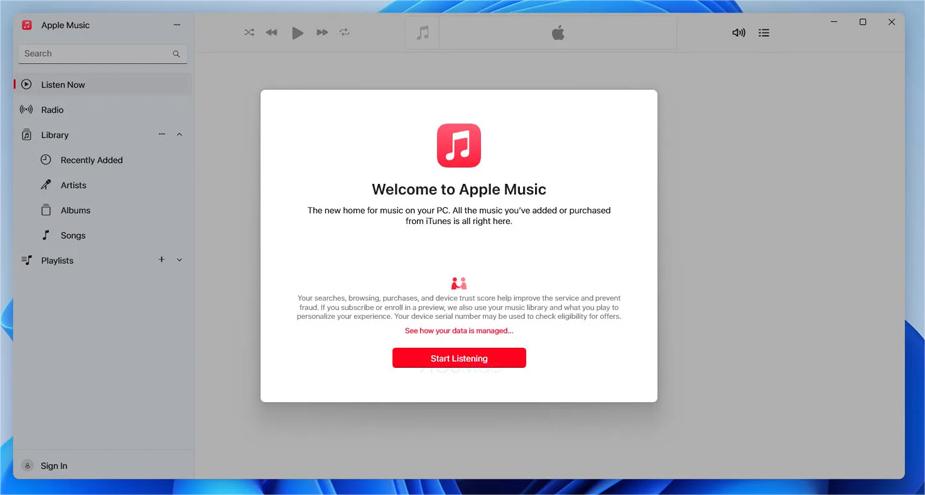
- After you sign in, go to Settings> Playback.
- In the window that appears, toggle on the Lossless audio option.

You will easily open Apple Music Lossless on PC. However, since this is a preview not all features may work as expected. The Apple lossless files will also open with other compatible programs. If the Apple Lossless file cannot open even with the appropriate software, consider converting the Apple Music lossless file to other uncompressed formats like WAV and FLAC.
Part 3. How to Convert Apple Music to Lossless Format?
From part two above you can realize it is easy to enjoy Apple Music Lossless on PC. And everybody nowadays wants to use lossless formats because of the great audio quality. But how can you convert apple music lossless to another compatible lossless format? AMusicSoft Apple Music Converter will do a great job in such a case.
Of course, Apple Music lossless files have DRM protection on the m4a extension. But this special software can remove the DRM protection from Apple Music and convert Apple Music songs to simple formats like MP3, FLAC, AIFF, WAV, and many more. It will also download the non-protected lossless files to your hard drive. You can easily open these files with any media player on your pc.
You can install this software on windows or mac computers hence compatible and convenient. It has a 16x conversion speed and the speed is the same on windows and mac computers. The program supports batch conversions. This software keeps the ID3 tags and metadata information like the song titles, artists, and year. It allows you to customize the output files by renaming the metadata information. The software can also convert purchased audio files on iTunes. Moreover, it can also convert and download audiobooks, podcasts, and audible audiobooks.
Furthermore, the user interface is easy to use and looks very attractive. It can automatically import files from iTunes and Apple music. It takes you a few seconds to learn how to use this program. Below is how to use the program.
Step #1. Launch the program and allow it to scan the apple music app or iTunes app on your computer. It will import audio files and display them on the main screen. Select the apple music lossless files you want to convert to other lossless formats. You can highlight many files because the app supports multiple conversions.

Step #2. Click on the output format and choose a lossless format from the list of possible formats. You can also customize the output path by selecting the output folder to save the converted files.

Step #3. Navigate to the bottom right corner and click on the “Convert” button to start the conversion process. A converted file will have “Converted” on the status progress.

Conclusion
Apple Music has two container formats, which are, AAC and ALAC. Now Apple Music has come to Windows PCs, you can play Apple Music Lossless on PC as long as you have downloaded the correct app. If you want more formats to play Apple Music on any device, using AMusicSoft Apple Music Converter can help you a lot. It can convert Apple Music files to other formats that are compatible with any player. You can choose to use the free trial version and then purchase the program when you are satisfied with its features.
People Also Read
- The Steps To Have An Apple Music Download On Your Apple Watch
- The Steps On How To Keep Songs From Apple Music
- How To Download Music From Apple Music To Computer
- The Steps To Follow In Doing iTunes Export MP3 Process
- Best Way To Have iTunes MP3 Download For Free
- Export iTunes Playlist To MP3 Format In The Easiest Way Possible
- How To Solve Apple Music Not Working CarPlay Problem
- Can You Download Apple Music On PC? – Solved!
Robert Fabry is an ardent blogger, and an enthusiast who is keen about technology, and maybe he can contaminate you by sharing some tips. He also has a passion for music and has written for AMusicSoft on these subjects.