Apple Music Format Not Supported: How to Fix
Apple Music has a massive community with over 75 million subscribers globally. Apple Music is one the biggest competition in the mantle for digital audio streaming services in the digital world.
But despite being at the peak of the most successful mobile music apps, Apple Music’s end-users have acknowledged the platform’s issues and errors. One of which is the error Apple Music Format Not Supported. There have been numerous reports about it, and if you’re one of them, here’s a thread of solutions to fix this frustrating error.
Contents Guide Part 1. How to Fix Apple Music Format Not Supported Problem?Part 2. How to Convert Apple Music Songs to MP3?Part 3. Summary
Part 1. How to Fix Apple Music Format Not Supported Problem?
Just like its competitors, Apple Music has several system flaws too. Although its features are greatly acknowledged by millions of its subscribers from different parts of the world, there are still a few chances where errors, issues, and concerns are accounted for. You might have heard a lot about these errors, issues, and concerns.
Still, this article will mainly discuss why Apple Music Format Not Supported happens with Apple Music on your device. Here are a few reasons and fixes for this error.
Reasons Why Apple Music Format Not Supported Appears
- Wi-Fi connectivity errors
- There is an error with your product purchase from iTunes
- Your smart device might have been grounded on a system operation
- Your device doesn’t support the format of Apple Music
Fixes to Apple Music Format Not Supported
Restart Your Smart Device
Restarting any gadget or device is a standard method when there is an error on an app you are using or the device itself. With Apple Music Format Not Supported error, this primary method might also work with you.
By forcing your smartphone to shut off or restart, you are refreshing both Apple Music and your device’s ecosystems. To restart or force stop your device, press and hold the “Home” or “Fingerprint” button together with the “Sleep/Wake” button until the screen shuts off.
Turn On Airplane Mode
Another standard method that’s been followed by most users is enabling the Airplane Mode on their device. When the option is enabled, notifications or communications will be barred from being detected on your device. And that includes being connected to a Wi-Fi connection. Turning on Airplane Mode also means you are shutting down any activity on your device while restarting Apple Music.
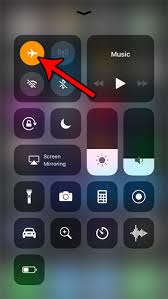
Update Your iOS to Current Version
Regularly updating your system version is essential in making sure your device is functioning correctly. Whether you are an Apple user or an Android user, you have to make sure your operating system is up-to-date to decode file formats of different apps such as Apple Music. To check if you are on an updated iOS version, go to “Settings” > “General” > “Software Update”.
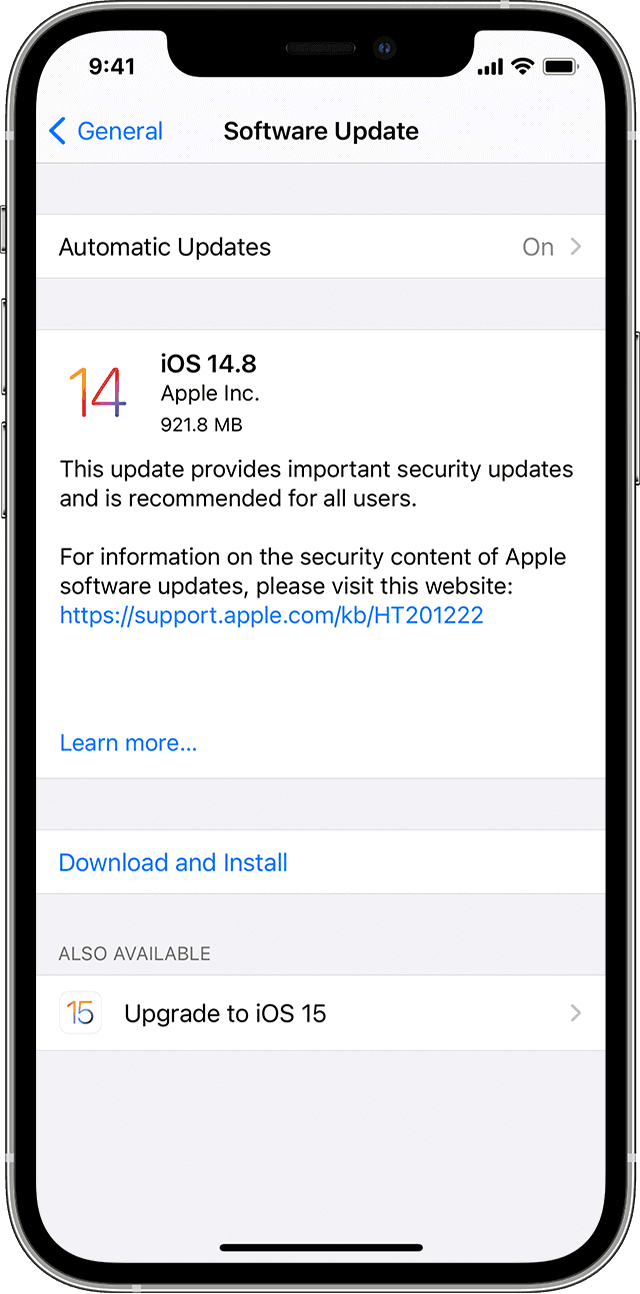
Restart Your Network or Wi-Fi Connection
Apple Music is an app that needs to be connected to a stable network or Wi-Fi connection. However, if it seems weird that the Apple Music Format Not Supported error appears, you might have to check your connection. Navigate to “Settings” > “General” > “Reset” > then, “Reset Network Settings.” After that, turn off your Wi-Fi router to turn off the network connection. Then, close the Apple Music application on your device.
Fix Purchase Issues on iTunes
There would also be a slight chance why Apple Music Format Not Supported appears upon your attempt to use Apple Music. In that case, you have to check whether or not your purchased Apple Music content has had a slight problem with it. Launch “iTunes” > “Purchased” > “Music” > ‘Not On This Phone” or “None On This iPad” > search and find for your Apple Music tracks > lastly, tap the “cloud” icon beside the song title.
Relaunch Apple Music on Your Smart Device
As we all know, any software or application has its bugs. When the Apple Music Format Not Supported pops up on your device, you might want to forcibly close the Apple Music app on your device that might be having a few glitches in its system.
Part 2. How to Convert Apple Music Songs to MP3?
The Apple Music glitch Apple Music Format Not Supported has various fixes, as I have gathered and listed above for you. But really, the best resolution that is exceptionally suggested by Apple Music users who have encountered this type of error is to convert any Apple Music media file on your computer.
AMusicSoft Apple Music Converter is your way to never come across Apple Music Format Not Supported for the best and most helpful converter tool known to many. This converter tool is packed with features that guarantee you can keep your Apple Music song infinitely.
AMusicSoft Apple Music Converter Features:
- Easily convert your Apple Music in M4P format to MP3
- Easily convert iTunes audiobook files to MP3 and other formats
- Converts your Apple Music songs with 16x fastest download and conversion speed while keeping their 100% original sound quality
- Removes the FairPlay DRM encryption in the Apple Music tracks
- Allows you to freely listen to Apple Music on your device offline, even after subscription
How To Avoid Apple Music Format Not Supported With Powerful Converter:
Step 1. Start by downloading and installing the AMusicSoft Apple Music Converter on your computer.
Step 2. Launch AMusicSoft Apple Music Converter, select the Apple Music songs you want to convert, and add on the converter interface.

Step 3. Set the output format you want for your Apple Music songs in the drop-down list, and select an output folder where your converted Apple Music songs will be synced.

Step 4. Lastly, click on the convert all button to start downloading and converting your Apple Music songs to other formats.

Part 3. Summary
The error Apple Music Format Not Supported is not much of a concern, but that is a setback for someone like yourself, who wants uninterrupted playback. The methods listed above are possible fixes to this issue that you can follow if you have already encountered the glitch. If you’re new to Apple Music and you want to skip the headache that this error would hit you, download and convert your Apple Music songs as early as possible with AMusicSoft Apple Music Converter.
People Also Read
- Apple Music Album Covers Not Showing: How to Fix It
- How To Download All Apple Music: Detailed Procedures
- Tidal vs Apple Music: Which Music Streaming Service to Choose
- The Things That You Must Know About Apple Music Family Plan
- How to Set Apple Music as Alarm Song
- How To Get Apple Music Free Without A Credit Card?
- Apple Music for Android: A Guide
- How to Fix Apple Music Keeps Pausing
Robert Fabry is an ardent blogger, and an enthusiast who is keen about technology, and maybe he can contaminate you by sharing some tips. He also has a passion for music and has written for AMusicSoft on these subjects.