How to Fix Apple Music Family Sharing Not Working
Apple Music is a music streaming service that also offers a family plan wherein you can share it with up to 6 persons. This is favorable especially for family members who are all music enthusiasts because they can access any songs they want and another advantage of this is that it less costly if each member will avail the individual plan.
But there is this question that surfaced on the internet, some users start asking “why their Apple Music family sharing not working?”, what could be the reason? No need to worry because we got you covered and we will discuss everything in this post. I included here also ways you can do how to fix it and another way to maximize your Apple Music family plan. So, what are we waiting for? Let’s begin!
Contents Guide Part 1. Why Can't I Join My Family Sharing?Part 2. How to Fix Apple Music Family Sharing Not Working?Part 3. FAQs about Apple Music Family Sharing
Part 1. Why Can't I Join My Family Sharing?
So, let’s discuss first why you or a family member can’t join family sharing. What could be the reasons? If you are having trouble with this, here are the things that you might consider why you are encountering apple music family sharing not working.
First, maybe the account that you or a family member is using still has an ongoing subscription or trial period on Apple Music. You can’t add it if you have an unexpired subscription even if it is a trial period only.
Second, perhaps the Apple ID that you have entered is invalid, make sure that is correct, and lastly, make sure that you avail the right subscription, sometimes we may overlook this, we thought that we subscribed with a family plan but mistakenly avail the individual plan, check it too.
If you already checked the following reason but still are having a problem with apple music family sharing not working, then see the next section because I will explain possible fix that you can do that might work.
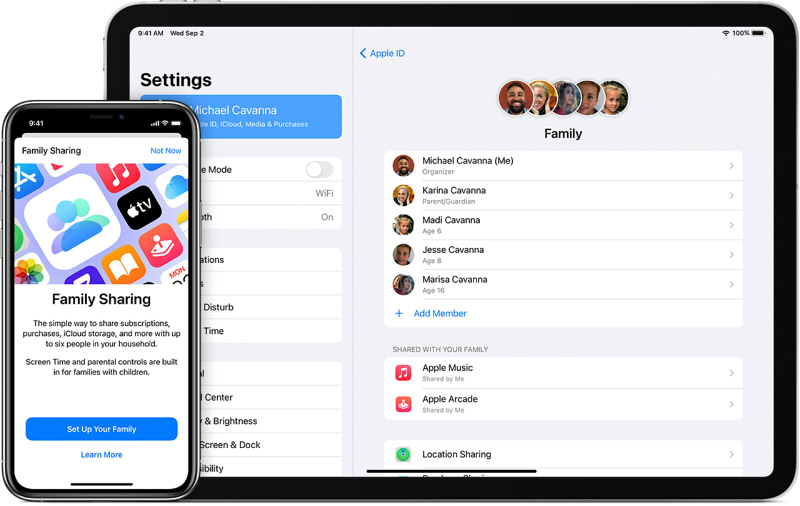
Part 2. How to Fix Apple Music Family Sharing Not Working?
It can be frustrating if you can’t use your Apple Music family plan since you paid for the subscription so that you and your family can enjoy streaming. So, how to fix Apple Music Family Sharing not working? I listed 8 fixes below that you can do which can help you solve if ever you encountered such a problem. I also included here an additional tip that you can do to share apple music even without family sharing. Let’s try all of it one by one.
- Check the Apple ID that you used for registering in the Apple Music Family subscription.
One of the first things that you should consider checking if your Apple Music sharing not working is your Apple ID. Apple ID is an essential key when it comes to Apple Music, so make sure the one on your iDevice and the one that you registered, especially if you have more than one Apple ID, is the same or matched for you to use Family sharing and include your family members. If you want to confirm or want to know which Apple ID is present on your Mac or iOS device then just check the guide below:
On your iOS Device
- Tap on or click your “Settings” icon.
- Select the Apple ID interface, this is where you can see which Apple ID is being used on the device.
On your Mac:
- Select the Apple logo which is located at the upper left portion.
- Then choose “Select Preferences” and select “iCloud”. By doing this you can verify your Apple ID details.
Make sure that the one you used in purchasing the Apple music plan and that is on your device or Mac is the same, otherwise, change it with the one that you used.
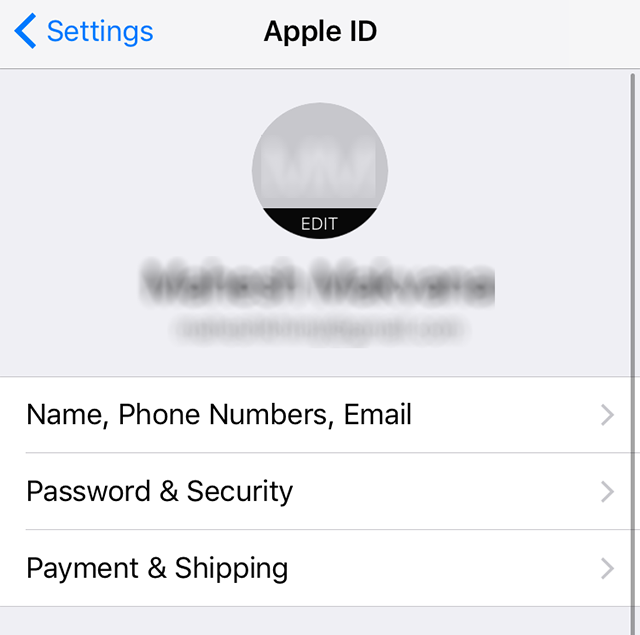
- The Shared Feature list on Apple Music should be enabled.
Family Sharing is not only limited to Apple Music but users also can use this to share a photo album, app store purchases, Apple Books, etc. So, if you come across Apple Music family sharing not working better check if Apple Music is also selected by the family organizer. For you to be able to verify, I provided the guide below.
- Tap on “Settings”, choose your name.
- Click on “Family Sharing”
- Once on the “Share features” list, check if you enabled “Apple Music” if not then switch it to enabled.
- Try to relog your Apple ID account.
Signing in and out your Apple ID account might also work if ever you don’t have any idea why you are encountering Apple Music family sharing not working. After you are done, try to ask your family member if they can already access Apple music using their account. If this didn’t work then try the other fixes.
- Clear your family members' accounts then add them again.
There might be an error that occurred while you were adding your family members which result in why Apple Music Family sharing not working. So, better try to clear the accounts on your Apple Music then add them again. You can do this by trying the following steps below.
- On your iOS device, go to settings, choose your name, then tap on “Family Sharing”
- Next, tap on the “Remove icon” of the family member who is encountering trouble with Apple Music family sharing.
- Then, Add the account again.
- Wait until the Apple Music subscription or trial is finished then try again.
As I mentioned earlier, perhaps one of the members still has a subscription to Apple Music, if so then sharing will not work with them and they need to wait until it is over, for you to able to add them.
- Ensure that they are using the same account and signed-in in Apple Music, iTunes, and iCloud.
Not only your account needs to be checked but also family members account should be checked as well. Check if they use the same account that was registered and make sure they are signed in to Apple Music, iTunes, and iCloud and also if it is the one that the family organizer sent an invitation to. This is also one to consider if Apple Music Family sharing not working.
- Contact and ask Apple Music Support for assistance
If the above solution didn’t work and the Apple music family sharing not working still exists, then it is time to contact Apple and ask for assistance. You can simply visit Apple support by scrolling down and select “Get support”. You can either choose whether to begin a chat session or talk to Apple customer service personnel.
- Share your Apple Music even withoutusing Family Sharing
If the above fix didn’t solve Apple music family sharing not working, but I hope it does, perhaps you might consider this other option which you don’t need to use Family Sharing to share your Apple music among your family members. Curious about how to do it? All you need is a tool which is the AMusicSoft Apple Music converter that I recommend because it is amazing.
So, what does this tool do? AMusicSoft Apple Music Converter is an all-in-one converter that can able to download songs from Apple Music and convert it to MP3 or any format that you like that is compatible with any device that member of your family is using.
By using this converter, you don’t have to worry about your subscription and the number of family members you can share the songs with because this converter removes the DRM that is encrypted on the songs on Apple Music, meaning it is no longer restricted.

Once the song or tracks are converted you can keep and share it without limitations even if you are out of a subscription. Sounds great right? Not only that, it maintains the 100% quality of the song even if it is already converted, plus it has a conversion speed of x16 thus the waiting time is lesser.
If it is your first time to use this software then rest your mind because this program is not complicated to use, it is designed and has a user-friendly interface that a newbie can easily decipher.
If you want to try this software then just go visit their official website and download its installer. You can also find the guide there on how to use it.
Part 3. FAQs about Apple Music Family Sharing
Now that we are done with the ways how to troubleshoot that might work if you encounter Apple Music family sharing not working. Let’s go with some popular or mostly asked questions that are related to Apple Music and family sharing that I also included in this post particularly in this section which you may find useful or reference too in the future.
Question 1. Will Everyone Can Have A Separate Account Since Each Member Has A Different Preference When It Comes to Music Genre and Playlist?
Yes! Each member will have their own separate iCloud Music library that is linked with their Apple ID. So, you don’t have to worry about mixing another member’s playlist with yours.
But if you want to share a playlist with another member, you can also do that by selecting the Share Button of the playlist you wish to share and send the link to your family member.
Question 2. Can My family Members Instantly Have My iTunes Match Library, iCloud Music Library, or The Music That I bought in Their Own Library?
The answer is no. Each member has their own iCloud Music Library and iTunes that is connected with the Apple ID and just as I mentioned above, they can’t easily access your playlist unless being shared by you. But you can download or access purchased content by checking the iTunes purchased screen.

Question 3. Is it Possible to Use One Account at Once by More Than One Person if They Avail of An Apple Music Family Plan?
Yes, it is possible, however, I don’t recommend it because if two or more people will be going to use the same account, there is a tendency that your recommendations will be mixed up with those who use the account too.
If you don’t mind that and you got the family plan, then you can use the same account and stream all at once up to 6 devices.
Question 4. How I Can Share My Music with Other Members?
You can choose from these ways so you can share your music with other members.
First, by sharing in iTunes your purchased content. Each member that is included in your family sharing has access to everyone’s purchased content. Anyone can easily access it any time just by visiting the purchased screen in iTunes.
Secondly, by sharing your playlist. You can do this by sending it to your family member after you tap the Share button when you view your playlist you wish to share.
Lastly, by using home-sharing. However, you can only use this on Mac, since Home Sharing doesn’t work now on iOS, to share the files with your computers.
Question 5. What You Can Do if You Unintentionally Subscribe to One of Your Family Members for An Apple Music Free Trial? Can You Still Add Them for Family Sharing?
Since you can’t cancel Apple Music free trial and you can’t use the same account that still has an existing subscription to your family sharing plan. Unfortunately, what you can do is to wait until the subscription period is over for you to add them, you can set a reminder for that and also make sure that Apple Music’s automatic subscription is turned off so they will not be subscribed again.
Question 6. Is It Possible to Remove A Family Member That Is Already on My Apple Music Family Account?
Yes, you can remove a family member by logging out of Apple Music on their device, eliminating them from your account, or changing your Apple Music plan from family account to individual membership.
Now you may know how to do it when Apple Music family sharing not working. If you have any questions, you can search Apple Music Family Plan on Quora to find the answer.
People Also Read
- How to Convert Apple Music to FLAC Lossless Format
- How to Stream Apple Music to Lenovo Smart Assistant
- Solutions: How to Stream Apple Music on PS4
- Amazon Music Vs. Apple Music: Side by Side Comparison
- The Ultimate Paid And Free Apple Music Converter List
- How to Play Apple Music on Google Pixel?
- If You Cancel Apple Music, Do You Keep The Songs?
- 3 Ways on How to Download on Apple Music
Robert Fabry is an ardent blogger, and an enthusiast who is keen about technology, and maybe he can contaminate you by sharing some tips. He also has a passion for music and has written for AMusicSoft on these subjects.