Why Apple Music Deleted Songs And How To Recover?
Have you notice that the songs are gone when you open the Apple Music app for some cool tunes on your phone. Where did they go and how do you get them back? If you are in this kind of situation, don’t panic as I’m here to help you out.
Maybe you inadvertently turned off syncing or accidentally deleted those tunes. Sometimes, we delete songs with the intention to get more space for our devices. Or it can be caused by some glitches in the Apple Music system that caused Apple Music tracks to be deleted, whatever reasons there can be, some of us would desperately want to restore Apple Music deleted songs. In this article, we are going to talk about ways to get missing songs back or restored. We are also going to share with you the easiest way to get a hold of the music you love, and have these music tracks kept with you for the longest time you need.
Contents Guide Part 1. Why Has Apple Music Deleted Your Songs?Part 2. 6 Ways to Restore Your Deleted Songs on Apple MusicPart 3. Bonus: Easily Download All Apple Music Songs and Keep Them ForeverPart 4. To Summarize It All
Part 1. Why Has Apple Music Deleted Your Songs?
Apple Music can offer a lot for the money, including 100 million tracks, Apple Lossless, and boasting both iOS and Android compatibility. But are you missing your favorite music on your device? Why Apple Music deleted songs accidentally? We talked about the reasons why it has happened. Let us take a look at the list below, which could serve as your guide as you deal with the dilemma and get back all the music tracks that you adore.
- Expired Apple Music subscription
- Syncing errors on your music library
- A change in the settings of your iCloud Music Library
- Storage on your device limit exceeded
- Outdated Apple Music app and OS of your device
- Unstable internet
- Apple Music app crash
These are only some of the possible reasons for Apple Music deleted your songs, and this information can be of good use in case you wanted to solve the dilemma right away.
Part 2. 6 Ways to Restore Your Deleted Songs on Apple Music
Now, let us talk about how to restore all the Apple Music deleted songs through the use of some of the solutions that we have below.
Method 1. Check Your Music Subscription
If you’re unable to see songs on your device, it’s quite possible that your Apple Music subscription has expired. Any Apple Music tracks in your library will be deleted after the subscription expires. To fix the issue of songs disappearing from Apple Music, you should keep your Apple Music yearly subscription, or monthly plan all the time to access your music.
To check your subscription plan on your iPhone or iPad, you can head to Settings app > Subscriptions > Apple Music. On your Mac, you can also manage your Apple Music subscription through the App Store. Android and iOS users can also open the Music app and select Account. From there, choose Manage Subscription and check the subscription.

Tips: See How Do I Check My Apple Music Subscription.
Method 2. Check Your Internet Connection
Why did Apple Music delete songs on my device? It may be due to your poor internet connection. Try to run other apps on your device to test if the internet connection is stable. If you find the signal is weak, switch to a different WiFi or data (for mobile users), and vice versa. You can also restart the router when you are at home or office. Some shared or public networks, such as schools/offices restrict access to certain services. You can contact the IT department to check for restrictions.
Method 3. Check Your iCloud Music Settings
The steps to restore Apple Music deleted songs are pretty simple, you just need to turn on iCloud Music Library to sync and transfer streaming music tracks from Apple Music and iTunes.
On iPhone and iPad, open Settings. Swipe down to Music. Tap the toggle next to Sync Library to recover your Apple Music Library.

On Windows, and Mac running macOS Mojave or earlier, you should open iTunes, then select Preferences. Under the General tab, check the box next to iCloud Music Library.
On your Mac running macOS Catalina and later, you need to open the Apple Music app. In the menu bar, choose Music > Settings or Music > Preferences. Click the General tab. Select Sync Library. Wait for your music library to sync. To check the status, go to the bottom of the sidebar and click Updating Cloud Library.

Tips: For more details, check our explainer on What Is Sync Library On Apple Music And iTunes.
Method 4. Redownload Music
Still coming up empty in your music library? If you buy songs from iTunes, you should be able to redownload music in the iTunes Store app on your iPhone, iPad, or iPod touch. On Mac, you should redownload music from the iTunes Store in the Apple Music app. For Windows users, you can still run the iTunes app to find the music that you want to redownload.

What if Apple Music deleted songs from the downloaded menu? If you subscribe to Apple Music and download songs to play offline, those songs won't appear in iTunes Purchased tab. Instead, you can redownload those songs using the Music app. Simply find the song in the Music app and tap the cloud icon to download it again.
Method 5. Free Up Device Storage
It’s worth noting that some devices have limited internal storage, especially mobile devices. So, when you keep adding new data, the device eventually runs out of storage space and causes the downloaded music to disappear from Apple Music. One of the ways to avoid this situation is deleting files and apps you don’t use to free up storage space. Usually, videos and apps occupy most of the storage space. So, it would be better to delete a few of these items so that you can make room for your Apple Music songs.
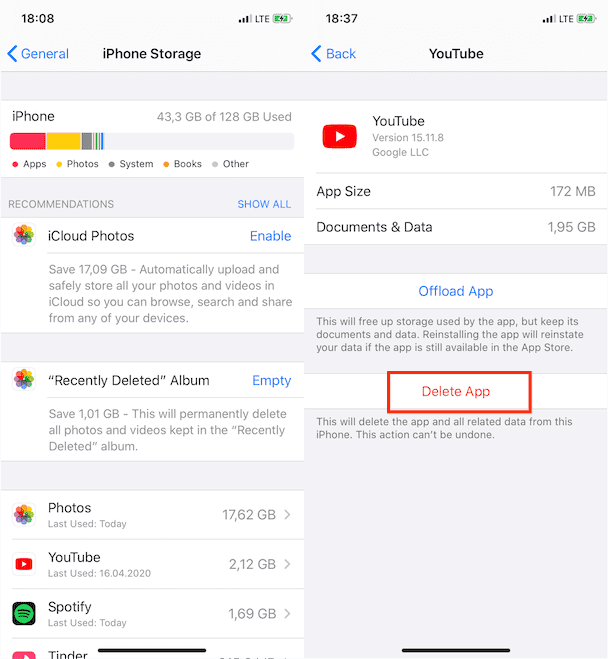
Method 6. Ask Apple Team for Help
If you already tried all the suggested ways to fix music disappearing from Apple Music, then I would recommend asking for help from Apple. You may send them a report and talk about the error that is concerning you. Apple provides a few alternatives to contacting: Help Center, Apple Community, and Contact by email or chat. You can also feedback on your issue by visiting the official Twitter account @AppleSupport.
Part 3. Bonus: Easily Download All Apple Music Songs and Keep Them Forever
Who would not want easier access to music? If the methods for recovering Apple Music deleted songs above are not working, you’re going to need to transfer music to other players using third-party software. However, Apple Music tracks are protected by DRM technology encryption, which makes it hard for people to access these music files using just any device. Although things can really be difficult and complicated, they can be possible as well. So, what if we share with you the convenient way to download music files from Apple Music and keep them with you for as long as you want?
To secure a backup copy locally in case the files are lost, you have to remove DRM from Apple Music. The only tool that can make this possible for you is AMusicSoft Apple Music Converter. AMusicSoft software can remove any DRM protection from the music files, which will enable you then to use and play these music files on any device permanently. To add more, it can guarantee a very good audio quality that shows no difference with the original copy. It can even provide the formats of MP3, FLAC, WAV, AAC, AC3 and M4A. All of these formats can be played easily on all devices owned by you. So you can enjoy music from any music player even if the Apple Music app not working.
Step 1. The AMusicSoft Apple Music Converter must be downloaded and installed on your personal computer. Then open the tool to add the music files that you needed to convert.

Step 2. Choose the file formats that you wish to have and create a folder to save all the files that will be the product of the conversion process.

Step 3. Once the file type has been set, tap the Convert tab, and wait for a few minutes until all the music files have been finally converted. You can also see the status of the conversion process at the main interface of the professional tool.

Part 4. To Summarize It All
Being able to be informed of the possible reasons for Apple Music deleted songs is a huge help to many Apple Music subscribers. Also, the knowledge of the solutions that you should try to execute to solve the dilemma would be essential as well. On the other hand, the use of professional tools like AMusicSoft Apple Music Converter is one of the best options to be able to make sure that you can have all the Apple Music tracks that you love in your hands, anytime you want
People Also Read
- 8 Ways To Fix iCloud Music Library Not Showing On iPhone/Mac/PC
- How To Fix Apple Music Not Available In Your Region (8 Ways)
- Why Is My Apple CarPlay Glitching And How To Fix It
- 10 Solutions To Fix Songs Disappeared From Apple Music/iTunes
- 8 Solutions To Fix iTunes Song Greyed Out In Playlist
- 5 Solutions To Fix iTunes Crossfade Not Working On Windows/Mac
- How To Stop Apple Music From Automatically Playing?
Robert Fabry is an ardent blogger, and an enthusiast who is keen about technology, and maybe he can contaminate you by sharing some tips. He also has a passion for music and has written for AMusicSoft on these subjects.