Top 3 Ways On How To Enjoy Apple Music Android TV
Android TV, a successor to Google TV, is a smart TV operating system based on Android and developed by Google and has been adopted as smart TV middleware by companies such as Sony, Panasonic, Philips, Sharp, Toshiba, and TCL. Android TV supports 50 streaming services and over 10,000 compatible apps, such as Disney+, Amazon Prime Video, and more. However, you can't enjoy Apple Music Android TV.
For smart TVs, the Apple Music app is only available on Apple TV, Roku TV, LG Smart TVs, and select Samsung Smart TVs. Are there possible ways to play Apple Music songs on Android TV? But actually, the said way to play songs on a big screen is possible through the help of some features and a professional tool. To learn more on how to enjoy Apple Music on Android TV, take your time in reading this post.
Contents Guide Part 1. Play Apple Music on Android TV Via ChromecastPart 2. Play Apple Music on Android TV Via AirPlayPart 3. Play Apple Music on Android TV Via USB DriveSummary
Part 1. Play Apple Music on Android TV Via Chromecast
Is it possible to enjoy Apple Music Android TV? Though there is no built-in application for Apple Music on Android TVs, you can still be able to download the Apple Music app on your Android mobile devices from the Google Play Store. Then you can cast Apple Music songs from your Android phone to Android TV via Google’s casting technology, also known as Chromecast. The Chromecast makes it easy for you to beam music, movies, TV shows, and other content to your big screen from your laptop, phone, or tablet.
This method is suitable with anyone with a Chromecast-enabled Android device and an Apple Music account. To cast the Apple Music app to Android TV, make sure that your Android TV, Android mobile phone and Chromecast are all sharing the same internet connection.
Step 1. Open your Android mobile phone and launch your Apple Music app. Start playing the tracks that you wish to play.
Step 2. Tap on the songs that you are playing at the bottom part. You will open the "Now Playing" page. Right after, tap on the icon of Casting and then click on "Cast to [your Android TV name]". The music starts streaming to your Android TV. If you want to stop casting music, click the Casting icon again.

Part 2. Play Apple Music on Android TV Via AirPlay
How to enjoy Apple Music Android TV for Apple users? There is a casting feature like Chromecast called AirPlay on Apple devices. AirPlay is a convenient way of sharing photos, audio, videos, device screens, and more, between Apple devices. However, you can also use AirPlay on Android TVs that feature AirPlay as well. To better understand how to play Apple Music on an AirPlay-enabled Android TV through AirPlay, let us have the steps listed below.
Step 1. Connect your iPhone, or iPad to the same Wi-Fi network as your AirPlay-compatible smart TV. Then On your iPhone, iPad, or Mac, open the Apple Music app and play a certain track.
Step 2. On iPhone or iPad, swipe down from the upper-right corner of the screen to open Control Center.
Step 3. Tap AirPlay in the group of controls and select the TV on which you want to play the current music.
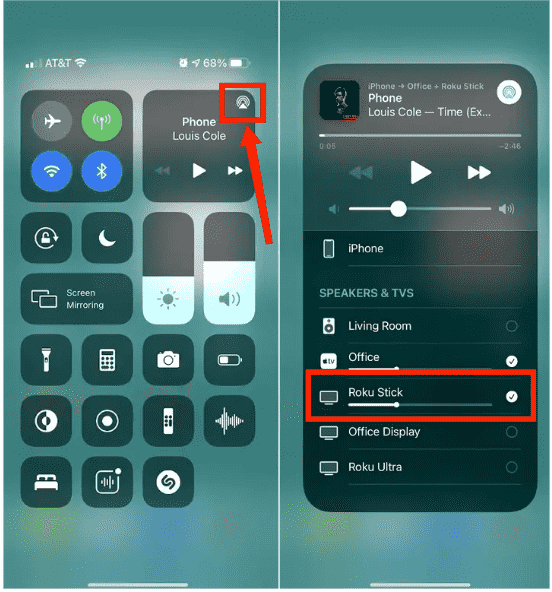
What smart Android TVs are AirPlay-enabled? Sharp Fire TV Edition Smart TV, Sharp Roku TV, Sony A75K Series, Sony A75WL Series, Philco Roku TV, Philips Roku TV, etc support the AirPlay feature. To see if your device supports AirPlay, Apple provides a comprehensive list of AirPlay-compatible devices that is updated regularly.
Part 3. Play Apple Music on Android TV Via USB Drive
The above two options are easy to use but if you happen to be unfortunate for not having a Chromecast-enable or AirPlay-enable Android TV and device, you still can't enjoy Apple Music Android TV. Is there any other way to play Apple Music on Android TV? Sure, apart from online media, you can also play local media data on Android TV like MP3 music. You can download Apple Music songs in MP3 format and store them on a USB drive. Then music players for Android TV will read stored music files.
But there is one problem: Apple Music songs are DRM-protected and can not play on non-Apple devices. To play Apple Music songs on Android TV from external storage, you need to remove DRM first. Here we recommend AMusicSoft Apple Music Converter because it allows you to easily remove DRM from Apple Music songs, which will enable you then to use and play these music files on any device permanently. To add more, it can guarantee a very good audio quality that shows no difference from the original copy. It can even provide the formats of MP3, FLAC, WAV, AAC, AC3 and M4A. All of these formats can be played easily on all devices owned by you. So you can enjoy music from any music player even if the Apple Music app not working on Android TV.
Simply click on the "Free Download" button to download and install this powerful software on your Windows or Mac computer. Use AMusicSoft Apple Music Converter to download as many songs as you want for playing on any device like Android TV.
Step 1. Run AMusicSoft Apple Music Converter on your Mac or Windows. Follow the on-screen instructions to sign in with your Apple ID, it will automatically proceed to scan all your Apple Music tracks. Drag and drop your music file you want to play on Android TV into the converter.

Step 2. To play music on Android TV, you may now select the output format of Apple Music songs. Here we can choose MP3. You may select as well the output path.

Step 3. After doing all these steps, you may now tap on the Convert button that is found at the bottom right corner of your screen. Once the conversion process is done, the converted songs will be displayed on the Finished tab.

Step 4. How to enjoy Apple Music Android TV? Since the converted Apple Music tracks are already saved as local files on your computer, you may now be able to easily transfer them from your computer to USB.
Step 5. Android TVs are usually designed with a lot of USB ports so it would be easy for you, for sure, to locate where to insert the USB drive. Insert it on your Android TV.
Step 6. Open Media Player on Android TV, and you will see the USB folder. From there, you can smoothly play any MP3 audio files including converted Apple Music songs.
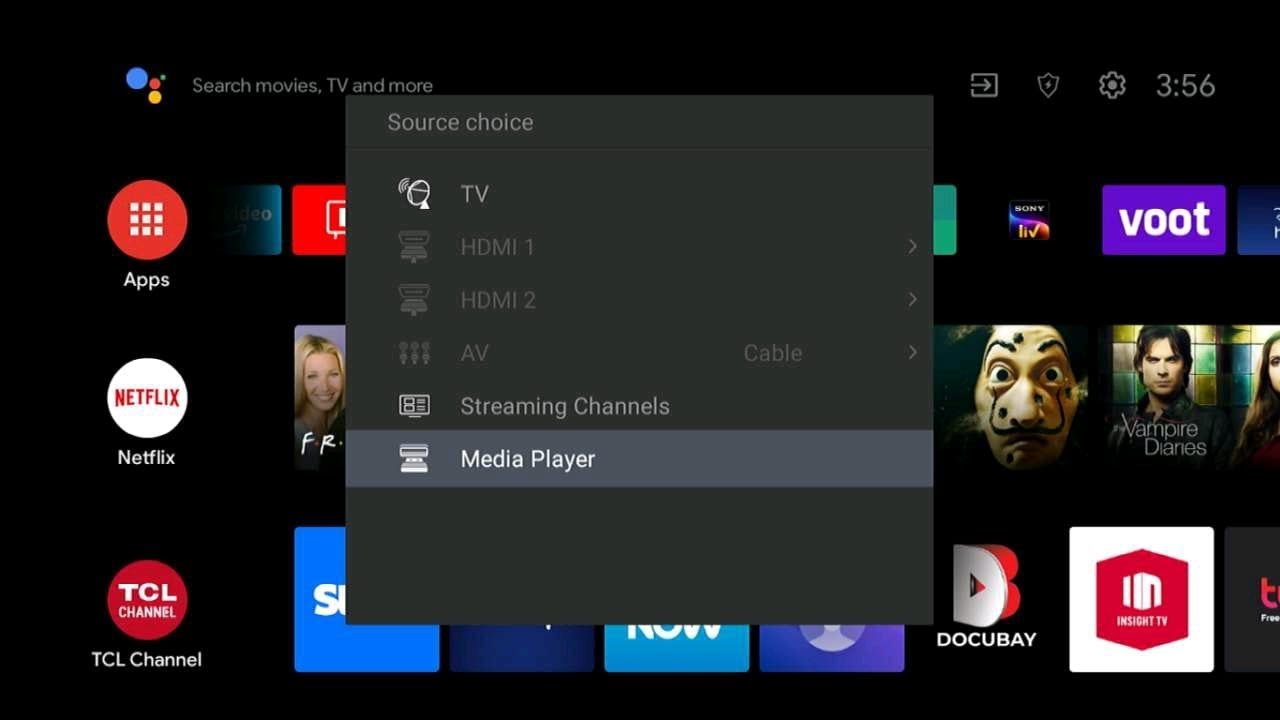
Summary
Enjoying Apple Music Android TV is possible through the help of the methods discussed above. You may choose any of the methods and use the corresponding explanations as your guide in streaming the tracks on your Android TV. You may decide to use AirPlay or Chromecast but if you wish to stream Apple Music without limits, I will recommend using AMusicSoft Apple Music Converter.
People Also Read
- 4 Best Ways To Get Apple Music On Firestick
- Apple Music On Roku: Things That You Have To Know
- How To Airplay Mac To LG TV For Apple Music?
- Enjoy Apple TV With Apple Music Via The Most Convenient Way
- How To Get Apple Music On Fire Stick
- Can You Download Apple Music On A Roku TV?
- Play iTunes On TV: Things That You Have To Know
Robert Fabry is an ardent blogger, and an enthusiast who is keen about technology, and maybe he can contaminate you by sharing some tips. He also has a passion for music and has written for AMusicSoft on these subjects.