Apple Music Android SD Card: Things That We Need To Know
In this article we will be talking about Apple Music Android SD Card, we will be able to learn how to transfer the songs from Apple Music to your SD card by converting these files to MP3 or the M4A format first. We are all aware that SD cards are used to expand the storage capacities of our devices in case that we want to save more files of a large size. You can be able to use them on your Android devices but is not applicable to Apple devices.
Well, that is the common notation of many people, it is not applicable. In this article, we will be learning a way that we can be able to talk more about Apple Music Android SD Card so that you will know about how to transfer your most wanted songs to SD Card even though you are using an iOS device. So, how do we start?
Contents Guide Part 1. How Do I Save Apple Music To SD Card?Part 2. How Do I Transfer Apple Music To Android SD Card?Part 3. To Summarize It All
Part 1. How Do I Save Apple Music To SD Card?
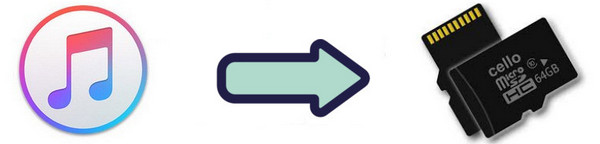
Let us now start on finding out one of the methods on how to transfer Apple Music songs using the Apple Music Android SD Card. The steps that you are going to follow are easy to understand, let us get down to the said method.
How To Save Apple Music To Your SD Card Using Your Android Devices
Before going into the steps on how to do this method, you should make sure that you have the latest version of the Apple Music application installed on your Android device.
- The first step is to open the Apple Music application using your Android device. And then on the upper left corner of the menu, tap “Settings”.
- Below the “Download on Wi-Fi”, tap the “Download Location”, and then you have to choose “Yes” that you can see on the pop-up window, and then select SD Card from the list of items where you want to save your files.
- Then a prompt will be seen and will be asked if you want to move all the downloaded music or songs along with other files that you are going to download in the future to the SD Card from therein.
After this, all your downloads will be moved to the SD Card and you do not need to repeat the same process again. But you should still take note that you can only be able to enjoy listening to the songs using your authorized device. This is because we all know that Apple Music has encrypted all its files.
The good thing about this method is you can be able to free up some space on your phone so that you can be able to use it to save some other necessary files. but you should still put into mind that regardless of whether you have saved all the Apple Music songs in your SD Card or not, Apple Music songs that are protected by Digital Rights Management or DRM cannot be used in video editing applications and cannot also be played.
Part 2. How Do I Transfer Apple Music To Android SD Card?
For this part of the article, we will be talking about a way that you can be able to transfer your Apple Music songs to your Apple Music Android SD Card. As what we have talked about earlier, songs from Apple Music cannot be easily transferred due to technical restrictions or DRM. It hinders you from easily transferring your songs from a certain device to the SD Card to be able to save some space. However, it is a good thing that we already have a very efficient tool that will help us; it is a type of professional converter, the AMusicSoft Apple Music Converter.
In order for you to be able to transfer your song files from a device to an SD card, you have to convert them to more versatile file types like MP3. This professional converter converts your files to MP3 and other file types. You just have to know what this professional converter can do for you and you will be really amazed.
There are so many good things that you should know about AMusicSoft Apple Music Converter, let us know about them one by one.
- If you want to save time that you can use for other important things that you must do this professional converter will help you a lot with it. AMusicSoft Apple Music Converter lets you convert your song files in just a matter of a few minutes. You can be able to convert even a whole album or a whole playlist in the soonest time possible. You do not have to convert a file after the one, you can even do the conversion in one go.
- AMusicSoft Apple Music Converter will help you save time as well as money. You do not have to remain subscribed to any online music streaming site which also means that you do not have to pay a sum of money to be able to keep the songs that you want to listen to. So, it will also mean that you can be able to save money that you can use for other things that you need to pay.
- We all know that we cannot be able to easily transfer the song files that we wanted if we are going to deal with the songs from Apple Music. This is because of the Digital Rights Management or DRM, or any other technical restrictions that hinder you from doing the transfer. This professional converter elicits DRM that helps you to easily get a hold of the songs that you want to play on any device that you want. Well, in our case, it will be easier for you to transfer the Apple Music songs to the Apple Music Android SD Card.
- This professional converter will still guarantee you the best quality of songs even if it will only take you a few minutes to convert your files. AMusicSoft Apple Music Converter will not compromise the quality of the song files that you have converted even if it will only some time to do the whole process.
- AMusicSoft Apple Music Converter has a very user-friendly interface that lets the users easily use the tool, basic things such as the “Search Bar”, the “Menu”, and the “Convert” button.
This professional converter is really a must-try. It caters to many music lovers that find it hard to look for a tool that they can use in transferring Apple Music songs to Apple Music Android SD Card. It is also very easy to use since there are only three easy steps that you need to follow to be able to get a hold of all the songs that you want to keep for yourself.
So, how do we use this AMusicSoft Apple Music Converter?
Step 1. Launch The AMusicSoft Apple Music Converter
The initial step that you need to do is to download and install the professional converter. And then once you are done, you have to launch it. And you can now also start pre-selecting all the songs that you want to convert, you can choose a whole album or a whole playlist and have them converted in just a matter of a few minutes.

Step 2. Create An Output Folder
Then, you now have to make a folder that will be the storage of all the files that you want to convert. You can also try to edit your personal settings and then directly save all the files that you have converted to the folder or try to copy and paste the files and put them in the folder that you have created. You can now rename the folder and you can use your personal preferences in naming the folder, you can also use the title of the song, the title of the album, the genre of the songs, or even the name of the artist of the songs.
Step 3. Click Convert
The final step is to tap “Convert”. You only need to wait for a few minutes to have your song files be converted, and enjoy saving them to as many SD cards as you want.

Part 3. To Summarize It All
We all want a bigger space where we are going to save the songs that we want to listen to. Since many of us are music lovers who want to keep songs with us for the rest of our lives, we all want to hoard as many as possible. However, the space that we may need to keep them may be a problem, which is why it is good that we have ways to transfer even songs with DRM to Apple Music Android SD Card.
We hope that you have learned so many things on how you can expand your space so that you can save as many songs as you want all your life.
People Also Read
- How To Restore Apple Music: A Guide for You
- How To Get Music On Apple Music: The Steps And Procedures
- How To Sign Up For Apple Music: A Guide For You
- Apple Music for Android: A Guide
- Easy Ways To Achieve Apple Music Unlimited Downloads
- How to Fix Apple Music Keeps Pausing
- Solutions for Apple Music Not Downloading Songs
- Tips on How to Add Your Own Music to Apple Music
Robert Fabry is an ardent blogger, and an enthusiast who is keen about technology, and maybe he can contaminate you by sharing some tips. He also has a passion for music and has written for AMusicSoft on these subjects.