App Store Stuck On Loading? Here’s How To Fix It
At times, the App Store being stuck on loading is a nuisance. In most cases, it happens when you have updated your iPhone, especially for the iOS 17 version. In this article, we will look at the reasons why is your App Store stuck on loading and also look at some of the solutions that come with it. When you fix this issue, you also need to consider data loss. Read on and get to know more details.
Contents Guide Part 1. Why Won't the App Store Load on My iPhone?Part 2. 5 Workable Tips to Fix App Store Not Loading on iPhonePart 3. Bonus: Download Songs to Avoid Apple Music App Stuck on LoadingConclusion
Part 1. Why Won't the App Store Load on My iPhone?
There are many reasons why my iPhone App Store not working, first of all, an unstable internet connection. It’s better to load it using a stable WI-FI connection. When you choose to use the data network, be sure of its stability. Also, when the data plan is slow, it can cause problems.
Secondly, when your iPhone has a virus attack, then this is also bound to happen. Depending in the type of virus, when it hits the system then that means that all the system files and Apps including App Store will definitely be affected.
Thirdly, there could also be a system error that can also cause App Store stuck on loading. At this point, if you haven’t run a recent update then it is the best time to start and get to have the right files and drivers to run the system at optimum levels. All in all, it is important to get to know the reason for this before you make a point to solve the issue. You can only solve I when you have the reason for the cause. If not it will be an exercise in futility. What are the available solutions to fix iPhone App Store not working? Continue reading and get to know more
Part 2. 5 Workable Tips to Fix App Store Not Loading on iPhone
Tip 1: Confirm System Status
Do you know that when a server is on downtime, you will experience the App Store stuck on loading issue? When the developer is also running maintenance routines then this is also bound to happen. Therefore, it’s important to check for status updates. In case, the Apple’s System Status page displays a technical hitch notification then it's important to wait until you are sure of the status update.

Tip 2: Restart App Store
This is a simple tip that is important to integrate any new system maintenance when you close and reopen. Similar to refresh when using the computer. It comes in handy to solve some of the software App technical issues. To close the App Store, you can swipe back and forth to see all the apps that are open on your iPhone. When you find App Store, use your finger to swipe it off the top of the screen. It’s not a bad idea to close all of the apps, just in case a different one has crashed.

Tip 3: Change Your Device’s Language
Do you know that if you are able to change the iPhone language successfully then you have no software problem with the application? Go to Settings, then General and further click iPhone Language and choose another language part from the default one. If it's able to work well, then you should have an issue with App Store. Set the language back after confirmation.
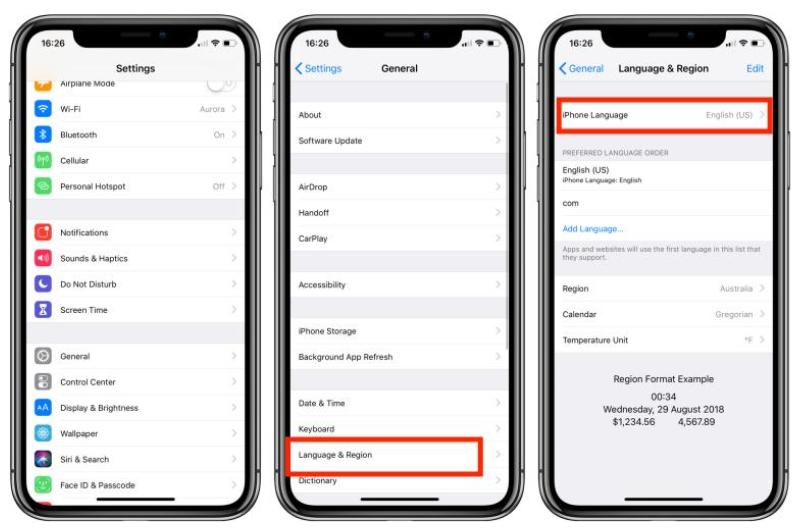
Tip 4: Reset All Settings
Some of the settings that we customize on iPhone is also responsible for App Store stuck on loading problem. Therefore, without fear of losing data, you may choose to reset to default settings to get lack the device to its original state and see if App Store is still misbehaving.
Tip 5: Clear all App Store cache
As long as you often open the App Sire and download and install Apps they are places as caches. These files are stored on the device and can bring incompatibility issues which also cause App Store to malfunction. Therefore, one way to also solve this issue of App Store stuck on Loading. Here is the simple procedure go to Settings and click Applications, Scroll down and click App Store and click Storage. Choose the Clear Cache. Is that not a simple option?
Part 3. Bonus: Download Songs to Avoid Apple Music App Stuck on Loading
The given solutions above are all effective and easy to do. However, these actions do not guarantee that the issue of the App Store stuck on loading won’t occur once again. Is your Music app stuck loading when you try to download it from App Store? If yes, how to download the Music app and play your music library? It would be a lot better if you can use a USB flash drive or other media players to play some music. This process is possible only through the help of AMusicSoft Apple Music Converter.
What's more, before moving on to the troubleshooting step, we recommend saving a backup of your music from your iPhone. AMusicSoft Apple Music Converter has the capability to convert and download music from Apple Music to a computer, it supports MP3, FLAC, WAV, AAC, M4A and AC3 formats. All of the mentioned formats are accessible on most devices making it possible for you to choose whichever device you want in streaming music. If you want to restore the Apple Music library, AMusicSoft will help you a lot.
This professional converter is compatible with both Mac and Windows computers, which is why compatibility will never be an issue. You can also use this tool to get rid of the DRM which protects songs in Apple Music from illegal distribution. And with the help of this professional converter, you can now get to enjoy all the songs that you wanted to listen to at any time. The Digital Rights Management or DRM will be removed alongside the process of conversion. In this way, you won’t have the need to access the application ever or connect your device to the internet in order to listen to Apple Music offline.
Now, let us get the chance to see the steps on how can we use the AMusicSoft Apple Music Converter.
- Initially, you have to download and then install the AMusicSoft Apple Music Converter on the personal computer that you are going to use.
- Once the installation is successfully done, the professional converter will be scanning all the songs that you have in your Apple Music Library. The length of time for the scanning of the music files will depend on the quantity of the files that you have in the library.

- Then now, choose an output format to use. Start with choosing the MP3 format for the conversion process and then select an output folder as well.

- Click “Convert’ to start the conversion proves and wait until you are able to see the current status of the videos on the main format.

After you have solved an issue, you can download and install the toolkit ad enjoy your music with minima incompatibility issues.
Conclusion
At this point, do you have an issue when you experience App Store stuck on loading challenge? You have all it takes to solve the challenge. However, the choice of the option is all at your discretion. As long as App Store isn’t working then that means you will experience malfunctions in many applications since you may not even run any updates for already installed applications.
Also, you can’t also load other applications since it’s through the App Store that they get to the device like for the Music app. But you can use AMusicSoft Apple Music Converter to convert and download the songs into plain output formats including MP3. This will surely help you play the songs on as many devices as your choice.
People Also Read
- How To Fix Apple Music Keeps Crashing (7 Ways)
- iTunes Not Syncing To iPhone? Easy Solutions To Fix It!
- 8 Solutions To Fix Apple Music Song Not Available In Region
- Best Way To Fix: Apple Music On Roku Not Working
- How To Fix Apple Music Won’t Load Library Issue?
- 5 Solutions To Fix iTunes Crossfade Not Working On Windows/Mac
- 9 Ways To Fix Apple Music Songs Greyed Out On iOS/Android/Mac
- 8 Ways To Fix iCloud Music Library Not Showing On iPhone/Mac/PC
Robert Fabry is an ardent blogger, and an enthusiast who is keen about technology, and maybe he can contaminate you by sharing some tips. He also has a passion for music and has written for AMusicSoft on these subjects.