Any Audio Converter Review: Free Piece of Audio Converter
Any Audio Converter is a tool you can use to convert your audio files in various formats. It offers an extensive list of input and output formats. With Any Audio Converter, it will be effortless for you to convert key audio file formats such as FLAC, MP3, MP2, OGG, WAV, AAC, AIFF, AU, WMA, and AU to any file format of your choice.
Now, if that’s enough to get you excited about this particular tool, make sure to read this Any Audio Converter review. You will learn a lot about it here.
Contents Guide Part 1. What to Expect from this Any Audio Converter ReviewPart 2. How to Use the Any Audio ConverterPart 3. AMusicSoft Apple Music Converter is The Best AlternativePart 4. Conclusion
Part 1. What to Expect from this Any Audio Converter Review
This review on the Any Audio Converter aims to give you an insightful look into the tool. You will find everything you need to know about the Any Audio Converter here. You will also learn about another program that efficiently works to convert your Apple Music. It’s worth noting that the decision to use either tool is yours to make.
Key Features of the Any Audio Converter
Listed below are the key features of Any Audio Converter. Take some time to read them.
- It’s free to use. Good news to budget-conscious consumers. Any Audio Converter is free to use.
- It supports various audio and video File Formats. It comes with popular formats such as APE, MP3, OGG, WAV, MP2, AAC, and FLAC, to mention a few. It also supports video conversion so that the media file can be played on TV or game consoles and on mobile phones as well.
- It Imports web-based videos. You can use it to download videos from YouTube or Vimeo.
- It provides portable music by extracting audio from CDs and DVDs.
- It comes with editing features for audio and video. It allows you to clip a segment from an audio or video file. It allows you to personalize the settings of the audio. Furthermore, it allows you to either retain or tweak ID tags.
- It comes with a DVD creator so that you can create your home videos. DVD playback is compatible with standard DVD players.
System Requirements:
- Operating System (XP, 2000 SP4*, Windows 7, 8 and 10, Vista)
- CPU (1GHz Intel/AMD processor or higher)
- RAM (256MB RAM)
- Available Hard Disk Space (70MB)
Take Away:
Any Audio Converter is a multifunctional program that can allow you to manage your media files efficiently. Unfortunately, it’s only available for Windows. The fact that it’s free doesn’t make it a fool-proof program. You can find the Any Audio Converter on various websites. Practice caution when deciding which website to download the program from.
Part 2. How to Use the Any Audio Converter
Any Audio Converter review is inutile without the steps on how to use the program. Take a look at the steps listed below to understand how you can use this program for media management, specifically, for conversion.
Step 1. Download from Its Official Website
As previously mentioned, the Any Audio Converter program is offered on various websites. It’s best to download from its official website.
Step 2. Add Media File
Launch the Any Audio Converter on your screen. Depending on the type of media file you’re adding, you can either click on the Add Files tab or on the Add CD tab. Once you have located your media file, it will appear in the middle of the screen. Make sure to click on the Add Files tab you see in the middle of the screen.
Step 3. Choose an Output Format
At this point, you can now choose a format for your output. Hover over the Output Format tab you see on the top, right-hand side of the screen. Choose your preferred format from the drop-down list.
Step 4. Save Output in a Folder and Convert
Don’t forget to save your output in a folder. Navigate to the Output Folder on the bottom part of the screen to set a destination. Then click on the Convert tab.
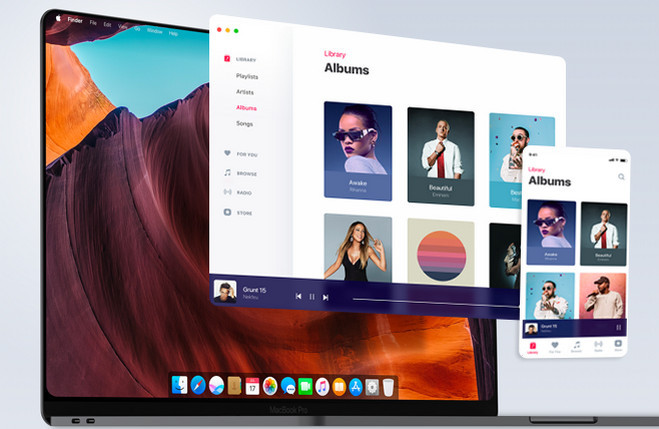
Part 3. AMusicSoft Apple Music Converter is The Best Alternative
You now have more than a bird’s eye view on the Any Audio Converter. In spite of it being multifunctional, there is a blatant limitation and that is the fact that it can only be used on Windows.
If you’re a Mac user who loves to listen to Apple Music, you can avail of the AMusicSoft Apple Music Converter. This program offers pretty much everything the Any Audio Converter has to offer. It is supported by both Windows and Mac.
This is definitely an advantage for Apple Music lovers who love to listen to their music on their Mac. Another thing worth knowing about the AMusicSoft Apple Music Converter is that it can convert songs from both iTunes and the Apple Music app. That makes it highly effective for Mac users. If you want an inexorable audio and video converter, it’s worth looking into the AMusicSoft Apple Music Converter.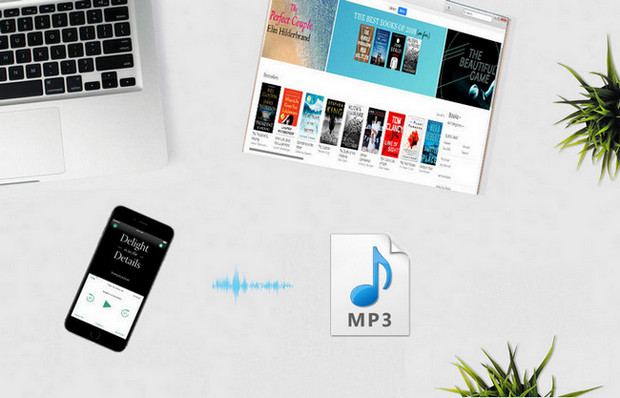
Part 4. Conclusion
It might look to you that the Any Audio Converter is a superb program. To some extent, there is some truth in that. However, if you look at the limitations of the said program, you might clamor for a more reliable program that can be used on both Mac and Windows.
If such is the case, then it’s worth looking into the AMusicSoft Apple Music Converter. You get more flexibility with this particular audio and video conversion tool. Since it’s only offered on their official website, you have an added layer of security.
Have you ever tried converting any of your audio or video files? If yes, what program did you use? Feel free to share with our readers some of your valuable knowledge on media conversion.
People Also Read
Robert Fabry is an ardent blogger, and an enthusiast who is keen about technology, and maybe he can contaminate you by sharing some tips. He also has a passion for music and has written for AMusicSoft on these subjects.