How To Add TV Shows To iTunes (Quick Guide 2025)
iTunes is an Apple based digital solution that support the media library. If you want to add TV shows to iTunes there are many methods that you can explore. In this article we will look at how to add them on computer or iPhone or iPad to cater for all the devices supported on the interface. When it comes to the TV Shows then the file format is of essence since every device comes with specific file format supported on the interface.
In part 1 of this article we will look at what iTunes is all about and how it supports the TV shows. In part 2, we will give you the procedure to add the TV shows to the iTunes library for all the mentioned devices to have a comprehensive report for all the toolkits. Lastly, we will look at a toolkit that supports file conversion in case you have file incompatibility issues when using the music files. Are you ready to know more information?
Contents Guide Part 1. Can You Add TV Shows to Your iTunes?Part 2. How to Add iTunes TV Shows?Part 3. How to Transfer iTunes TV Shows?Part 4. Conclusion
Part 1. Can You Add TV Shows to Your iTunes?
Can you add TV shows to iTunes? Since iTunes is a media library and TV shows is a media files then the answer to this question is definite. Yes, you can! What are some of the conditions you need to meet to handle the situation at its best? What are some of the incompatibility issues you will experience? What are some fo the file formats that you can add to the media library?
For Apple devices, M4V, MOV and MP4 are the major file formats for the iOS devices. However, you can choose to change the file formats to choose the different devices supported on the interface. At the end of this article, you will get all the answers to these questions as you will also have the procedure to it.
Part 2. How to Add iTunes TV Shows?
Option 1: How to Add TV Shows to iTunes on Mac
The same way you add music files to the iTunes library; similarly the TV shows are equally simple to add. Here is the simple procedure.
- On your device, open the iTunes library and choose the TV shows that appear on the left side of the windows and conform all the TV shows whether you have purchased to rented them.
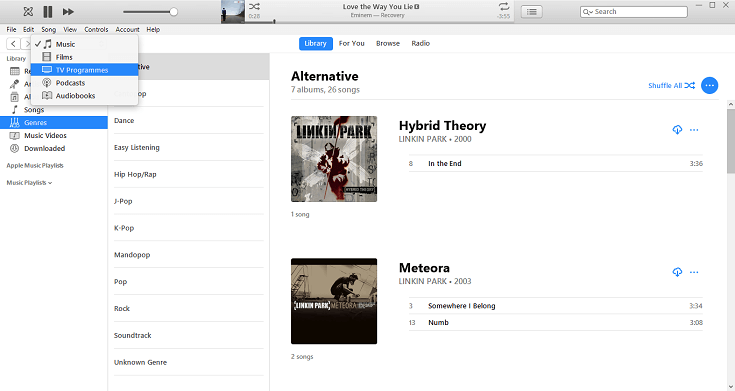
- Create a file folder on the iTunes Library and open it, hold on the right mouse button and move the files and release it when you are at the opened folder.
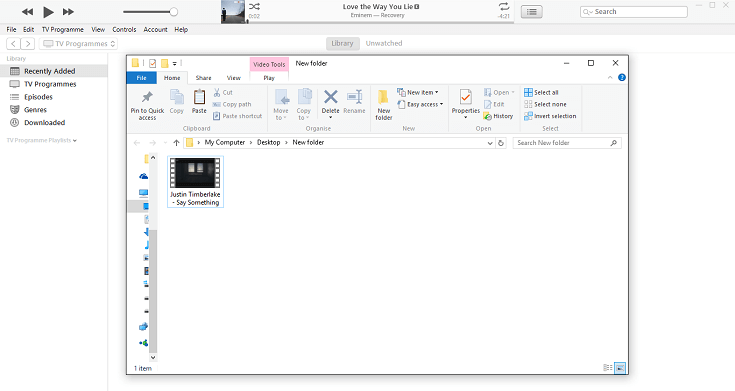
- At this point you can now watch the TV shows from the iTunes library.
- From here now you can move the TV shows to either of the iOS devices that is the iPhone or iPad or iPod.
Option 2: How to Add TV Shows to iTunes on iOS Devices
For your iOS devices, you can choose to send the TV shows in the procedure above and send them to the iOS devices using wireless connection or the USB connection. If that isn’t an option then here os yet another simple procedure.
- Open the iOS devices where you want o host the TV shows and further open the iTunes library to check the TV shows listed on the left side of the pane.
- On the bottom part of the window, click the turn on the download button and you get to have the progress report of the download process.
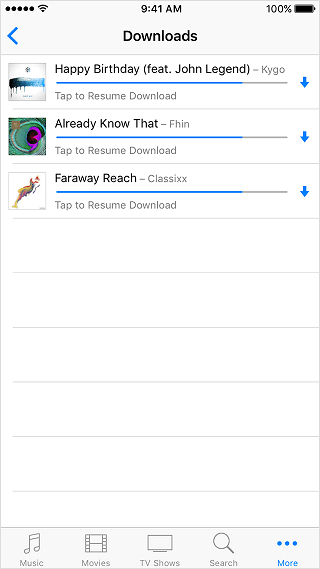
It is that simple and interactive. Do you need any experience to add TV shows to iTunes for both the Mac and the iOS devices?
Part 3. How to Transfer iTunes TV Shows?
As mentioned above there are some file formats that you can play on all the devices whether it’s the iOS or the Android versions. What happens when you want to change from one file format to the other? There is no shortcut to this; you only need to use a digital solution to convert iTunes to the desired format. The best application in the market is the AMusicSoft Apple Music Converter.
This is a simple application that supports conversion of iTunes, Apple Music and audio books to MP3 file format. It comes with a simple interface ideal for all users irrespective of the level of experience. Some of the file formats supported include AAC, WAV, FLAC, AC3, MP3 and M4A among others. When you have converted the songs, playing Apple Music songs on Roku TV, PS4, or any MP3 player you own would be more accessible. It boasts of 16X conversion speed and maintains the original quality of the music files. You can also back up your Apple Music library before canceling the subscription.
A unique advantage of the of the toolkit is that to maintains the ID tags and the meta information that includes the name, artist, album, songs duration file format among others. Another unique advantage of the digital solution that also comes in handy to add TV shows to iTunes is that it removes the DRM protection-the utility that is responsible for the incompatibility of the video files. How best does the application work?
- Download, and install and AMusicSoft Apple Music Converter on your computer.
- Run the AMusicSoft Apple Music Converter and choose the Apple Music songs that you need to change to a different file format.

- Choose the output file format or rather the output folder to store the converted music files.

- Click “Convert” icon and start the conversion process that is the Apple Music files to MP3.

That is a simple application that needs no external experience to run and operate.
Part 4. Conclusion
You have all the information that you need and even the procedure to add TV shows to iTunes. The choice of the option now is at your discretion. However, you need to be careful to minimize incompatibility but that is now past tense when you have toolkits like AMusicSoft Apple Music Converter supported on the interface. It comes in handy to change the file formats to desired levels. Rae you now versed with all the procedures and that includes the conversion to minimize incompatibility?
People Also Read
- [Fixed] iTunes Application Unable To Start Correctly
- Easy Fixes For “iTunes Get Album Artwork Gone” Error
- How To Get Rid Of iPhone Not Playing: Things To Know
- How To Mix Music On iTunes: Things That People Should Know
- Can You Download Apple Music On A Roku TV?
- Know About “Do You Have To Pay For Apple Music”
- Ultimate Guide To Import iTunes Library To MediaMonkey
- Learn About The Methods On How To Play iTunes On Alexa
Robert Fabry is an ardent blogger, and an enthusiast who is keen about technology, and maybe he can contaminate you by sharing some tips. He also has a passion for music and has written for AMusicSoft on these subjects.