How To Add Apple Music To WMP (Windows Media Player)
This year, Apple released native versions of Apple Music for Windows. This app is meant to eventually serve as a replacement for iTunes for Windows, to manage and play media content from iTunes. Generally, Windows users prefer using Windows Media Player to handle media files. Windows Media Player (WMP) is a media player that Microsoft developed to play audio and video on personal computers.
As an Apple Music subscriber and owner of a Windows PC, do you want to add Apple Music to WMP? These two players have different intrinsic support for media formats. That means when you want to import Apple Music to WMP you need to have some external integrations of add-ins to enjoy buffered audio and music functioning. This article will give you some of the options you need to try and get to know how best to maneuver the incompatibility challenges.
Contents Guide Part 1. Apple Music Vs. Windows Media PlayerPart 2. Can You Play Apple Music on Windows Media Player?Part 3. How to Play Apple Music on Windows Media Player?Conclusion
Part 1. Apple Music Vs. Windows Media Player
Apple Music is a music, audio and video streaming service. With the standard membership, users can stream over 100 million songs to their devices on demand and download their tracks and use them in offline mode. Also, certain tracks are getting Dolby Atmos support and Spatial Audio treatment too. It certainly beats Spotify’s current 320kbps cap on streaming resolution.
The Music app is compatible with iOS devices, iPadOS devices, macOS Catalina or later, iTunes version 12.2 or later for Windows PCs, as well as Apple Watch, Apple TV, Apple CarPlay, and Apple HomePod. It is also available for Android devices running version 4.3 or later, ChromeOS devices, Amazon Echo devices, and Sonos speakers.
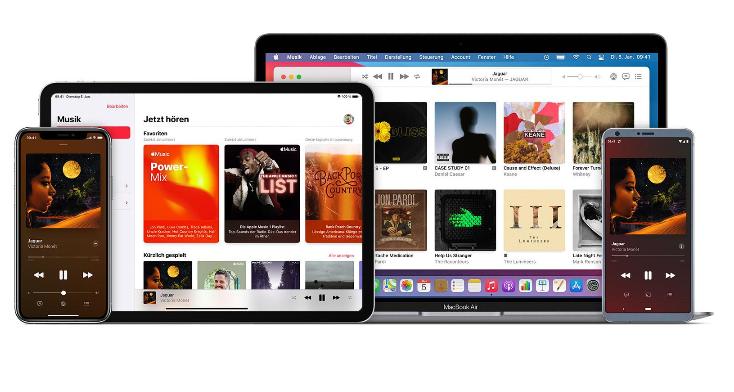
Windows Media Player is a media player and media library application for Windows OS. It plays audio, and video and displays images on a PC. The advantage is it can store, play and organize multimedia content to give it a personal touch of your music management. Moreover, it can also rip audio CDs and also all music collections. So can you add Apple Music to WMP? Let's jump to the next part to explore the answer.

Part 2. Can You Play Apple Music on Windows Media Player?
The default file formats on WMP are Windows Media Video (WMV), Windows Media Audio (WMA), and Advanced Systems Format (ASF), and its own XML-based playlist format called Windows Playlist (WPL). The player is also able to utilize a digital rights management service in the form of Windows Media DRM. The player also includes MP3 media formats.
Can you add Apple Music to WMP? What is the music format on Apple Music? Most streaming services today veer toward the AAC as their preferred audio format, such as Apple Music. AAC stands for Advanced Audio Coding. Lossy and compressed, but sounds generally better. While Apple has adopted AAC for its music, AAC files can actually be played on many non-Apple devices, including phones running Google's Android OS, game consoles, and others.
When you add Apple Music to Windows Media Player you will experience some compatibility challenges. With this in mind, it is better to play Apple Music on Apple-based toolkits if you want a smooth multimedia content play. If you have to play on other media players like WMP, Plex, and VLC Media it is better to convert to the supported file formats. The million-dollar question here is, which is the best converter among the available options?
Part 3. How to Play Apple Music on Windows Media Player?
All songs in the Apple Music catalog are DRM-protected. Apple Music DRM restricts how you can use the downloaded songs. Even though you have downloaded them to your computer or phone, you can't play them with other music players or transfer them to other devices. The downloaded songs will disappear after you cancel the Apple Music subscription. So is it possible to add Apple Music to WMP in this case?
With AMusicSoft Apple Music Converter, the professional Apple Music DRM removal software, you can easily remove DRM from Apple Music and convert Apple Music M4P songs to DRM-free MP3 to play anywhere. It converts iTunes M4p music, Apple Music and audiobooks, The toolkit has no limit on the audio converters. Some of the formats include MP3, WAV, AAC, and FLAC among others. So you can set ringtones from Apple Music using these common format songs. Here are some of the additional features that come with this toolkit
- Comes with a simple interface with a three-click functionality to manage the conversion process
- Transfers the converted Apple Music to WMP, iPod Shuffle, PS, and Google Home among others
- Converts Apple Music at high conversion speed which is at 16 X and ID Tags
- Maintains the original quality of the music files with minimal noise and quality loss
- Maintains the ID tags after the conversion process
- Supports removal of the DRM (Digital Rights Management) protection from iTunes, Apple Music and M4P audio files
- Customizes the output file formats with all the meta information that includes title, Album, and artist, among others
- Supports bulk audio conversion which saves time and is ideal for commercial conversion operations
With all the advanced features how simple is it to transfer songs to WMP using Apple Music Converter? This is a simple option that only works with a few clicks. Here is the simple procedure.
- Download, install and Run Apple Music Converter on your Mac device.
- Set it up and ensure its all systems go when it comes to the installation process. The toolkit will automatically detect the Apple Music thanks to the scanning support on the interface. It may take time depending on the number of music files hence you need to exercise some level of patience.

- To add Apple Music to WMP, after the end of the scanning process, choose the Apple Music songs that you want to convert to a WMP supported file format on the main interface.

- Click the Output Format- a Windows Player Supports file format- and choose the desired file formats which include the output path when you want a personalized conversion process and that also includes the output folder which will be the new audio file formats

- Click “convert” to begin the conversion process to the desired output file format and wait to see the results on the main portal- that is when you see the converted status of the audio files.
Is that not a simple and interactive process ideal for all users irrespective of the level of experience? Now you can transfer songs to your Windows and add them to WMP.
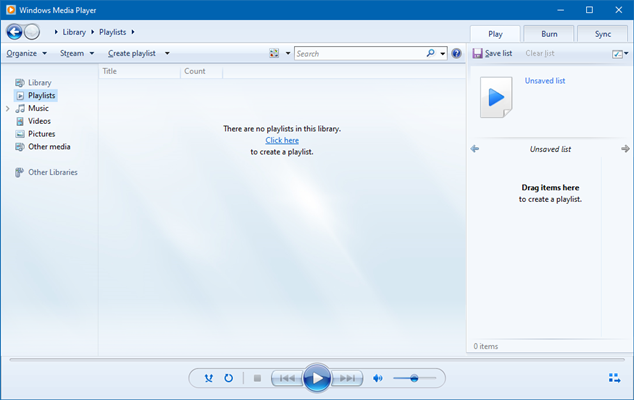
Conclusion
Do you have all it takes to add Apple Music to WMP? It is evident that due to incompatibility issues, you have to change the audio file formats to WMP-based formats which will come in handy to ensure that the latter has no buffering issues when playing the converted Apple Music.
However, there are other audio converters in the digital market that you need to try, test ad prove the efficiency of their functions. You will still notice that AMusicSoft Apple Music Converter still stands out as the best and the most reliable of them all, thanks to the simplicity of the conversion process and the ability to accommodate several audio and video file formats.
People Also Read
- Easy Guide To Solve Family Sharing Album Not Showing Issue
- How To Set Ringtones On This Phone(Android/iPhone)
- Top Sites To Download Background Music For Presentation
- How To Mix Music On iTunes: Things That People Should Know
- How To Add TV Shows To iTunes (Quick Guide)
- Google Play Vs iTunes Store: Which is Better?
- How To Play Apple Music On Peloton: Guides And Procedures
- How To Listen To Apple Music Podcasts Easily On Any Device
Robert Fabry is an ardent blogger, and an enthusiast who is keen about technology, and maybe he can contaminate you by sharing some tips. He also has a passion for music and has written for AMusicSoft on these subjects.