How Can I Add Apple Music to Google Map In 2025?
Google Maps is one of the most sophisticated navigation systems in the world. It has over 20 million users and comprehensive maps in the world. This web mapping platform has continuously updated over the years by adding features that help users navigate easily. One of the latest updates is to include a music control playback option on its main interface. This idea was to avoid distractions while driving because you want to switch between different platforms. But can you add Apple Music to Google Maps?
This article has a comprehensive answer for you. Part one will explain to you how to add Apple Music songs to Google Maps. Part two has some information on how you can listen to Apple Music anywhere you are on any device.
Contents Guide Part 1. How to Add Apple Music to Your Google Maps?Part 2. How to Listen to Apple Music Anywhere?Part 3. Conclusion
Part 1. How to Add Apple Music to Your Google Maps?
Sometimes you would like to listen to music while driving and navigating with Google Maps. But switching between music players and Google Maps navigation systems while driving can be very dangerous. The good news is that Google Maps has updated the system to allow you to add Apple Music. Apart from Apple Music, you can also add Spotify and YouTube streaming services.
You can add Apple Music to Google Maps on iOS devices and Android. However, this option cannot work on Windows. Most iOS users have access to apple map services but they don't like using it because it is not detailed as Google Maps. Google Maps has better features than Apple Maps. Google Maps has pictures of specific locations making it easy for you to identify the destination. Google Maps also has updated new places for you once you save the area as your favorite town. You can also use Google Maps to plan group activities by inviting your friends to a specific location.
Before you add Apple Music to your Google Maps, you must set up the controls on Google Maps. The setup for Android is different from the setup for iOS devices. We’ve detailed the process below for iOS and Android.
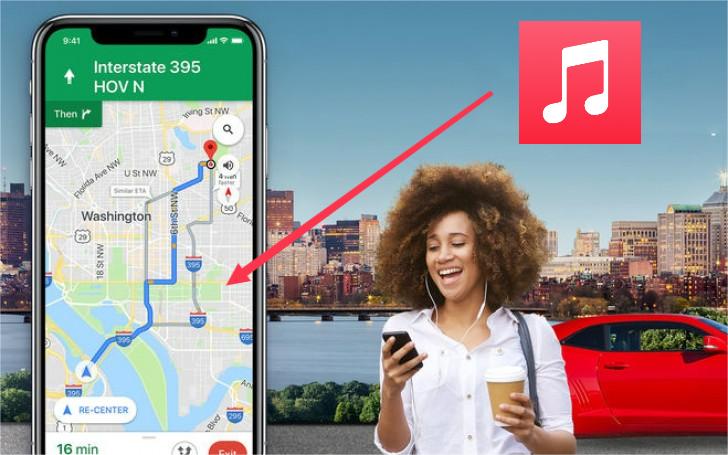
How to Add Apple Music to Google Maps on iOS Devices.
Step #1. Open Google Maps on your iOS device. Click on the "Gear" icon towards the top of the menu.
Step #2. Choose the "Navigation" option which should be at the top of the menu. Click on "Music Playback Controls". And you will see the default setting is "None".
Step #3. Select Apple Music from the music playback control option and tap on "OK" to confirm changes. Immediately Google Maps will connect to Apple Music. Allow app to access your Apple Music account and you will enjoy your playlists, albums, and songs while driving. The playback control will create a button on the main interface of app.
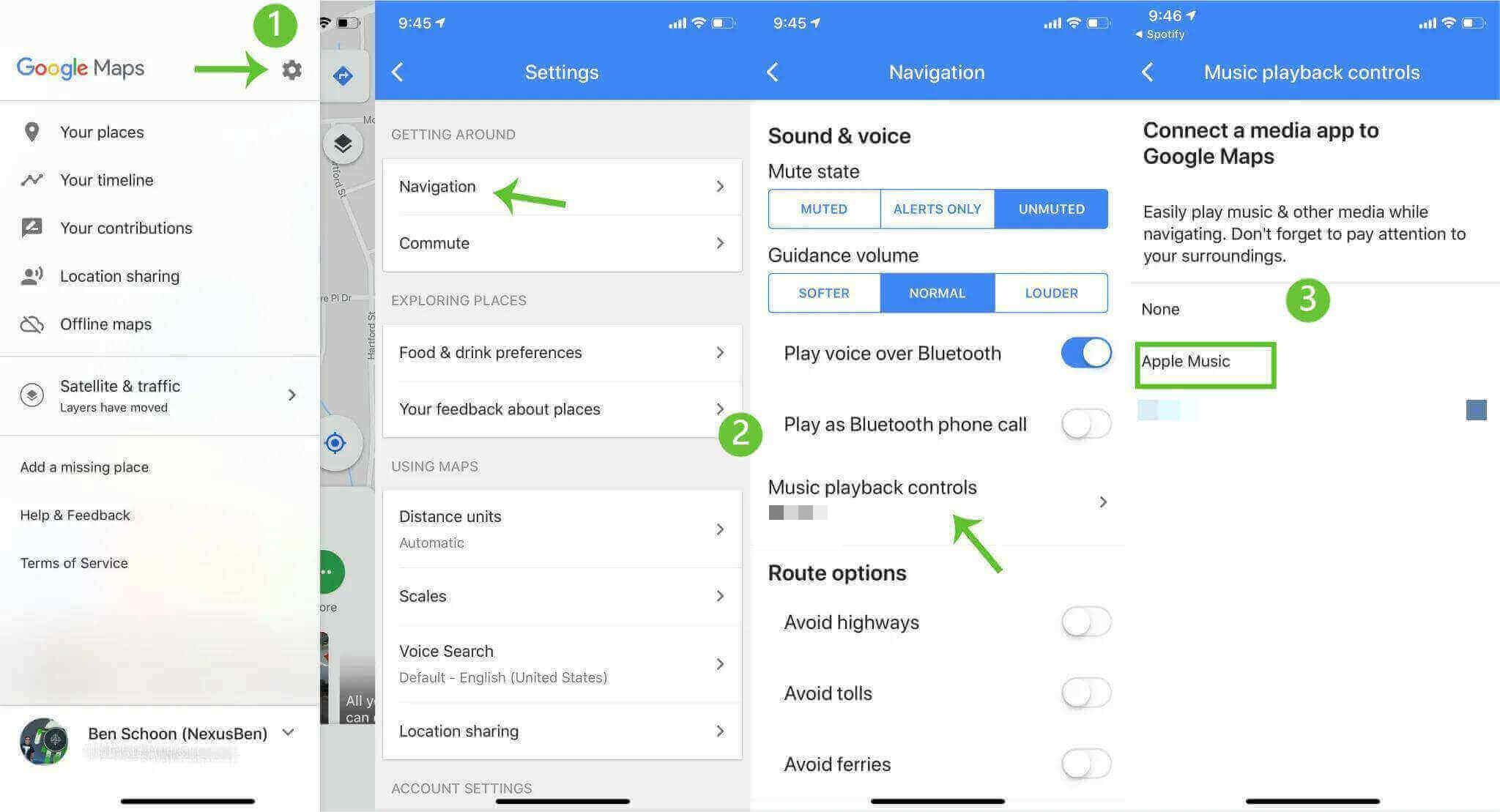
How to Add Apple Music to Google Maps on Android Device
Step #1. Open your Google Maps on the Android device. Navigate to the top left corner and tap on the menu. From the menu select "Settings" found at the bottom of the menu.
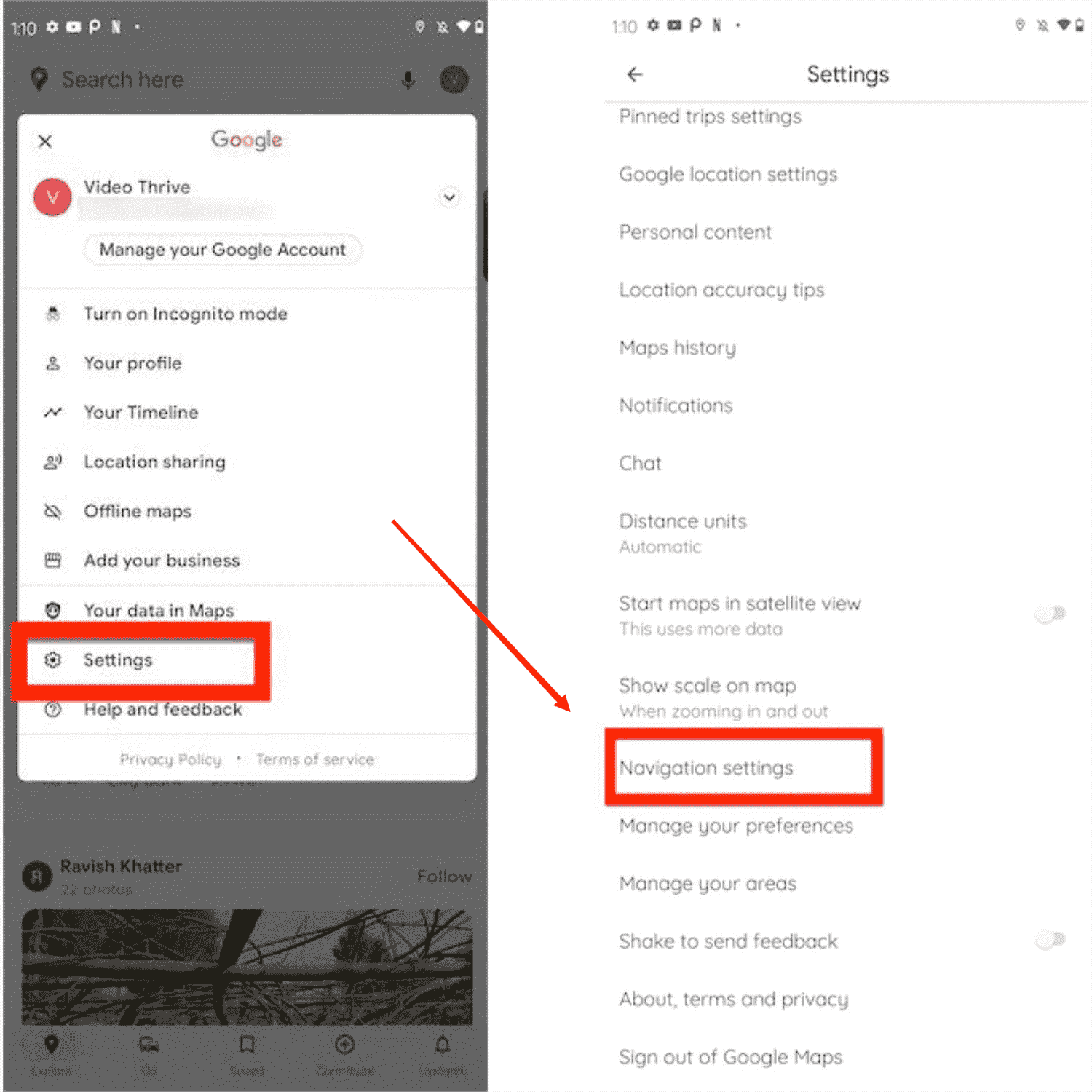
Step #2. From the settings window, tap on the "Navigation Settings" where you will turn on the "Show Media Playback controls".
Step #3. A sidebar will appear with various music streaming options. Select Apple Music and tap on "OK" to allow Google Maps to connect to your Apple Music account. Now you can control Apple Music files without leaving the navigation system.
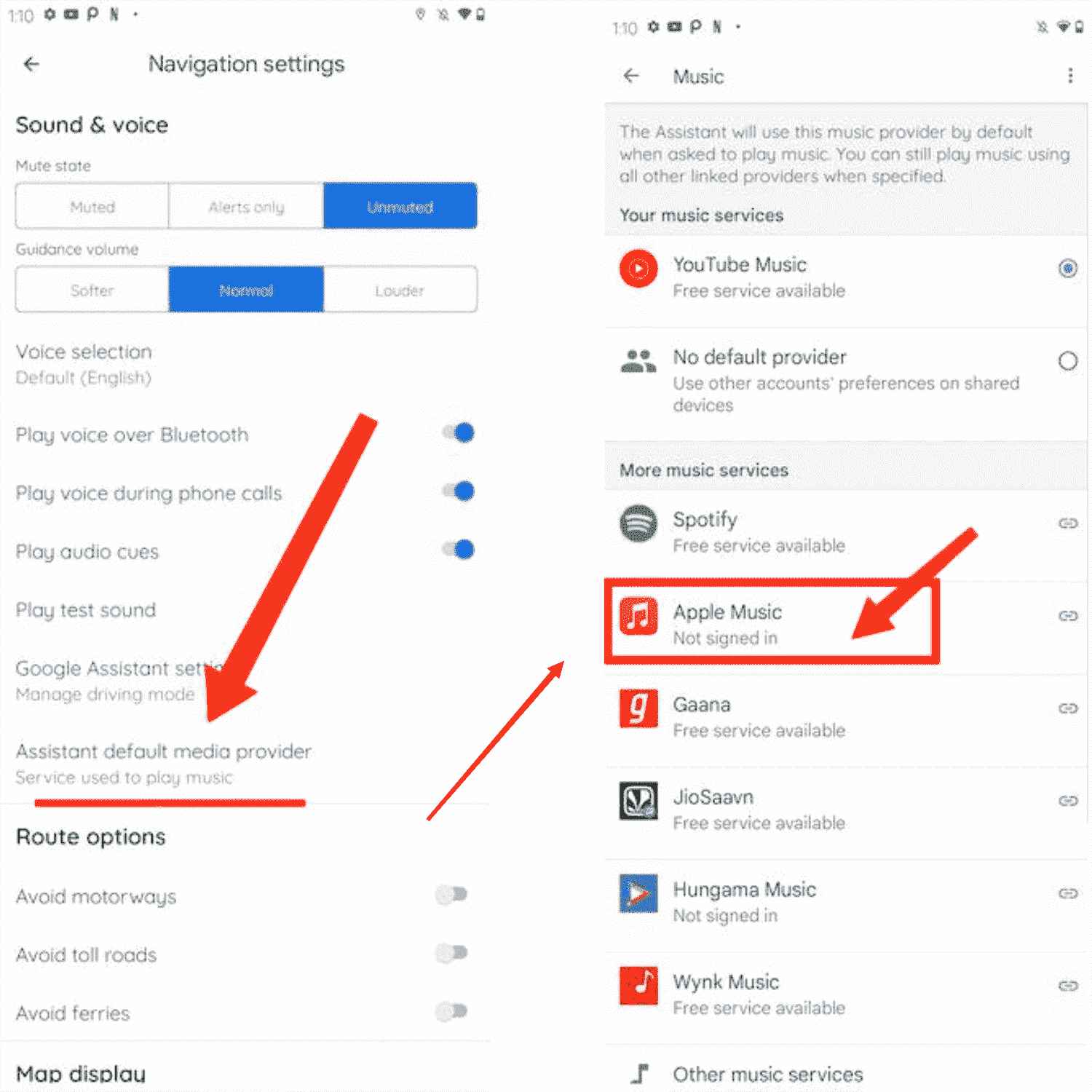
Part 2. How to Listen to Apple Music Anywhere?
Apple Music is the most excellent music streaming platform in the world with over 50 million music files. It has songs in different genres. You can access playlists and albums of different artists. You can also share what you are listening to with your family using the Apple Music profile. Apple Music is a music streaming service that allows you to download and listen to music offline. You can purchase Apple Music and then download and save it on your Apple Music library for offline listening. Over recent years, you can now add Apple Music to Google Maps hence you can listen to music on the main interface of Google Maps.
However, Apple Music cannot be installed on all devices. And you will only access your downloaded music files if you have an active subscription. Apple Music will not open when you have not paid for your subscription package. This is because Apple Music files have DRM protection that prevents unauthorized use of Apple Music files. So how can you add Apple Music to Google Maps listen to it anywhere and on any device?
Apple Music converter programs can help you in this situation. AMusicSoft Apple Music converter is a good software for this kind of work. This application can remove the DRM protection on Apple Music files and then converts them into other formats. It finishes up by saving the converted file on the internal storage of your computer. Once the music files are on your internal storage, you can access them anywhere you are. You can even transfer them to devices that do not support Apple Music.
This software has the highest speed of 16X which will save you a lot of valuable time. The application always produces high-quality output files with 100% good sound quality. It has a wide range of output formats that you can choose from like MP3, WAV, FLAC, M4A, and AAC. The best fact is how it can keep ID tags of the original file after the conversion process. It can also convert iTunes music files.
This application is user-friendly because it automatically imports Apple Music songs once you open it. The program also has easy to navigate interface that favors beginners. This application is compatible because it can run on Windows and Mac. The procedure below will help you listen to Apple Music anywhere.
Step #1. Open the AMusicSoft Apple Music Converter that you installed on your computer. Once open, the program will import downloaded music files from your Apple Music account.

Step #2. Now you can select the Apple Music files you want to convert. Then select the output format including the desired output folder where you save the converted files.

Step #3. Finish up by clicking on the "Convert" button. And the program will start converting.

Part 3. Conclusion
So, there were how you can add Apple Music to Google Maps by using the procedures mentioned above. But the playback feature is only found on the latest version of Google Maps. Set up the playback control and allow Google Maps to access your Apple Music account. A playback control button will appear on the Google Maps main interface. You can now listen to Apple Music without switching to Google Maps platforms.
You can also listen to Apple Music anywhere including on devices that do not support Apple Music. AMusicSoft Apple Music Converter is the application that will make all this possible. It has high conversion speeds and you are always assured of a high-quality output file. So purchase this application and you will always get free updates and enjoy your favorite music while you drive.
People Also Read
Robert Fabry is an ardent blogger, and an enthusiast who is keen about technology, and maybe he can contaminate you by sharing some tips. He also has a passion for music and has written for AMusicSoft on these subjects.