How To Add Apple Music To Alexa Speakers (Full Guide)
Amazon Alexa is a virtual assistant technology integrated into many of Amazon’s services and can be used with products such as Amazon Echo, Echo Dot, Echo Show, Echo Spot, or Amazon Fire TV. You can use intuitive voice commands to get Alexa-enabled devices to perform specific tasks.
For instance, if you were to say, “Alexa, play songs by Shawn Mendes,” it could play the particular song that you wish to listen to on your devices. Amazing, right? In this article, we will explore how to add Apple Music to Alexa-enabled devices to get a whole different music experience.
Contents Guide Part 1. Connect Apple Music to AlexaPart 2. Play Apple Music to AlexaPart 3. Bonus: Download Apple Music and Play Offline on Any DevicePart 4. Conclusion
Part 1. Connect Apple Music to Alexa
How to add Apple Music to Alexa-enabled devices? If you just got an Alexa-enabled device like the Amazon Echo Show, it's fairly easy to stream music from Apple Music in minutes because Apple Music is available on most Amazon devices already. Simply enable the Apple Music in the Alexa app and link your account to start listening. The steps below focus on how to add Apple Music to Amazon Alexa in the official way.
Step 1. Make sure that the Alexa app and the Apple Music app in the latest version are both installed on your mobile device. You can check for updates from the Google Play Store or Apple App Store. Also, an active Apple Music subscription is required.
Step 2. Open the Alexa app for Android, iPhone, or iPad. On the app interface, tap More > Skills & Games.
Step 3. In the upper-right corner, tap the search field, then enter Apple Music. Tap Enable to Use. Then sign in with your Apple ID and password.

Step 5. Then sign in with your Apple ID and password. To add Apple Music to Alexa-enabled devices successfully, select Allow to let Alexa access your Apple Music library. Tap Done.

Once you’ve connected your account, it’s time to make it the default service so that Alexa is set to play music from Apple Music rather than Amazon Music. Thankfully Amazon lets you set a default music service on your Alexa-enabled devices, so here’s how to add Apple Music to Alexa as the default service:
Step 1. Open the Alexa app on your mobile device. On the app interface, tap More > Settings > Music and Podcasts.
Step 2. Scroll down to Default Services. Choose Apple Music as the default music library and default station.
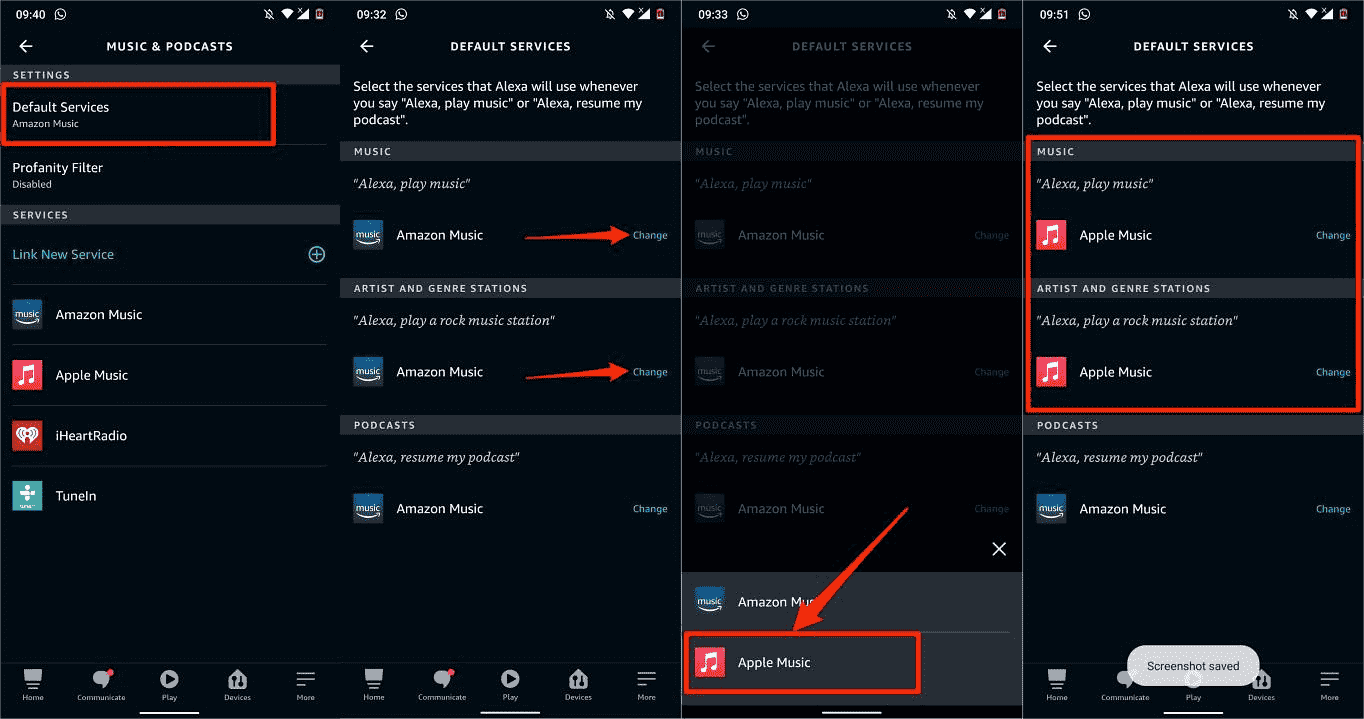
Part 2. Play Apple Music to Alexa
Now we know how to add Apple Music to Alexa-enabled devices, it is time to ask Alexa to play your music! Apple offers over 100 million songs and 30,000 playlists, you can ask Alexa to play any song, artist, album, or genre. You can also play selected shows on demand in podcasts. You can also play playlists from Apple Music's editors or playlists in your iCloud Music Library. Here are some sample phrases you might use:
- "Alexa, shuffle music by Beyoncé."
- "Alexa, play One Last Time by Ariana Grande."
- "Alexa, play House Work Radio."
- "Alexa, play the workout playlist."
- "Alexa, skip the song."
- "Alexa, Show me Pop music from Apple Music."
- "Alexa, create a new playlist."
If you have created a Multi-Room Music group in the Alexa app to listen to Apple Music in stereo or across multiple rooms, you can also ask Alexa to play music in a specific room, from a group of speakers, or everywhere in your home. For example:
- "Alexa, play the Friday Chill playlist in the Kitchen."
- "Alexa, play some sleep sounds in my bedroom."
- "Alexa, play some music to study in my room."
Part 3. Bonus: Download Apple Music and Play Offline on Any Device
It's easy to add Apple Music to Alexa. However, since Apple Music is an online music streaming service, you may lose the connection with Alexa when you are in a poorly connected area. Plus, once your Apple Music subscription expires, your downloads will no longer appear in the library, and you'll no longer be able to listen to music. So, to keep your downloads forever, or to enable you to play Apple Music on other speakers and devices, we strongly recommend that you use AMusicSoft Apple Music Converter by first downloading the music from Apple Music to your computer, and then uploading it to more devices for playback.
AMusicSoft Apple Music Converter is a versatile DRM removal software and music downloader, which is capable of removing DRM from Apple Music and iTunes protected files at 5X faster speed. AMusicSoft Apple Music Converter can also convert them into another format so that streaming them on other music players would be possible with ease. The formats that AMusicSoft supports include MP3, WAV, FLAC, AC3, M4A and AAC. So you can enjoy Apple Music songs on Roku TV, Xbox One, PS4, and more media devices.
Step 1. To begin the process of downloading offline music, you have to start downloading the AMusicSoft Apple Music Converter on your device.
Step 2. Open the tool on your computer after that. Add the music tracks by selecting them from your collection that you want to keep them forever.

Step 3. Provide the format of conversion to use by choosing from the format menu of AMusicSoft. Here we choose MP3, the most common audio foramt. The location where to save the results needs to be specified as well.

Step 4. To get the songs you love offline, click the Convert button.

Step 5. Wait for a while until the process is done. To save the results, access the Finished section and check for tracks available for download. Now your songs are DRM free which means that you can transfer Apple Music songs on any device you want.
Part 4. Conclusion
In conclusion, it is so easy to add Apple Music to Alexa. If you don't want to lose all your music after canceling Apple Music, you can grab all the tracks and content you love from Apple Music without the need for an Internet connection by using a tool called AMusicSoft Apple Music Converter. Get AMusicSoft Apple Music Converter today!
People Also Read
- How To Play Apple Music On Google Home/Nest Smart Speakers
- Apple Music To Chromecast Via iPhone, Android, Windows, And Mac
- Is Apple Music PS4 Possible? Play Apple Music On PS4!
- Solutions: How to Stream Apple Music on PS4
- How To Play Apple Music On PS5 Consoles In 2 Ways?
- Ultimate Guide: How To Show Lyrics On Apple Music
- Offline Music Guide: How Long Does Apple Music Last Offline?
- Does Apple Music Require WIFI In Offline Mode For DRM? Fixed
Robert Fabry is an ardent blogger, and an enthusiast who is keen about technology, and maybe he can contaminate you by sharing some tips. He also has a passion for music and has written for AMusicSoft on these subjects.