如何在 iOS/Android/Windows/Mac 上的 Apple Music 上開啟交叉淡入淡出
您是否希望將您的音樂聆聽提升到一個新的水平? Apple Music 提供了一系列旨在增強您的音樂之旅的功能,其中一個功能是交叉淡入淡出。 Crossfade 可實現歌曲之間的無縫過渡,創造流暢、不間斷的聆聽體驗。如果您想知道如何在 Apple Music 上啟用此功能,那麼您來對地方了。
在本文中,我們將為您提供有關 如何在 Apple Music 上打開交叉淡入淡出。無論您是精心策劃的播放清單的粉絲,還是喜歡從頭到尾聆聽專輯,交叉淡入淡出都可以改變您體驗喜愛曲目的方式。加入我們,我們將探索交叉淡入淡出的目的,並引導您完成激活它的過程,使您能夠創建真正身臨其境且不間斷的音樂流。讓我們開始吧。
內容指南 第 1 部分:交叉淡入淡出在 Apple Music 中意味著什麼?第 2 部分. 如何在 Android/iOS 上開啟交叉淡入淡出第 3 部分:如何在 Windows/Mac 上開啟交叉淡入淡出第 4 部分:如何在其他裝置上交叉淡入淡出 Apple Music部分5。 結論
第 1 部分:交叉淡入淡出在 Apple Music 中意味著什麼?
如何在 Apple Music 上打開交叉淡入淡出?現在,多討論這個主題,讓我們了解什麼是 Apple Music 中的交叉淡入淡出。交叉淡入淡出功能可以透過將一個曲目的結尾與下一首曲目的開頭重疊來實現歌曲之間的平滑過渡。交叉淡入淡出不會出現歌曲之間的突然停止或間隙,而是會創造無縫混合,從而增強整體聆聽體驗。它消除了刺耳的停頓並確保音樂的連續流動,尤其是在播放精選的播放清單或專輯時。
至於Apple Music,是的,它提供了交叉淡入淡出功能,使用戶能夠享受不間斷的播放。透過交叉淡入淡出,您可以消除歌曲之間的突然過渡,並創造更有凝聚力的聆聽體驗。透過啟用此功能,您可以從一個曲目無縫過渡到另一個曲目,讓音樂自然流動並保持所需的氛圍。
Apple Music 為用戶提供了根據自己的喜好靈活調整交叉淡入淡出效果持續時間的功能。透過自訂交叉淡入淡出持續時間,您可以控製曲目之間重疊的長度,並根據您的個人音樂品味進行自訂。無論您喜歡短暫而微妙的過渡還是較長的交叉淡入淡出以獲得更身臨其境的體驗,Apple Music 的交叉淡入淡出功能都使您能夠對音樂播放的這方面進行微調。
第 2 部分. 如何在 Android/iOS 上開啟交叉淡入淡出
既然你知道了Apple Music交叉淡入淡出這個神奇的功能,那麼我們就必須知道如何在下面介紹的各種設備上打開Apple Music的交叉淡入淡出功能,所以我們首先在移動設備上進行介紹:
1. 在 Apple Music Android 應用程式上開啟 Crossfade
Apple Music Android 版本在 2020 年獲得了交叉淡入淡出功能。以下是如何在 Android 上交叉淡入淡出 Apple Music:
- 在 Android 裝置上開啟音樂應用程式。確保您已登入 Apple Music 帳戶。
- 點擊通常位於螢幕右上角的齒輪設定圖示。
- 在設定選單中,向下捲動直到找到“交叉淡入淡出”選項。
- 如果交叉淡入淡出設定為“關閉”,請將其切換為“自動”或“手動”。自動選項會根據正在播放的內容自動設定交叉淡入淡出長度。您也可以選擇「手動」以根據您的喜好自訂交叉淡入淡出持續時間。

恭喜!現在,您可以在使用 Android 版 Apple Music 時享受歌曲之間的無縫過渡。
2. 在 Apple Music iOS 應用程式上開啟交叉淡入淡出
有趣的是,早年,iPhone 或 iPad 上的 Apple Music 中並沒有這種交叉淡入淡出功能。但隨著 iOS 17 的發布,Apple Music for iOS 版本獲得了交叉淡入淡出曲目的功能。如果您想將 Apple Music 設定為每首歌曲淡入淡出,請將您的 iPhone 或 iPad 更新至 iOS 17。
- 在iPhone或iPad上打開“設置”應用。
- 向下滾動並點擊音樂。
- 向下捲動到「音訊」部分,然後切換 Crossfade 旁邊的開關,使其處於綠色「開啟」位置。
- 現在,您可以調整下面的滑桿來選擇交叉淡入淡出在連續歌曲中處於活動狀態的秒數(從 1 秒到 12 秒)。
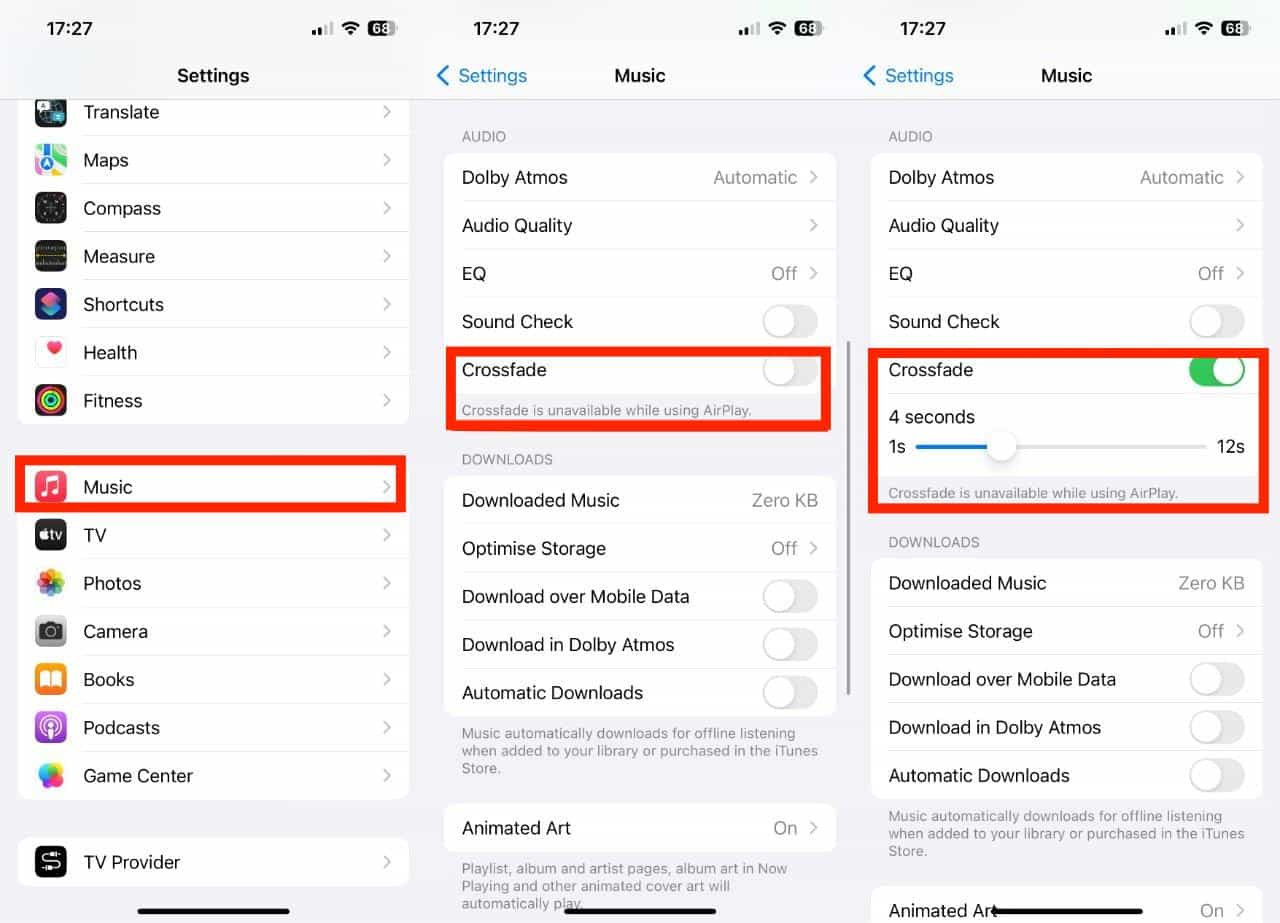
第 3 部分:如何在 Windows/Mac 上開啟交叉淡入淡出
電腦上的歌曲可以淡入淡出嗎?是的。這裡我們將分享如何在Apple Music和iTunes上打開交叉淡入淡出。
1. 在音樂應用程式 (Mac) 上開啟交叉淡入淡出
- 在 Mac 上啟動音樂 App 並確保您已登入 Apple Music 帳戶。
- 在功能表列中,選擇“音樂”>“設定”>“播放”。
- 在播放設定中尋找「交叉淡入淡出」選項,然後選取其旁邊的核取方塊以啟用該功能。
- 若要自訂交叉淡入淡出持續時間,請使用滑桿並依照您的喜好進行調整。
2. 在音樂應用程式上開啟交叉淡入淡出 (Windows 10/11)
- 在 Windows 10/11 上開啟「音樂」應用程式。
- 在左側面板上,按一下三點按鈕以開啟設定選單。
- 從下拉式選單中選擇設定。
- 轉到“設定”中的“播放”標籤。
- 打開「交叉淡入淡出」旁邊的開關,然後調整「持續時間」滑桿。
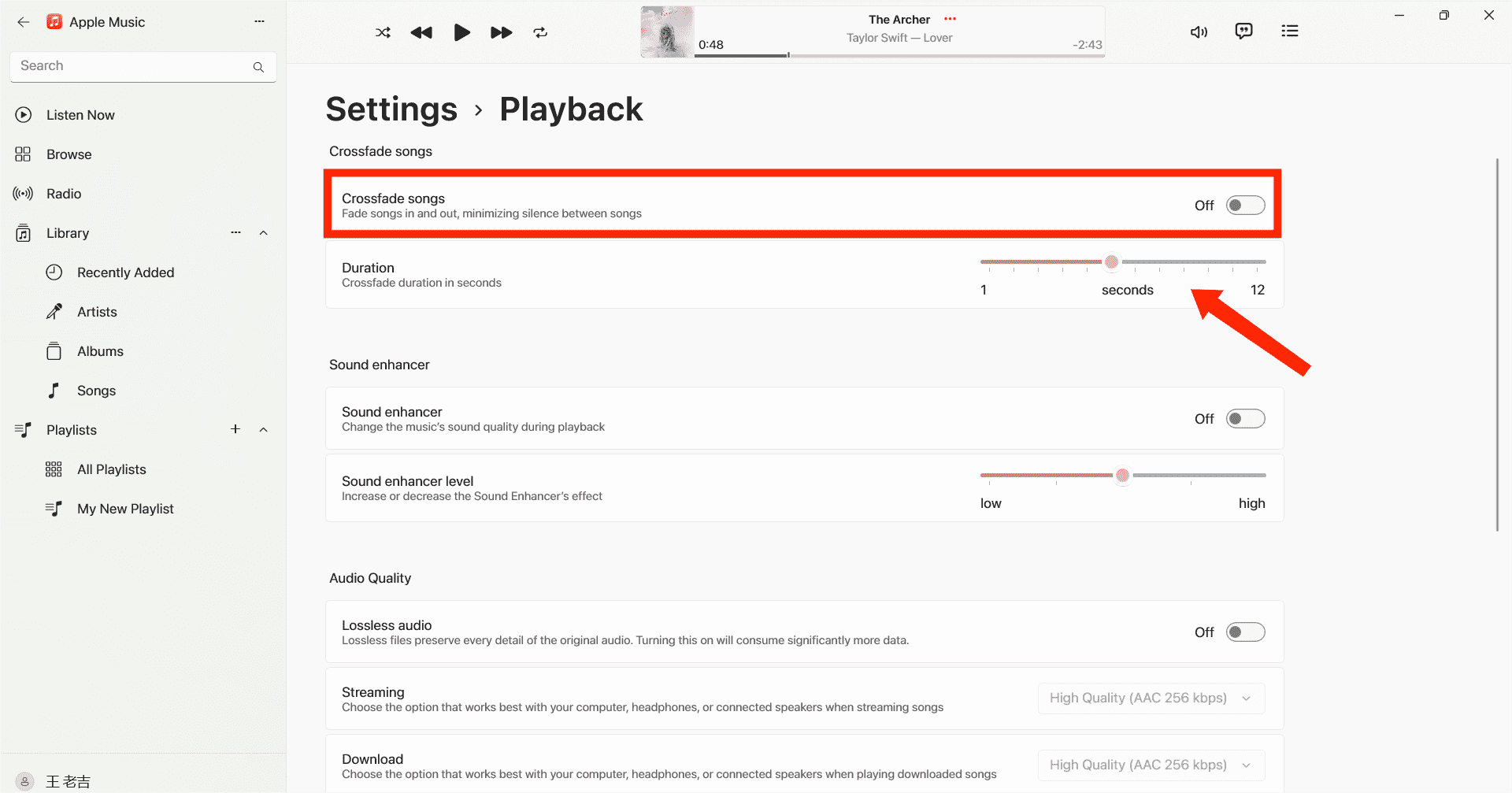
3. 在 iTunes 上開啟交叉淡入淡出
如果您仍然使用 iTunes 播放音樂,也可以透過交叉淡入淡出將聆聽變成不間斷的音樂體驗。以下是使用 iTunes 在 Apple Music 上開啟交叉淡入淡出的方法:
- 在 Windows/Mac 電腦上啟動 iTunes。
- 然後您需要轉到功能表列上的“編輯”並選擇“首選項”。從頂部功能表列中選擇“播放”圖示。
- 從此窗口中,您將能夠看到 Crossfade 歌曲選項。
- 現在移動滑塊來調整歌曲之間交叉淡入淡出的持續時間。 默認長度為六秒。
- 完成後,選擇確定退出首選項菜單。
第 4 部分:如何在其他裝置上交叉淡入淡出 Apple Music
如何使用 iOS、Android、Windows 和 Mac 在 Apple Music 上開啟交叉淡入淡出的步驟很簡單,但有時使用者可能會遇到問題。一個常見問題是交叉淡入淡出功能可能無法如預期運作。如果您曾經遇到這種不便,請不要擔心。我們為您找到了另一種方法。也就是說,您可以使用其他音樂播放器聆聽 Apple Music 歌曲。然後,您將能夠使您的 Apple Music 歌曲與其他音樂播放器交叉淡入淡出。然而,Apple Music 檔案是透過 DRM 加密的,這意味著它們只能在 Apple Music 應用程式中播放。為了克服這個限制並可能解決交叉淡入淡出問題,您可以使用功能強大的音訊轉換器,例如 AMusicSoft Apple 音樂轉換器.
如果您想將下載的歌曲傳輸到任何您想要的設備,DRM 將不再是問題。 AMusicSoft Apple Music Converter 將在不損失任何品質的情況下消除歌曲中的技術限制。您可以自由選擇適合您需求的音訊檔案格式,因為它可以幫助您以高達 3 倍的速度將音樂檔案轉換為 MP4、MP4、FLAC、M5A、WAV 和其他常見音訊格式。將 Apple Music 曲目保留在平台之外後,您無需再打開 Apple Music 應用程式或訂閱 Apple Music 即可存取音樂資料庫!即使在其他音樂播放器中,您也可以欣賞音樂 Apple Music應用程序無法運行.
對於當今的任何應用程式來說,用戶友善性至關重要。這個程式很容易使用。軟體會自動將Apple Music和iTunes音樂庫同步到主介面。轉換完成後,AMusicSoft 軟體將保留下載的所有音樂元資料和 ID3 標籤,包括標題、藝人、曲目 ID 和專輯封面。有了這些訊息,您可以輕鬆管理您的音樂下載集。即使 Apple Music 歌曲顯示為灰色,您可以立即恢復它們。
您可以按照以下詳細步驟下載 Apple Music 並將其與其他音樂播放器交叉淡入淡出。
步驟二 如何在 Apple Music 上取得音樂以便與其他音樂播放器交叉淡入淡出?第一步是在 Windows 或 Mac 電腦上下載並安裝 AMusicSoft Apple Music Converter。
步驟二 啟動後,您可以進入內建的 Apple Music 網路播放器來登入您的帳戶。當您造訪音樂庫時,請瀏覽並尋找您想要下載的任何音樂。 AMusicSoft還支援大量轉換,您還可以一次添加整個播放清單或專輯,讓您節省精力和時間。

步驟二 下一步是建立一個資料夾,用於放置已轉換的所有檔案。然後請選擇您喜歡的輸出格式。

步驟二 完成所有設定後,現在按下「全部轉換」按鈕開始離線下載選定的 Apple Music 歌曲。

所有轉換後的檔案將保存在您電腦的本機資料夾中。您可以單擊“完成”按鈕找到它們並永久保留它們。下載歌曲後,它們採用無 DRM 的常見音訊格式,不再受 Apple Music 保護,您可以使用任何其他您想要的音樂播放器收聽這些下載的 Apple Music 歌曲,然後進行交叉淡入淡出。
部分5。 結論
Crossfade 是一個小但有趣的功能,可以改善您的音樂聆聽體驗。我們分享如何在裝置上的 Apple Music 上開啟交叉淡入淡出。此外,您可以使用 AMusicSoft Apple 音樂轉換器 獲得無限的聆聽體驗。事實證明,它是一個有價值的工具,可以輕鬆轉換 Apple Music 曲目,並擴展了在各種裝置和格式中欣賞您喜愛的音樂的靈活性。
人們也讀
Robert Fabry 是一位熱心的部落客,也是一位熱衷於科技的愛好者,也許他可以透過分享一些技巧來感染你。他也對音樂充滿熱情,並為 AMusicSoft 撰寫過這些主題的文章。