Как включить кроссфейд в Apple Music на iOS/Android/Windows/Mac
Хотите вывести прослушивание музыки на новый уровень? Apple Music предлагает ряд функций, призванных улучшить ваше музыкальное путешествие, и одна из таких функций — кроссфейд. Кроссфейд обеспечивает плавные переходы между песнями, создавая плавное и непрерывное прослушивание. Если вы когда-либо задумывались, как включить эту функцию в Apple Music, вы попали по адресу.
В этой статье мы предоставим вам руководство по как включить кроссфейд в Apple Music. Независимо от того, являетесь ли вы поклонником тщательно подобранных плейлистов или любите слушать альбомы от начала до конца, кроссфейд может преобразить то, как вы воспринимаете любимые треки. Присоединяйтесь к нам, и мы изучим цель кроссфейда и проведем вас через процесс его активации, что позволит вам создать по-настоящему захватывающий и непрерывный музыкальный поток. Давайте начнем.
Содержание Руководство Часть 1. Что означает кроссфейдинг в Apple Music?Часть 2. Как включить кроссфейд на Android/iOSЧасть 3. Как включить кроссфейд на Windows/MacЧасть 4. Как сделать кроссфейд Apple Music на других устройствахЧасть 5. Вывод
Часть 1. Что означает кроссфейдинг в Apple Music?
Как включить кроссфейд в Apple Music? Теперь, говоря об этой теме подробнее, давайте узнаем, что такое кроссфейд в Apple Music. Кроссфейд — это функция, которая позволяет плавно переходить между песнями, накладывая конец одного трека на начало следующего. Вместо того, чтобы создавать внезапные остановки или пробелы между песнями, кроссфейд создает плавное смешение, улучшая общее впечатление от прослушивания. Он устраняет резкие паузы и обеспечивает непрерывный поток музыки, особенно при воспроизведении кураторского плейлиста или альбома.
Что касается Apple Music, да, он предлагает функцию кроссфейда, которая позволяет пользователям наслаждаться непрерывным воспроизведением. С кроссфейдом вы можете устранить резкие переходы между песнями и создать более связный опыт прослушивания. Включив эту функцию, вы можете плавно переходить от одного трека к другому, позволяя музыке течь естественно и сохраняя желаемую атмосферу.
Apple Music предоставляет пользователям возможность гибко настраивать длительность эффекта кроссфейда в соответствии с их предпочтениями. Настраивая длительность кроссфейда, вы можете контролировать длительность наложения между треками, подгоняя ее под свои личные музыкальные вкусы. Независимо от того, предпочитаете ли вы короткий и тонкий переход или более длительное кроссфейд для более захватывающего опыта, функция кроссфейда Apple Music дает вам возможность точно настроить этот аспект воспроизведения музыки.
Часть 2. Как включить кроссфейд на Android/iOS
Теперь, когда вы знаете об этой удивительной функции Apple Music — кроссфейдинге, нам нужно узнать, как включить кроссфейдинг в Apple Music на различных устройствах, которые будут представлены ниже, поэтому давайте сначала рассмотрим мобильное устройство:
1. Включите Crossfade в приложении Apple Music для Android.
В версии Apple Music для Android в 2020 году появилась функция кроссфейда. При включении через настройки воспроизведения приложения песни будут перекрываться и кроссфейдиться, причем пользователи смогут установить длительность кроссфейда до 12 секунд. Вот как сделать кроссфейд Apple Music на Android:
- Откройте приложение «Музыка» на устройстве Android. Убедитесь, что вы вошли в свою учетную запись Apple Music.
- Нажмите на значок настроек в виде шестеренки, который обычно находится в правом верхнем углу экрана.
- В меню настроек прокрутите вниз, пока не найдете опцию «Кроссфейд».
- Если Crossfade установлен на Off, переключите его на Automatic или Manual. Параметр Automatic устанавливает длительность кроссфейда автоматически в зависимости от того, что воспроизводится. Вы также можете выбрать Manual, чтобы настроить длительность кроссфейда в соответствии с вашими предпочтениями.

Поздравляем! Теперь вы готовы наслаждаться плавными переходами между песнями, используя версию Apple Music для Android.
2. Включите Crossfade в приложении Apple Music для iOS.
Интересно, что в первые годы эта функция кроссфейда не была доступна в Apple Music на iPhone или iPad. Но с выходом iOS 17 версия Apple Music для iOS получила возможность кроссфейда треков. Если вы хотите настроить Apple Music на постепенное увеличение громкости каждой песни, обновите свой iPhone или iPad до iOS 17. После этого вот как включить кроссфейд в Apple Music на вашем iPhone или iPad:
- Откройте приложение «Настройки» на вашем iPhone или iPad.
- Прокрутите вниз и коснитесь Музыка.
- Прокрутите страницу вниз до раздела «Аудио», затем переведите переключатель рядом с пунктом «Кроссфейд» в зеленое положение «ВКЛ».
- Теперь вы можете отрегулировать ползунок ниже, чтобы выбрать количество секунд, в течение которых будет активен кроссфейд для последовательных песен (от 1 до 12 секунд).
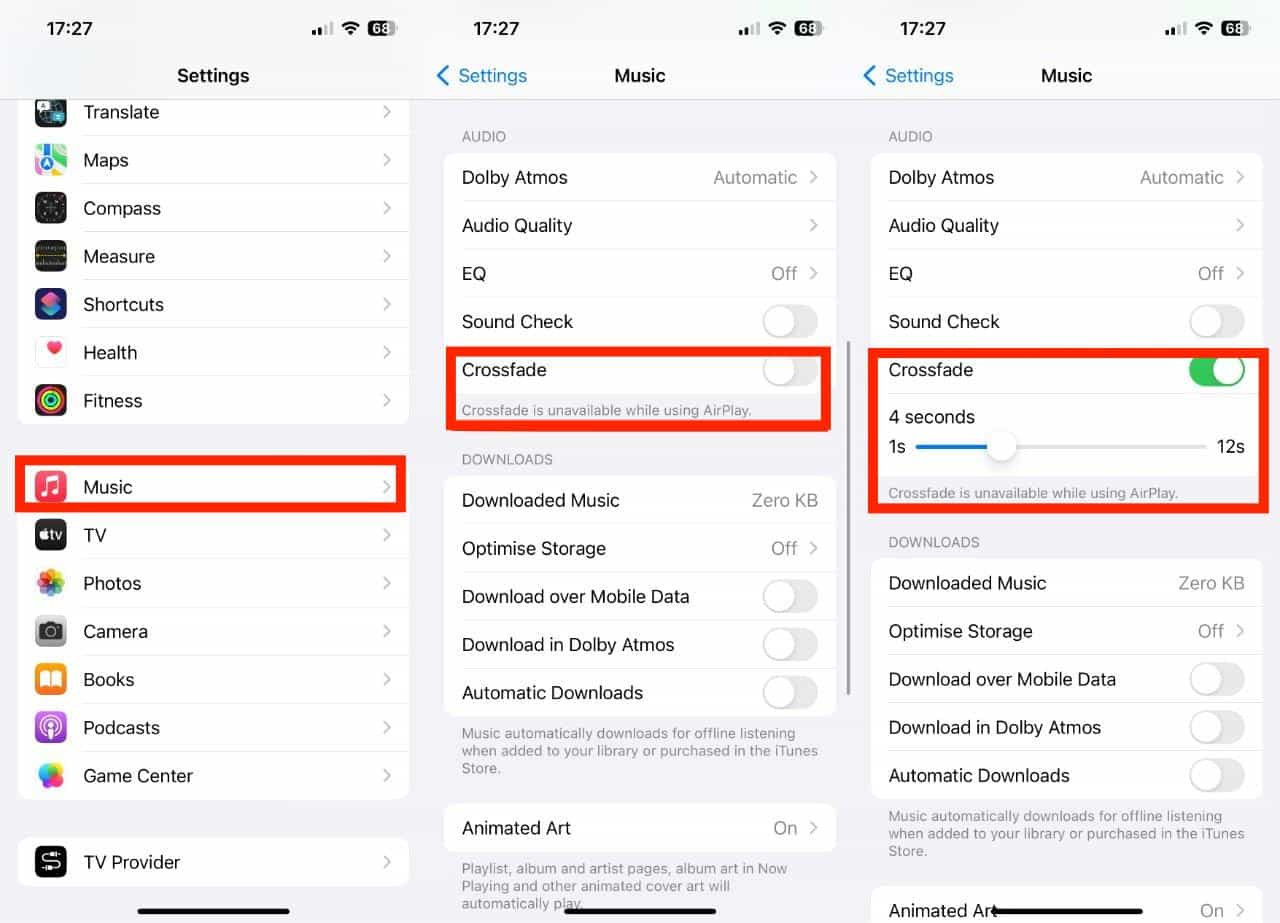
Часть 3. Как включить кроссфейд на Windows/Mac
Можно ли на компьютере плавно увеличивать и уменьшать громкость песен? Да. Здесь мы расскажем, как включить кроссфейд в Apple Music и iTunes.
1. Включите Crossfade в приложении «Музыка» (Mac)
- Запустите приложение «Музыка» на Mac и убедитесь, что вы вошли в свою учетную запись Apple Music.
- В строке меню выберите Музыка > Настройки > Воспроизведение.
- Найдите опцию «Перекрестный переход» в настройках воспроизведения и установите флажок рядом с ней, чтобы включить эту функцию.
- Чтобы настроить длительность кроссфейда, воспользуйтесь ползунком и отрегулируйте ее в соответствии со своими предпочтениями.
2. Включите функцию Crossfade в приложении «Музыка» (Windows 10/11)
- Откройте приложение «Музыка» в Windows 10/11.
- На левой панели нажмите кнопку с тремя точками, чтобы открыть меню настроек.
- В раскрывающемся меню выберите Настройки.
- Перейдите на вкладку «Воспроизведение» в Настройках.
- Включите переключатель рядом с «Перекрестный переход», а затем отрегулируйте ползунок «Длительность».
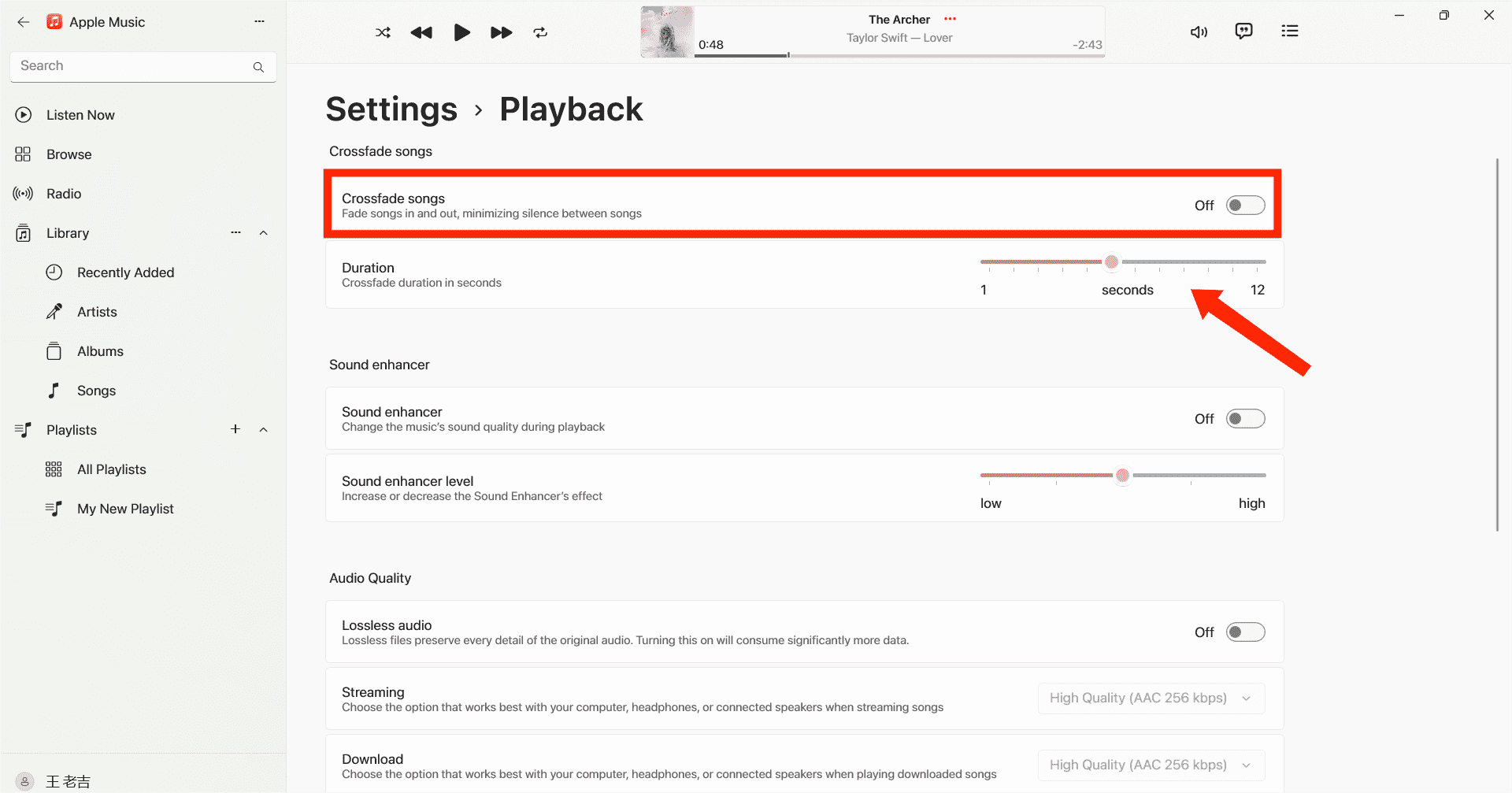
3. Включите Crossfade в iTunes.
Если вы все еще используете iTunes для воспроизведения музыки, вы также можете превратить прослушивание в непрерывный музыкальный опыт с помощью кроссфейдинга. Вот как включить кроссфейдинг в Apple Music с помощью iTunes:
- Запустите iTunes на компьютере Windows/Mac.
- Затем вам нужно перейти в «Редактировать» на панели меню и выбрать «Настройки». Выберите значок Воспроизведение на верхней панели меню.
- В этом окне вы сможете увидеть опцию песен Crossfade.
- Теперь переместите ползунок, чтобы настроить продолжительность кроссфейда между песнями. Длина по умолчанию составляет шесть секунд.
- Когда закончите, выберите OK, чтобы выйти из меню настроек.
Часть 4. Как сделать кроссфейд Apple Music на других устройствах
Шаги по включению кроссфейда в Apple Music с помощью iOS, Android, Windows и Mac просты, но могут быть случаи, когда пользователи сталкиваются с проблемами. Одна из распространенных проблем заключается в том, что функция кроссфейда может работать не так, как ожидалось. Если вы столкнулись с этим неудобством, не волнуйтесь. Мы нашли для вас альтернативный способ. То есть вы можете слушать свои песни Apple Music с помощью других музыкальных проигрывателей. Тогда вы сможете сделать кроссфейд своих песен Apple Music с помощью других музыкальных проигрывателей. Однако файлы Apple Music зашифрованы с помощью DRM, что означает, что их можно воспроизводить только в приложении Apple Music. Чтобы обойти это ограничение и потенциально устранить проблему кроссфейда, вы можете использовать мощный аудиоконвертер, например AMusicSoft Apple Music Converter.
DRM больше не будет проблемой, если вы захотите перенести загруженные песни на любое устройство. AMusicSoft Apple Music Converter выявит технические ограничения в песнях без потери качества. Вы можете свободно выбирать, какой формат аудиофайла подойдет вам, поскольку он может помочь вам конвертировать музыкальные файлы в MP3, MP4, FLAC, M4A, WAV и другие распространенные аудиоформаты со скоростью до 5x. Как только вы сохраните треки Apple Music вне платформы, вам больше не нужно открывать приложение Apple Music или подписываться на Apple Music, чтобы получить доступ к музыкальной базе данных! Вы можете наслаждаться музыкой с другого музыкального проигрывателя, даже если Приложение Apple Music не работает.
Удобство для пользователя имеет важное значение, когда речь идет о любом приложении в наши дни. Эта программа проста в использовании. Программное обеспечение автоматически синхронизирует музыкальную библиотеку Apple Music и iTunes с основным интерфейсом. Программное обеспечение AMusicSoft сохранит все музыкальные метаданные и теги ID3 для загрузок, включая название, исполнителей, идентификатор трека и обложку альбома после завершения конвертации. С помощью этой информации вы можете легко управлять своей коллекцией загрузок музыки. Даже если Песни Apple Music выделены серым цветом, вы можете восстановить их немедленно.
Вы можете выполнить следующие подробные шаги, чтобы загрузить Apple Music и совместить ее с другими музыкальными проигрывателями.
Шаг 1. Как получить музыку на Apple Music для кроссфейдинга с другими музыкальными плеерами? Первый шаг — загрузить и установить AMusicSoft Apple Music Converter на ваш компьютер Windows или Mac.
Бесплатная загрузка Бесплатная загрузка
Шаг 2. После запуска вы можете войти во встроенный веб-плеер Apple Music, чтобы войти в свою учетную запись. Когда вы получаете доступ к музыкальной библиотеке, просматривайте и находите любую музыку, которую хотите загрузить. AMusicSoft также поддерживает пакетное преобразование, вы также можете добавить целый плейлист или альбом за один раз, что позволяет вам экономить энергию и время.

Шаг 3. Следующий шаг — создать папку, в которую вы будете помещать все преобразованные вами файлы. Затем выберите предпочитаемый формат вывода.

Шаг 4. Когда все настройки выполнены, начните загрузку выбранных песен Apple Music в автономном режиме, нажав кнопку «Преобразовать все».

Все преобразованные файлы будут сохранены в локальной папке вашего компьютера. Вы можете нажать кнопку Finished, чтобы найти их и сохранить навсегда. После загрузки песни находятся в распространенных аудиоформатах без DRM, которые больше не защищены Apple Music, и вы можете слушать эти загруженные песни Apple Music с помощью любого другого музыкального проигрывателя, а затем выполнять кроссфейд.
Часть 5. Вывод
Crossfade — это небольшая, но интересная функция, которая улучшает ваши впечатления от прослушивания музыки. Мы поделились тем, как включить crossfade в Apple Music на ваших устройствах. Кроме того, вы можете использовать AMusicSoft Apple Music Converter чтобы получить неограниченный опыт прослушивания. Это оказывается ценным инструментом, предлагающим легкую конвертацию треков Apple Music и расширяющим гибкость для наслаждения любимой музыкой на различных устройствах и в различных форматах.
Люди Читайте также
- Руководство по загрузке самого высокого битрейта Apple Music MP3
- Гид по офлайн-музыке: как долго Apple Music работает в автономном режиме?
- Как вы делитесь плейлистом Apple Music со своими друзьями?
- Как получить Apple Music Lossless на ПК с Windows?
- 8 лучших бесплатных программ для удаления Apple Music DRM для вас
- Узнайте о MP3-плеере, совместимом с Apple Music
- 3 лучших способа насладиться Apple Music Android TV
Роберт Фабри — ярый блоггер и энтузиаст, увлеченный технологиями, и, возможно, он сможет заразить вас, поделившись некоторыми советами. Он также страстно увлечен музыкой и писал для AMusicSoft на эти темы.