Как найти и загрузить Apple Music в автономном режиме?
Вы когда-нибудь задумывались о песнях, которые вы чаще всего проигрывали в Apple Music? Возможно, вам любопытно исследовать свой музыкальный путь и вспомнить любимые мелодии. Не ищите дальше! В этой статье мы постараемся провести вас через процесс как найти свой Apple Music Replay, функция, которая раскрывает ваши личные привычки прослушивания музыки и создает подобранный плейлист из ваших лучших треков. Независимо от того, ищете ли вы ностальгическое путешествие по переулкам памяти или хотите узнать свои текущие музыкальные предпочтения, наши пошаговые инструкции помогут вам сориентироваться в мире Apple Music Replay. Присоединяйтесь к нам, и мы раскроем секреты и дадим вам возможность заново открыть свои музыкальные воспоминания.
Содержание Руководство Часть 1. Что такое Apple Music Replay?Часть 2. Как найти и просмотреть Apple Music Replay (мобильные устройства и Mac)Часть 3. Дополнительный совет: загрузите плейлист Apple Music Replay в формате MP3Часть 4. Почему не отображается повтор Apple Music?Часть 5. Вывод
Часть 1. Что такое Apple Music Replay?
Apple Music Replay — это функция, предоставляемая Apple Music, которая позволяет пользователям углубляться в свою личную историю прослушивания музыки и находить свои лучшие треки, исполнителей и альбомы года. По сути, она составляет ретроспективный плейлист на основе ваших привычек прослушивания за прошлый год. Apple Music Replay предоставляет проницательный снимок вашего музыкального путешествия, демонстрируя песни, которые нашли у вас наибольший отклик.
Эта функция учитывает количество воспроизведений определенной песни, альбома или исполнителя, создавая ранжированный список вашего самого воспроизводимого контента. Она также выделяет дополнительную статистику, такую как ваши любимые жанры и количество времени, проведенного вами за прослушиванием музыки. Apple Music Replay предлагает динамичный и интерактивный опыт, позволяющий вам исследовать вашу любимую музыку в разных временных рамках, включая текущий год и предыдущие годы.
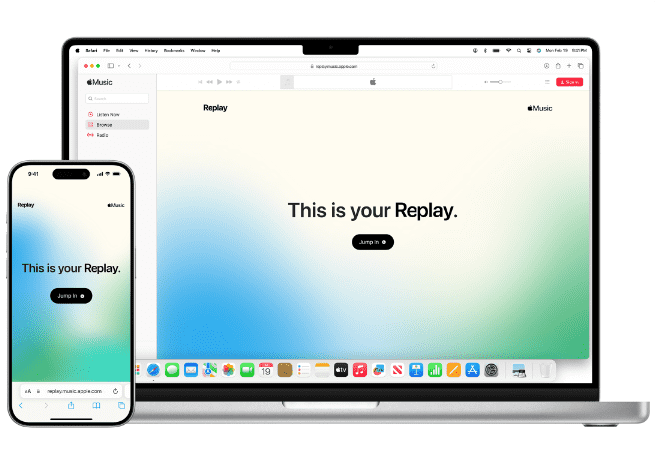
Прелесть Apple Music Replay заключается в его способности улавливать и сохранять ваши меняющиеся музыкальные предпочтения, позволяя вам заново открывать для себя старые фавориты или погружаться в новые музыкальные территории. Он предлагает персонализированное путешествие по вашему собственному саундтреку, что делает его привлекательным инструментом для любителей музыки, позволяющим им размышлять о своих вкусах, делиться любимыми треками с друзьями и даже создавать собственные плейлисты на основе данных Apple Music Replay. Как найти свой Apple Music Replay? Давайте погрузимся в следующую часть!
Часть 2. Как найти и просмотреть Apple Music Replay (мобильные устройства и Mac)
Поиск и просмотр Apple Music Replay можно выполнить как на мобильных устройствах (iOS), так и на компьютерах Mac. Давайте рассмотрим процесс для каждой платформы, чтобы узнать, как найти свой Apple Music replay:
Мобильные устройства (iOS и Android):
Вот как найти повтор Apple Music на мобильном устройстве:
- Начните с открытия приложения Apple Music на вашем iPhone или телефоне Android.
- После того, как приложение открыто, обратите внимание на нижнюю часть экрана, где вы найдете панель навигации. Найдите и нажмите на вкладку «Listen Now» на этой панели.
- Когда вы войдете в раздел «Слушать сейчас», начните прокручивать содержимое вниз, пока не наткнетесь на тот конкретный сегмент под названием «Вдохновитесь своим годом в музыке». Именно здесь вы можете ожидать найти интригующую функцию, известную как функция повтора карты Apple Music.
- Чтобы получить доступ к вашему опыту воспроизведения и раскрыть массу ценной информации о ваших музыкальных предпочтениях, просто нажмите на функцию воспроизведения карты Apple Music. После доступа эта функция предоставит вам исчерпывающие сведения, включая ваши лучшие песни, альбомы и дополнительные примечательные сведения.

Mac:
Вот как найти Apple Music Replay на вашем Mac, выполните следующие действия:
- Начните с запуска приложения Apple Music на вашем компьютере Mac, чтобы получить доступ к миру музыкальных возможностей.
- Перейдите на верхнюю панель навигации и найдите вкладку «Для вас». Щелкните по ней, чтобы увидеть персонализированные рекомендации, соответствующие вашим музыкальным вкусам.
- Прокручивая раздел «Для вас», продолжайте, пока не дойдете до совершенно захватывающей области под названием «Вдохновитесь своим годом в музыке». Не упускайте из виду функцию воспроизведения карты Apple Music, расположенную в этом разделе.
- В тот момент, когда вы заметили функцию повтора на карте Apple Music, воспользуйтесь возможностью нажать на нее. Сделав это, вы откроете сокровищницу музыкальных воспоминаний, специально подобранных для вас, включая ваши самые любимые треки, альбомы и поучительную статистику.

Независимо от того, используете ли вы мобильное устройство или компьютер Mac, доступ к Apple Music Replay позволяет вам отправиться в захватывающее путешествие по разным временным рамкам. Погрузитесь в музыкальные новинки текущего года или вспомните мелодии, которые сформировали предыдущие годы.
Более того, не стесняйтесь делиться своим музыкальным путешествием с друзьями, создавать персонализированные плейлисты и наслаждаться чарующей ностальгией, которая сопровождает глубокое погружение в вашу уникальную музыкальную историю.
Часть 3. Дополнительный совет: загрузите плейлист Apple Music Replay в формате MP3
Мы знаем, как найти свой Apple Music Replay. Если вам действительно нравятся эти песни, вы можете загрузить их на свои медиаплееры и сохранить их навсегда. Но плейлисты Apple Music Replay можно загрузить только при наличии подписки на сервис. Песни защищены DRM, и вы не сможете также загружать музыку для воспроизведения на других устройствах. Итак, позвольте мне дать вам еще один способ наслаждаться треками из вашего списка Replay Apple Music.
Здесь мы рекомендуем AMusicSoft Apple Music Converter потому что это позволяет вам легко удалить DRM от Apple Music песни, что позволит вам использовать и воспроизводить эти музыкальные файлы на любом устройстве на постоянной основе. Более того, он может гарантировать очень хорошее качество звука, которое не отличается от оригинальной копии. Он даже может поддерживать форматы MP3, FLAC, WAV, AAC, AC3 и M4A. Все эти форматы можно легко воспроизводить на всех принадлежащих вам устройствах. Таким образом, вы можете наслаждаться музыкой с любого музыкального проигрывателя, даже если Приложение Apple Music не работает на вашем устройстве.
Просто нажмите кнопку "Бесплатная загрузка", чтобы загрузить и установить это мощное программное обеспечение на ваш компьютер Windows или Mac. Используйте AMusicSoft Apple Music Converter, чтобы загрузить плейлист Apple Music Replay для воспроизведения на любом устройстве.
Бесплатная загрузка Бесплатная загрузка
Как использовать AMusicSoft Apple Music Converter:
Шаг 1. Запустите AMusicSoft Apple Music Converter на вашем Mac или Windows. Следуйте инструкциям на экране, чтобы войти в систему с вашим Apple ID, он автоматически приступит к сканированию всех ваших треков Apple Music. Перетащите музыкальный файл из плейлиста Apple Music Replay в конвертер.

Шаг 2. Выберите формат преобразования и назначьте выходную папку.

Шаг 3. После выполнения всех этих шагов вы можете нажать кнопку «Преобразовать», которая находится в правом нижнем углу экрана. После завершения процесса преобразования преобразованные песни будут отображаться на вкладке «Готово».

Часть 4. Почему не отображается повтор Apple Music?
Шаги, как найти Apple Music Replay, просты. Но иногда вы все равно можете столкнуться с некоторыми проблемами с поиском Apple Music Replay. Если вы испытываете разочарование из-за того, что ваш Apple Music Replay не отображается, вы не одиноки. Может быть несколько причин, по которым вы не можете получить доступ к своему Apple Music Replay. Давайте рассмотрим некоторые возможные объяснения:
- Ограничения по времени: Apple Music Replay обычно становится доступен ближе к концу года, около декабря. Если вы пытаетесь найти его в начале года, он может быть еще недоступен. Терпение — это ключ.
- Неполная история прослушивания: Apple Music Replay требует достаточно данных о ваших привычках прослушивания для получения точных результатов. Если вы не прослушали достаточно песен или не использовали Apple Music в течение более короткого периода, ваш Replay может быть недоступен.
- Статус подписки: Apple Music Replay эксклюзивен для подписчиков Apple Music. Убедитесь, что ваша подписка активна и что вы вошли в систему с правильным Apple ID, связанным с вашей подпиской.
- Технические сбои: Иногда технические проблемы могут помешать правильной работе Apple Music Replay. Перезагрузка устройства или обновление приложения Apple Music до последней версии может устранить любые временные сбои.
Если ни одна из этих причин не применима, рекомендуется обратиться в службу поддержки Apple для получения дальнейшей помощи. Они могут помочь устранить неполадки и предоставить персонализированные решения.
Часть 5. Вывод
Как найти свой Apple Music Replay? Мы показали вам, как найти его в приложении Музыка. В заключение, открытие функции Apple Music Replay имеет огромную ценность, поскольку она раскрывает ваше уникальное музыкальное путешествие, позволяя вам заново пережить заветные моменты и исследовать ваши меняющиеся вкусы. Однако, чтобы полностью раскрыть потенциал вашей библиотеки Apple Music, рассмотрите возможность дать AMusicSoft Apple Music Converter попробовать.
Благодаря возможности конвертировать треки Apple Music в различные форматы вы можете наслаждаться любимыми мелодиями без ограничений на любом устройстве. Воспользуйтесь свободой и контролем над своей музыкальной коллекцией, которые предлагает AMusicSoft Apple Music Converter, и отправляйтесь в персонализированный, трансцендентный музыкальный опыт. Не упустите возможность поднять прослушивание музыки на новый уровень и расширить свои горизонты.
Люди Читайте также
- Шаги, чтобы загрузить Apple Music на Apple Watch
- Как сохранить песни из Apple Music навсегда?
- Как скачать музыку с Apple Music на компьютер
- Вы можете хранить песни из Apple Music?
- Как вернуть удаленные плейлисты в Apple Music
- 3 лучших способа насладиться Apple Music Android TV
- Как наслаждаться Apple Music iPod Nano через iTunes и USB-кабель
- Как добавить музыку в Final Cut Pro из Apple Music
Роберт Фабри — ярый блоггер и энтузиаст, увлеченный технологиями, и, возможно, он сможет заразить вас, поделившись некоторыми советами. Он также страстно увлечен музыкой и писал для AMusicSoft на эти темы.