Como ativar o Crossfade no Apple Music no iOS/Android/Windows/Mac
Você está querendo levar sua audição musical para o próximo nível? O Apple Music oferece uma variedade de recursos projetados para aprimorar sua jornada musical, e um desses recursos é o crossfade. O crossfade permite transições perfeitas entre músicas, criando uma experiência de audição fluida e ininterrupta. Se você já se perguntou como habilitar esse recurso no Apple Music, você veio ao lugar certo.
Neste artigo, forneceremos um guia sobre como ativar o crossfade no Apple Music. Seja você um fã de playlists meticulosamente selecionadas ou goste de ouvir álbuns do começo ao fim, o crossfade pode transformar a maneira como você experimenta suas faixas favoritas. Junte-se a nós enquanto exploramos o propósito do crossfade e o guiamos pelo processo de ativação, permitindo que você crie um fluxo musical verdadeiramente envolvente e ininterrupto. Vamos começar.
Guia de conteúdo Parte 1. O que significa crossfading no Apple Music?Parte 2. Como ativar o Crossfade no Android/iOSParte 3. Como ativar o Crossfade no Windows/MacParte 4. Como fazer crossfade do Apple Music em outros dispositivosParte 5. Conclusão
Parte 1. O que significa crossfading no Apple Music?
Como ativar o crossfade no Apple Music? Agora, falando mais sobre esse tópico, vamos saber o que é crossfade no Apple Music. Crossfade é um recurso que permite transições suaves entre músicas sobrepondo o final de uma faixa com o início da próxima. Em vez de experimentar paradas repentinas ou lacunas entre as músicas, o crossfade cria uma mistura perfeita, aprimorando a experiência geral de audição. Ele elimina as pausas dissonantes e garante um fluxo contínuo de música, especialmente ao reproduzir uma lista de reprodução ou álbum com curadoria.
Quanto ao Apple Music, sim, ele oferece um recurso de crossfade que permite aos usuários desfrutar de reprodução ininterrupta. Com o crossfade, você pode eliminar as transições abruptas entre as músicas e criar uma experiência de audição mais coesa. Ao habilitar esse recurso, você pode transitar perfeitamente de uma faixa para outra, permitindo que a música flua naturalmente e mantendo o ambiente desejado.
O Apple Music oferece aos usuários a flexibilidade de ajustar a duração do efeito crossfade de acordo com suas preferências. Ao personalizar a duração do crossfade, você pode controlar a duração da sobreposição entre as faixas, adaptando-a para corresponder aos seus gostos musicais pessoais. Quer você prefira uma transição curta e sutil ou um crossfade mais longo para uma experiência mais envolvente, o recurso crossfade do Apple Music oferece a capacidade de ajustar esse aspecto da reprodução de sua música.
Parte 2. Como ativar o Crossfade no Android/iOS
Agora que você conhece esse recurso incrível do Apple Music, que é o crossfade, precisamos saber como ativar o crossfade no Apple Music em vários dispositivos que serão apresentados abaixo, então vamos primeiro aos dispositivos móveis:
1. Ative o Crossfade no aplicativo Apple Music para Android
A versão do Apple Music para Android ganhou um recurso de crossfade em 2020. Quando habilitado por meio das configurações de reprodução do aplicativo, as músicas se sobrepõem e fazem crossfade, com os usuários podendo definir uma duração de crossfade de até 12 segundos. Veja como fazer crossfade no Apple Music no Android:
- Abra o aplicativo Music em um dispositivo Android. Certifique-se de estar logado em sua conta Apple Music.
- Clique no ícone de configurações de engrenagem, normalmente localizado no canto superior direito da tela.
- No menu de configurações, role para baixo até encontrar a opção "Crossfade".
- Se Crossfade estiver definido como Off, alterne para Automatic ou Manual. A opção Automatic define a duração do crossfade automaticamente com base no que está tocando. Você também pode escolher Manual para personalizar a duração do crossfade de acordo com sua preferência.

Parabéns! Agora você está pronto para aproveitar as transições perfeitas entre as músicas enquanto usa o Apple Music para a versão Android.
2. Ative o Crossfade no aplicativo Apple Music para iOS
Curiosamente, nos primeiros anos, esse recurso de crossfade não estava disponível no Apple Music no iPhone ou iPad. Mas com o lançamento do iOS 17, o Apple Music para a versão iOS tem a capacidade de fazer crossfade nas faixas. Se você quiser configurar o Apple Music para fazer o fade in em cada música, atualize seu iPhone ou iPad para o iOS 17. Depois de fazer isso, veja como ativar o crossfade no Apple Music no seu iPhone ou iPad:
- Abra o aplicativo Ajustes no seu iPhone ou iPad.
- Role para baixo e toque em Música.
- Role para baixo até a seção "Áudio" e, em seguida, alterne o botão ao lado de Crossfade para que fique na posição verde ON.
- Agora você pode ajustar o controle deslizante abaixo para escolher o número de segundos em que o crossfade ficará ativo em músicas consecutivas (de 1 a 12 segundos).
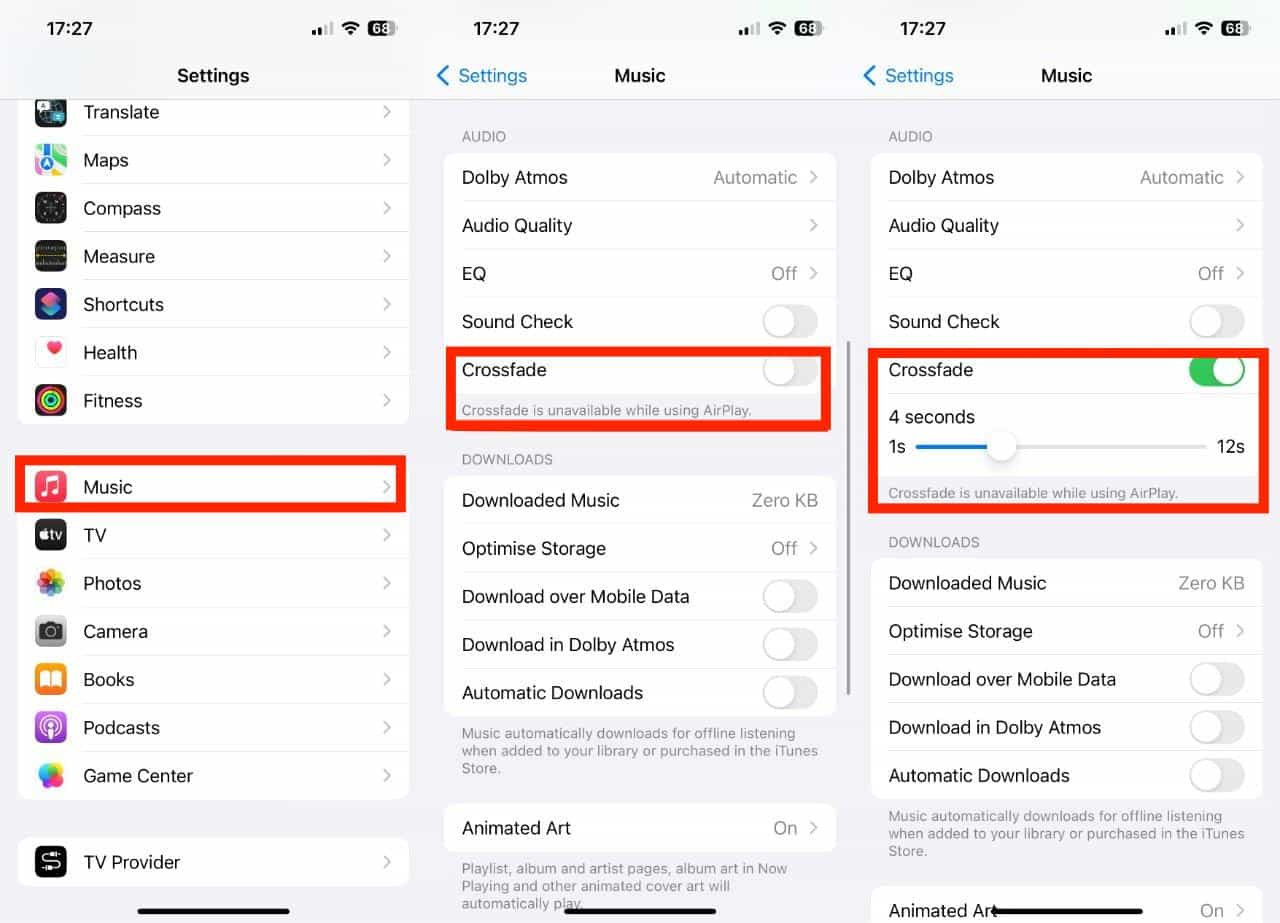
Parte 3. Como ativar o Crossfade no Windows/Mac
Você pode fazer fade in e fade out de músicas no computador? Sim. Aqui, compartilharemos como ativar o crossfade no Apple Music e no iTunes.
1. Ative o Crossfade no aplicativo Music (Mac)
- Abra o aplicativo Música no seu Mac e verifique se você está conectado à sua conta do Apple Music.
- Na barra de menu, escolha Música > Configurações > Reprodução.
- Procure a opção "Crossfade" nas configurações de reprodução e marque a caixa de seleção ao lado dela para habilitar o recurso.
- Para personalizar a duração do crossfade, utilize o controle deslizante e ajuste-o de acordo com suas preferências.
2. Ative o Crossfade no aplicativo Music (Windows 10/11)
- Abra o aplicativo Música no Windows 10/11.
- No painel esquerdo, clique no botão de três pontos para abrir o menu de configurações.
- No menu suspenso, selecione Configurações.
- Vá para a aba "Reprodução" nas Configurações.
- Ative o botão ao lado de "Crossfade" e ajuste o controle deslizante "Duração".
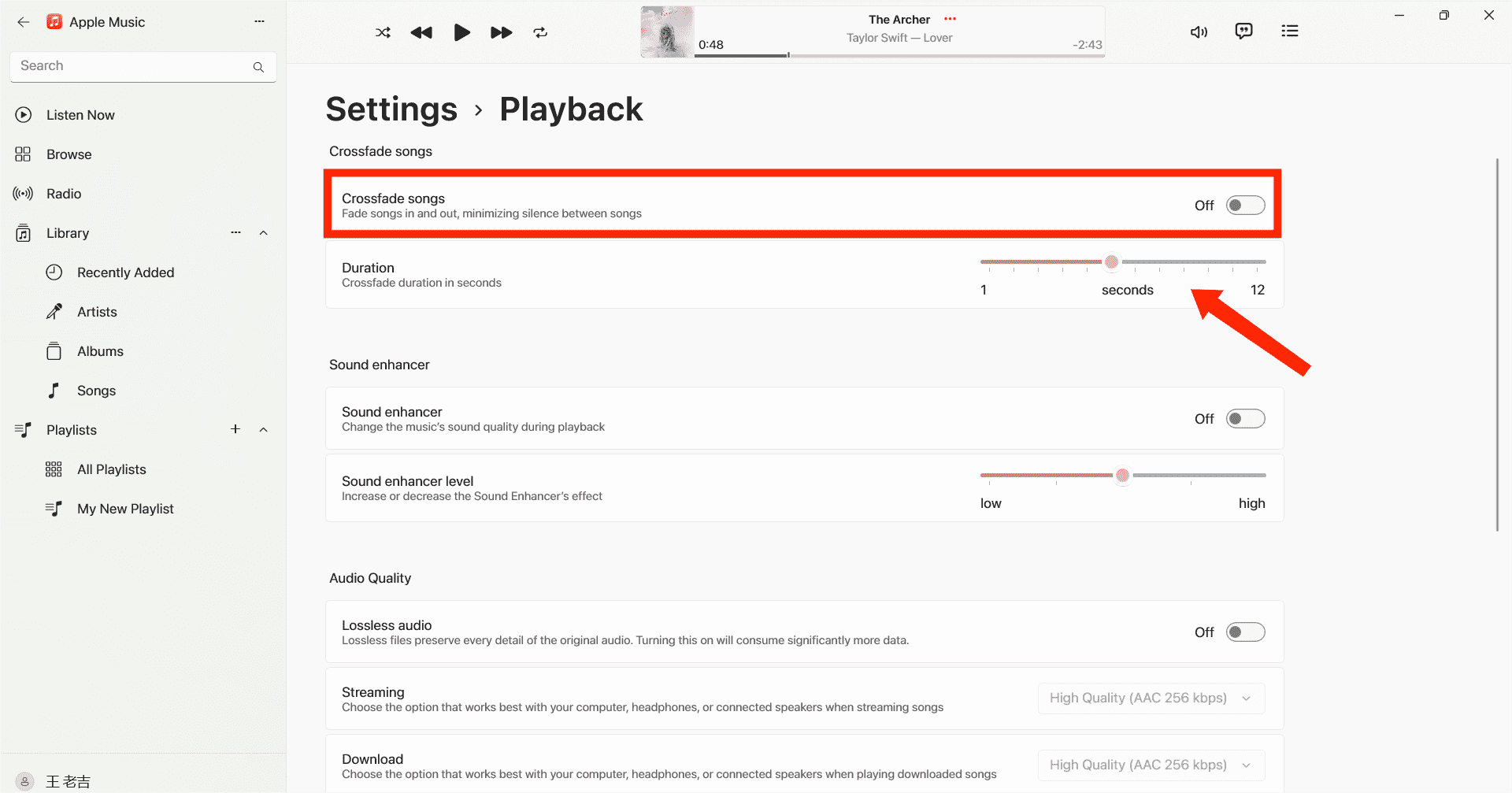
3. Ative o Crossfade no iTunes
Se você ainda usa o iTunes para tocar música, você também pode transformar a audição em uma experiência musical ininterrupta com crossfading. Veja como ativar o crossfade no Apple Music usando o iTunes:
- Abra o iTunes no seu computador Windows/Mac.
- Então você precisa ir em "Editar" na barra de menu e escolher "Preferências". Selecione o ícone Reprodução na barra de menu superior.
- A partir desta janela, você poderá ver a opção de músicas Crossfade.
- Agora mova a barra deslizante para ajustar a duração do crossfade entre as músicas. A duração padrão é de seis segundos.
- Quando terminar, selecione OK para sair do menu de preferências.
Parte 4. Como fazer crossfade do Apple Music em outros dispositivos
As etapas de como ativar o crossfade no Apple Music usando iOS, Android, Windows e Mac são fáceis, mas pode haver casos em que os usuários encontrem problemas. Um problema comum é que o recurso crossfade pode não funcionar como esperado. Se você passou por esse inconveniente, não se preocupe. Encontramos uma maneira alternativa para você. Ou seja, você pode ouvir suas músicas do Apple Music com outros tocadores de música. Então você poderá fazer o crossfade das suas músicas do Apple Music com outros tocadores de música. No entanto, os arquivos do Apple Music são criptografados por DRM, o que significa que eles só podem ser reproduzidos no aplicativo Apple Music. Para superar essa limitação e potencialmente corrigir o problema do crossfade, você pode usar um conversor de áudio poderoso como Conversor de música da Apple AMusicSoft.
DRM não será mais um problema se você quiser transferir suas músicas baixadas para qualquer dispositivo que desejar. O AMusicSoft Apple Music Converter irá extrair as restrições técnicas nas músicas sem perder qualidade. Você é livre para escolher qual formato de arquivo de áudio atenderá às suas necessidades, pois ele pode ajudá-lo a converter arquivos de música para MP3, MP4, FLAC, M4A, WAV e outros formatos de áudio comuns em até 5x de velocidade. Depois de manter as faixas do Apple Music fora da plataforma, você não precisa mais abrir o aplicativo Apple Music ou assinar o Apple Music para acessar o banco de dados de música! Você pode curtir músicas de outro tocador de música, mesmo que o App da Apple Music não funciona.
A facilidade de uso é essencial quando se trata de qualquer aplicativo hoje em dia. Este programa é fácil de usar. O software sincroniza automaticamente o Apple Music e a biblioteca de música do iTunes com a interface principal. O software AMusicSoft manterá todos os metadados de música e tags ID3 para os downloads, incluindo o título, artistas, ID da faixa e capa do álbum após a conclusão da conversão. Com essas informações, você pode gerenciar facilmente sua coleção de downloads de música. Mesmo se As músicas do Apple Music estão acinzentadas, você pode restaurá-los imediatamente.
Você pode seguir os seguintes passos detalhados para baixar seu Apple Music e fazer crossfade com outros players de música.
Passo 1. Como obter música no Apple Music para crossfading com outros tocadores de música? O primeiro passo a fazer é baixar e instalar o AMusicSoft Apple Music Converter no seu computador Windows ou Mac.
Download grátis Download grátis
Passo 2. Após o lançamento, você pode entrar no web player integrado do Apple Music para fazer login na sua conta. Ao acessar a biblioteca de músicas, navegue e encontre qualquer música que você deseja baixar. O AMusicSoft também suporta conversão em lote, você também pode adicionar uma playlist ou álbum inteiro de uma só vez, permitindo que você economize energia e tempo também.

Passo 3. O próximo passo é você criar uma pasta onde colocará todos os arquivos que converteu. Em seguida, escolha seu formato de saída preferido.

Passo 4. Quando todas as configurações estiverem concluídas, comece a baixar as músicas selecionadas do Apple Music offline pressionando o botão Converter tudo.

Todos os arquivos convertidos serão salvos na pasta local do seu computador. Você pode clicar no botão Finished para encontrá-los e mantê-los para sempre. Quando as músicas são baixadas, elas estão em formatos de áudio comuns sem DRM, que não são mais protegidos pelo Apple Music, e você pode ouvir essas músicas baixadas do Apple Music usando qualquer outro tocador de música que desejar e, em seguida, fazer crossfade delas.
Parte 5. Conclusão
Crossfade é um recurso pequeno, mas interessante, que melhora sua experiência de ouvir música. Compartilhamos como ativar o crossfade no Apple Music em seus dispositivos. Além disso, você pode usar Conversor de música da Apple AMusicSoft para obter uma experiência de audição ilimitada. Ele prova ser uma ferramenta valiosa, oferecendo conversão sem esforço de faixas do Apple Music e expandindo a flexibilidade para aproveitar sua música favorita em vários dispositivos e formatos.
As pessoas também leram
- Guia de download da taxa de bits MP3 mais alta da Apple Music
- Guia de música offline: quanto tempo dura o Apple Music offline?
- Como você compartilha uma lista de reprodução de músicas da Apple com seus amigos?
- Como obter o Apple Music Lossless no PC com Windows?
- 8 melhores softwares gratuitos de remoção de DRM de música da Apple para você
- Aprendendo sobre o MP3 Player compatível com o Apple Music
- As 3 principais maneiras de aproveitar a Apple Music Android TV
Robert Fabry é um blogueiro fervoroso e um entusiasta que gosta de tecnologia, e talvez ele possa contagiá-lo compartilhando algumas dicas. Ele também é apaixonado por música e escreveu para a AMusicSoft sobre esses assuntos.