Como encontrar seu Apple Music Replay e fazer download offline?
Você já se perguntou sobre as músicas que mais tocou no Apple Music? Talvez você esteja curioso para explorar sua jornada musical e relembrar suas músicas favoritas. Não procure mais! Neste artigo, pretendemos guiá-lo pelo processo de como você encontra seu Apple Music Replay, um recurso que desvenda seus hábitos pessoais de audição de música e cria uma lista de reprodução selecionada de suas principais faixas. Quer você esteja buscando uma viagem nostálgica pela estrada da memória ou queira descobrir suas preferências musicais atuais, nossas instruções passo a passo ajudarão você a navegar pelo mundo do Apple Music Replay. Junte-se a nós enquanto desvendamos os segredos e o capacitamos a redescobrir suas memórias musicais.
Guia de conteúdo Parte 1. O que é o Apple Music Replay?Parte 2. Como encontrar e visualizar o Apple Music Replay (celular e Mac)Parte 3. Dica extra: Baixe a lista de reprodução do Apple Music Replay para MP3Parte 4. Por que meu Apple Music Replay não está aparecendo?Parte 5. Conclusão
Parte 1. O que é o Apple Music Replay?
Apple Music O Replay é um recurso fornecido pelo Apple Music que permite que os usuários mergulhem em seu histórico pessoal de audição de música e descubram suas principais faixas, artistas e álbuns do ano. Ele essencialmente compila uma playlist retrospectiva com base em seus hábitos de audição do ano passado. O Apple Music Replay fornece um instantâneo perspicaz de sua jornada musical, exibindo as músicas que mais ressoaram com você.
Este recurso leva em conta o número de vezes que você tocou uma música, álbum ou artista específico, criando uma lista classificada do seu conteúdo mais tocado. Ele também destaca estatísticas adicionais, como seus principais gêneros e a quantidade de tempo que você passou ouvindo música. O Apple Music Replay oferece uma experiência dinâmica e interativa, permitindo que você explore sua música favorita em diferentes períodos de tempo, incluindo o ano atual e os anos anteriores.
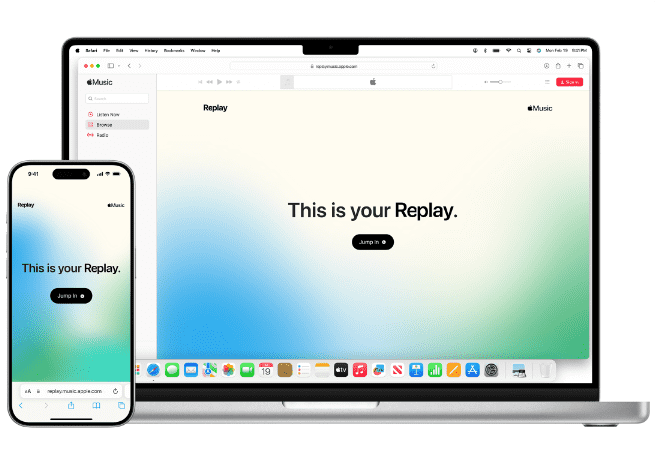
A beleza do Apple Music Replay está na sua capacidade de capturar e preservar suas preferências musicais em evolução, permitindo que você redescubra antigos favoritos ou mergulhe em novos territórios musicais. Ele oferece uma jornada personalizada por meio de sua própria trilha sonora, tornando-se uma ferramenta envolvente para entusiastas da música refletirem sobre seus gostos, compartilharem suas faixas favoritas com amigos e até mesmo criarem listas de reprodução personalizadas com base em seus dados do Apple Music Replay. Como você encontra seu Apple Music Replay? Vamos mergulhar na próxima parte!
Parte 2. Como encontrar e visualizar o Apple Music Replay (celular e Mac)
Encontrar e visualizar o Apple Music Replay pode ser feito tanto em dispositivos móveis (iOS) quanto em computadores Mac. Vamos explorar o processo para cada plataforma sobre como encontrar seu Apple Music replay:
Celular (iOS e Android):
Veja como encontrar o replay do Apple Music no seu dispositivo móvel:
- Comece abrindo o aplicativo Apple Music no seu iPhone ou em um telefone Android.
- Depois que o aplicativo estiver aberto, direcione sua atenção para a parte inferior da tela, onde você encontrará uma barra de navegação. Localize e toque na aba "Ouvir agora" dentro desta barra.
- Ao entrar na seção "Ouça agora", comece a rolar para baixo pelo conteúdo até encontrar o segmento específico chamado "Inspire-se no seu ano na música". É aqui que você pode esperar encontrar um recurso intrigante conhecido como recurso de replay do Apple Music Card.
- Para acessar sua experiência Replay e descobrir uma riqueza de informações valiosas sobre suas preferências musicais, basta tocar no recurso replay do cartão Apple Music. Uma vez acessado, esse recurso apresentará a você detalhes abrangentes, incluindo suas principais músicas, álbuns e insights adicionais dignos de nota.

Mac:
Veja como encontrar o Apple Music Replay no seu Mac. Siga os passos abaixo:
- Comece iniciando o aplicativo Apple Music diretamente no seu computador Mac para acessar um mundo de possibilidades musicais.
- Navegue até a barra de navegação superior e localize a aba "Para Você". Clique para descobrir recomendações personalizadas adaptadas aos seus gostos musicais.
- Conforme você rola a tela para baixo na seção "Para você", continue até chegar a uma área totalmente cativante intitulada "Inspire-se com seu ano na música". Fique de olho no recurso de replay do cartão Apple Music aninhado nesta seção.
- No momento em que você avistar o recurso de replay do Apple Music Card, aproveite a oportunidade para clicar nele. Ao fazer isso, você desbloqueará um tesouro de memórias musicais especialmente selecionadas para você, incluindo suas faixas, álbuns e estatísticas esclarecedoras mais queridas.

Não importa se você está usando um dispositivo móvel ou um computador Mac, acessar o Apple Music Replay permite que você embarque em uma jornada cativante por diferentes períodos de tempo. Mergulhe nos destaques musicais do ano atual ou relembre as melodias que moldaram os anos anteriores.
Além disso, sinta-se à vontade para compartilhar sua viagem musical com amigos, criar playlists personalizadas e saborear a nostalgia encantadora que acompanha um mergulho profundo em sua história musical única.
Parte 3. Dica extra: Baixe a lista de reprodução do Apple Music Replay para MP3
Sabemos como você encontra seu Apple Music Replay. Se você realmente ama essas músicas, pode baixá-las para seus tocadores de mídia e mantê-las para sempre. Mas as playlists do Apple Music Replay só podem ser baixadas se você tiver uma assinatura do serviço. As músicas são protegidas por DRM e você não poderá baixar músicas também para reprodução em outros dispositivos. Então, deixe-me dar a você outra maneira de aproveitar as faixas em sua lista do Replay Apple Music.
Aqui nós recomendamos Conversor de música da Apple AMusicSoft porque permite que você facilmente remover DRM da Apple Music músicas, o que permitirá que você use e reproduza esses arquivos de música em qualquer dispositivo permanentemente. Para acrescentar mais, pode garantir uma qualidade de áudio muito boa que não apresenta diferenças em relação à cópia original. Pode até fornecer os formatos MP3, FLAC, WAV, AAC, AC3 e M4A. Todos esses formatos podem ser reproduzidos facilmente em todos os dispositivos de sua propriedade. Assim, você pode curtir música de qualquer reprodutor de música, mesmo que o App da Apple Music não funciona no seu dispositivo.
Basta clicar no botão "Download grátis" para baixar e instalar este software poderoso no seu computador Windows ou Mac. Use o AMusicSoft Apple Music Converter para baixar a playlist do Apple Music Replay para tocar em qualquer dispositivo.
Download grátis Download grátis
Como usar o AMusicSoft Apple Music Converter:
Passo 1. Execute o AMusicSoft Apple Music Converter no seu Mac ou Windows. Siga as instruções na tela para entrar com seu ID Apple, ele prosseguirá automaticamente para escanear todas as suas faixas do Apple Music. Arraste e solte o arquivo de música da playlist do Apple Music Replay no conversor.

Passo 2. Escolha o formato de conversão e atribua a pasta de saída.

Passo 3. Depois de seguir todas essas etapas, agora você pode tocar no botão Converter que se encontra no canto inferior direito da tela. Assim que o processo de conversão for concluído, as músicas convertidas serão exibidas na guia Concluído.

Parte 4. Por que meu Apple Music Replay não está aparecendo?
Os passos de como encontrar seu Apple Music Replay são fáceis. Mas às vezes você ainda pode encontrar alguns problemas para encontrar o Apple Music Replay. Se você está passando pela frustração de seu Apple Music Replay não aparecer, você não está sozinho. Pode haver vários motivos pelos quais você não consegue acessar seu Apple Music Replay. Vamos explorar algumas explicações possíveis:
- Restrições de tempo: o Apple Music Replay geralmente fica disponível no final do ano, por volta de dezembro. Se você estiver tentando encontrá-lo no início do ano, ele pode não estar acessível ainda. Paciência é a chave.
- Histórico de Audição Incompleto: O Apple Music Replay requer dados suficientes sobre seus hábitos de audição para gerar resultados precisos. Se você não ouviu músicas suficientes ou usou o Apple Music por um período mais curto, seu Replay pode não estar disponível.
- Status da assinatura: O Apple Music Replay é exclusivo para assinantes do Apple Music. Certifique-se de que sua assinatura esteja ativa e que você esteja conectado com o ID Apple correto associado à sua assinatura.
- Falhas técnicas: ocasionalmente, problemas técnicos podem impedir o funcionamento adequado do Apple Music Replay. Reiniciar seu dispositivo ou atualizar seu aplicativo Apple Music para a versão mais recente pode resolver quaisquer falhas temporárias.
Se nenhuma dessas razões se aplicar, é recomendável entrar em contato com o Suporte da Apple para obter mais assistência. Eles podem ajudar a solucionar o problema e fornecer soluções personalizadas.
Parte 5. Conclusão
Como você encontra seu Apple Music Replay? Nós mostramos como encontrá-lo no aplicativo Music. Concluindo, descobrir o recurso Apple Music Replay tem imenso valor, pois ele desvenda sua jornada musical única, permitindo que você reviva momentos queridos e explore seus gostos em evolução. No entanto, para desbloquear totalmente o potencial da sua biblioteca do Apple Music, considere dar Conversor de música da Apple AMusicSoft uma tentativa.
Com sua capacidade de converter faixas do Apple Music em vários formatos, você pode aproveitar suas músicas favoritas sem limitações em qualquer dispositivo. Abrace a liberdade e o controle sobre sua coleção de músicas que o AMusicSoft Apple Music Converter oferece e embarque em uma experiência musical personalizada e transcendente. Não perca a oportunidade de elevar sua audição musical e expandir seus horizontes.
As pessoas também leram
- As etapas para ter um download de música da Apple no seu Apple Watch
- Como manter as músicas do Apple Music para sempre?
- Como baixar músicas do Apple Music para o computador
- Você consegue manter as músicas do Apple Music?
- Como recuperar listas de reprodução excluídas no Apple Music
- As 3 principais maneiras de aproveitar a Apple Music Android TV
- Como aproveitar o Apple Music iPod Nano via iTunes e cabo USB
- Como adicionar música ao Final Cut Pro da Apple Music
Robert Fabry é um blogueiro fervoroso e um entusiasta que gosta de tecnologia, e talvez ele possa contagiá-lo compartilhando algumas dicas. Ele também é apaixonado por música e escreveu para a AMusicSoft sobre esses assuntos.