Como ativar e desativar o conteúdo explícito do Apple Music?
A maioria dos serviços de streaming agora oferece um plano Família, no qual os membros da família podem compartilhar um único plano de pagamento, mas com contas individuais para cada um. Todos os membros da família que atenderam aos requisitos podem aderir ao plano e aproveitar o catálogo de música do serviço. Um bom exemplo desse serviço é o Apple Music.
Como todos podem ter acesso a playlists e álbuns não filtrados, é bom saber sobre as configurações de conteúdo explícito do Apple Music. Com isso sendo gerenciado adequadamente, os responsáveis não precisariam mais se preocupar com seus filhos ouvindo algumas letras que são inapropriadas para sua idade. Este artigo abordará como permitir ou bloquear Conteúdo explícito do Apple Music para impedir que isso apareça na biblioteca.
Guia de conteúdo Parte 1. O que é conteúdo explícito no Apple Music?Parte 2. Habilitar/Desabilitar Conteúdo Explícito no Apple Music no iPhoneParte 3. Habilitar/Desabilitar Conteúdo Explícito no Apple Music no AndroidParte 4. Habilitar/Desabilitar Conteúdo Explícito no Apple Music no MacParte 5. Habilitar/Desabilitar Conteúdo Explícito no Apple Music no WindowsParte 6. Dica bônus: Baixe músicas do Apple Music e faça streaming delas em qualquer lugarParte 7. Considerações Finais
Parte 1. O que é conteúdo explícito no Apple Music?
A música que ouvimos em plataformas de streaming é de diferentes artistas do mundo todo. Isso significa que o tipo e a cultura das músicas variam e podem não ser os mesmos que você esperava. Isso inclui as letras não filtradas das músicas que não são adequadas para você. Apple Music, na verdade não há configurações diretas para isso, mas você pode ter isso gerenciado nas configurações do seu dispositivo. E isso será aplicado automaticamente no aplicativo Music.
Mas o que exatamente é esse conteúdo explícito do Apple Music? Da própria palavra, quando você diz explícito, significa sem censura ou irrestrito, o que pode mostrar detalhes indesejados e impróprios para você. O conteúdo explícito do Apple Music na verdade serve como um aviso de que as seguintes visualidades que você verá ou ouvirá podem conter conteúdo adulto. Isso é muito popular agora em algumas faixas, então, é realmente uma boa ideia ativar isso, especialmente se você tiver uma criança que também esteja incluída no plano.
Quais são as músicas que são consideradas conteúdo explícito do Apple Music? Desde que as faixas tenham letras com uso de linguagem forte, como xingamentos, insultos e palavras desrespeitosas; linguagem injusta e preconceituosa; conteúdo adulto; e violência como abuso, elas automaticamente se enquadram no conteúdo explícito do Apple Music.
Para determinar se as faixas são explícitas ou não, você verá um rótulo correspondente de Explicit ao lado do título da música. Em alguns casos, uma letra E geralmente é encontrada.
Parte 2. Habilitar/Desabilitar Conteúdo Explícito no Apple Music no iPhone
Se a música que você selecionou para streaming for considerada como conteúdo explícito do Apple Music, uma mini janela aparecerá na tela do seu dispositivo para notificá-lo de que a música pode conter algum conteúdo inapropriado. E para prosseguir, você deve habilitá-lo nas Restrições de Música. Para detalhes mais claros, veja o guia passo a passo completo sobre como fazer isso no seu iPhone.
Passo 1. Acesse o aplicativo Ajustes no seu dispositivo iOS e selecione a opção Tempo de Uso.
Passo 2. Role a página até que a opção Content and Privacy Restrictions seja alcançada. Toque aqui em seguida.
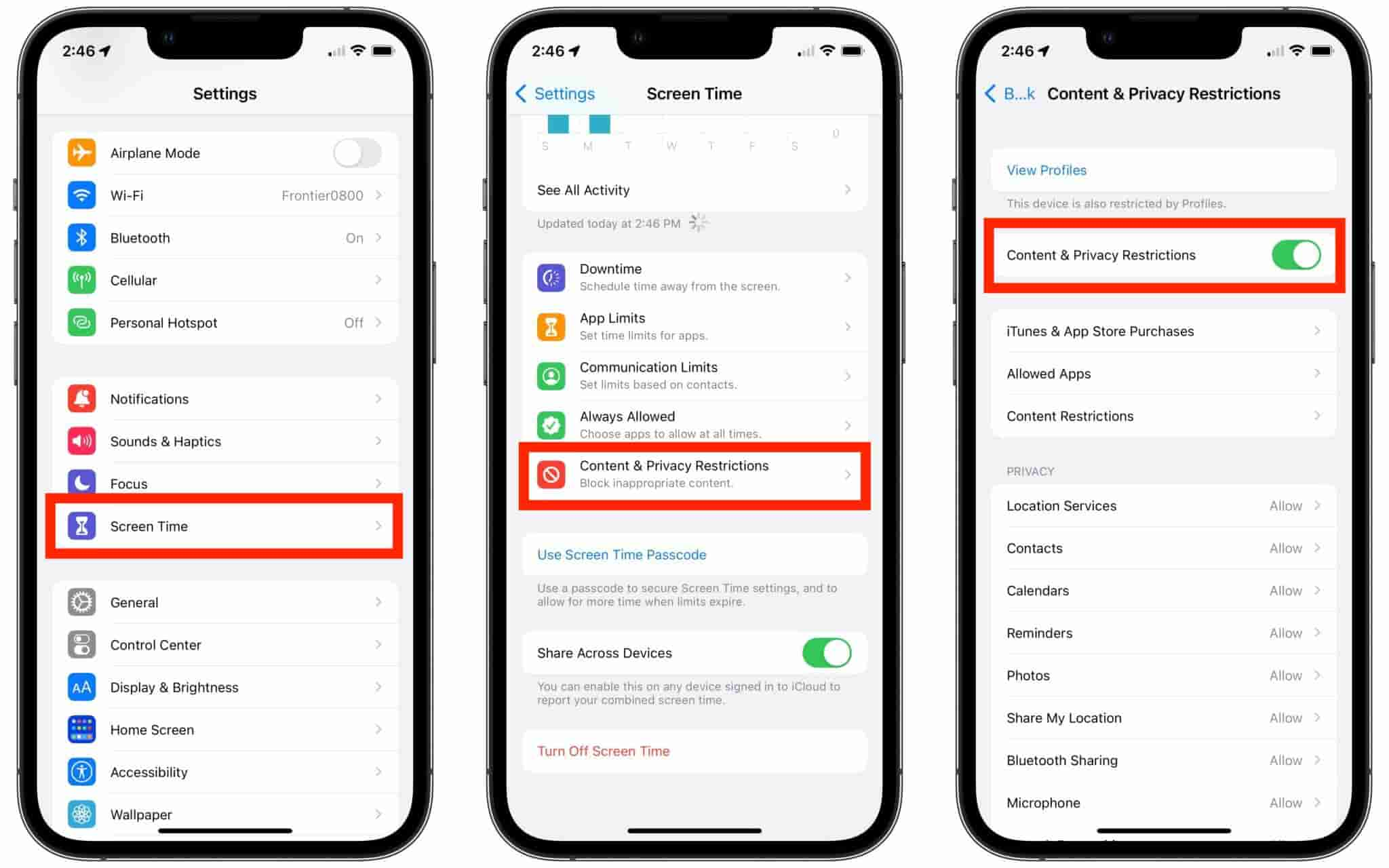
Passo 3. Na próxima janela, alterne o botão ao lado de Restrições de conteúdo e privacidade para selecionar o botão Restrições de conteúdo localizado um pouco abaixo do topo.
Passo 4. Selecione Música, Podcasts, Fitness para começar a escolher quais conteúdos permitir e não permitir. Depois disso, basta escolher entre Limpo e Explícito.
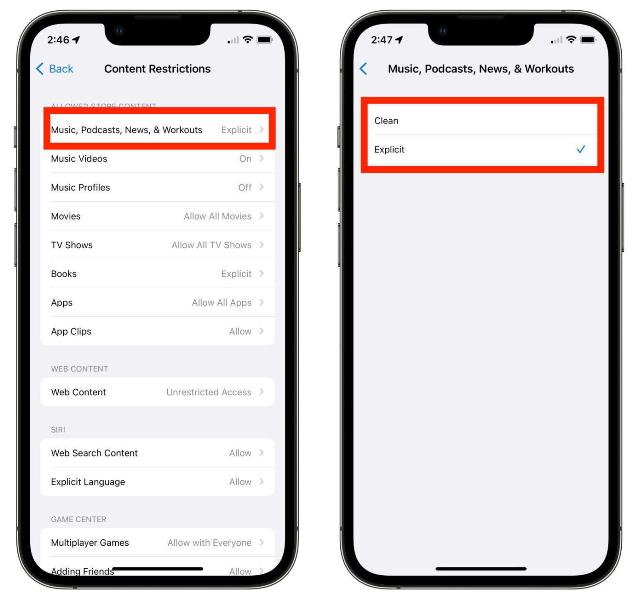
Parte 3. Habilitar/Desabilitar Conteúdo Explícito no Apple Music no Android
A Apple também oferece o aplicativo Apple Music para Android usuários. Como ativar e desativar conteúdo explícito do Apple Music no seu Android? O procedimento acima pode ser concluído dentro do próprio aplicativo. Veja como permitir ou bloquear conteúdo explícito no Apple Music no seu dispositivo Android:
Passo 1. Abra o aplicativo Apple Music no seu dispositivo Android e toque nos três pontos no canto superior esquerdo.
Passo 2. Em seguida, toque em Configurações. Role para baixo até encontrar a opção Restrições de conteúdo. Você terá que definir uma senha para essas configurações. Escolha qualquer senha de quatro dígitos de sua escolha.
Passo 3. Agora, ative o botão para Habilitar Restrições de Conteúdo. Para ativar ou desativar música explícita, basta ativar o botão para Permitir Conteúdo Explícito para Música.
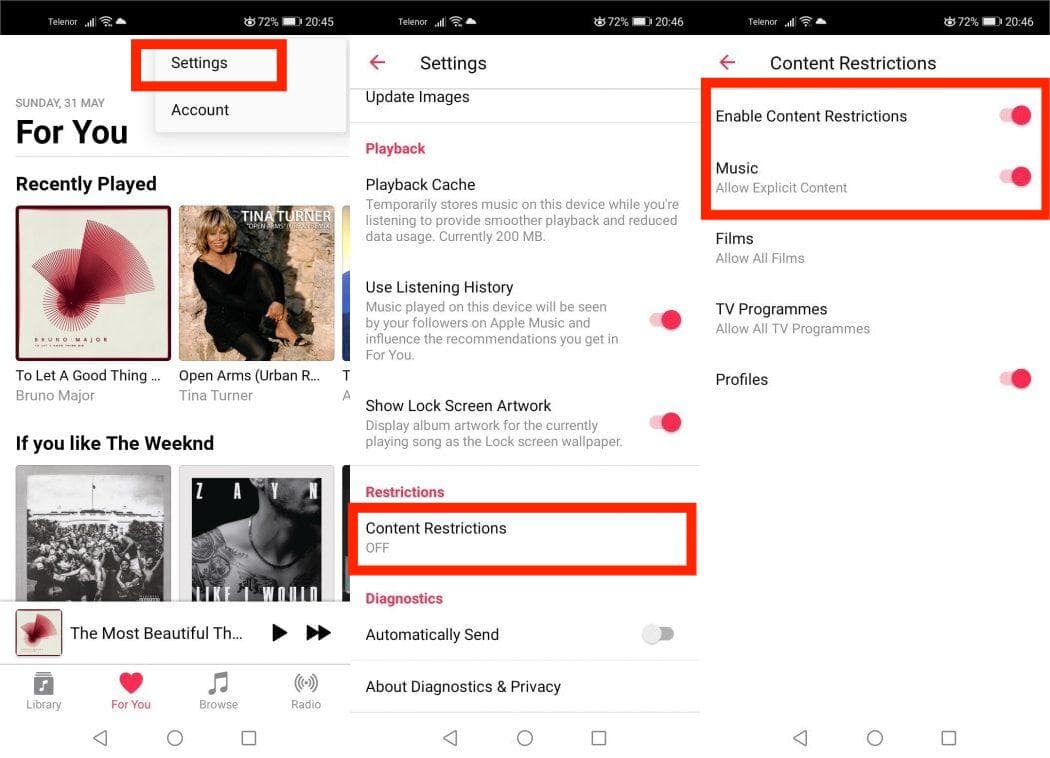
Parte 4. Habilitar/Desabilitar Conteúdo Explícito no Apple Music no Mac
O processo de ativar ou desativar o conteúdo explícito do Apple Music no Mac é bem fácil. Tudo o que você precisa fazer é gerenciar as restrições de conteúdo de dentro do aplicativo. Veja como fazer isso.
Passo 1. Clique no menu Apple no canto superior esquerdo e vá para Preferências do Sistema. Escolha Tempo de Tela na barra lateral esquerda e Conteúdo e Privacidade no painel direito.
Passo 2. Ative a opção ao lado de Conteúdo e privacidade e vá até a aba Restrições da loja.
Passo 3. Ative o botão de alternância ao lado de Permitir Música Explícita, Podcasts e Notícias. Como alternativa, se você deseja filtrar música explícita, você pode desativá-lo.
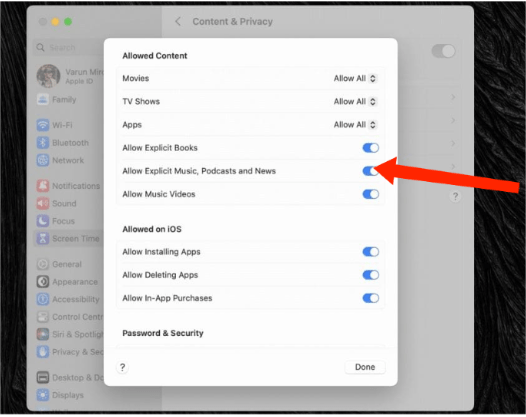
Parte 5. Habilitar/Desabilitar Conteúdo Explícito no Apple Music no Windows
O novo aplicativo Apple Music já está disponível no Windows. Desde que você esteja executando o Windows 10 versão 19045.0 ou superior, você pode baixar o aplicativo Apple Music para seu computador. Se você estiver usando o Windows para reproduzir música, confira nosso guia sobre como habilitar e desabilitar o conteúdo explícito do Apple Music no Windows.
Passo 1. Abra o Apple Music, clique no seu nome de perfil no canto inferior esquerdo e clique no ícone de engrenagem.
Passo 2. No menu suspenso, clique em Configurações. Agora, clique em Restrições. Isso abrirá as configurações de restrições.
Passo 3. Por fim, selecione se deseja permitir ou bloquear a Música Explícita marcando ou desmarcando a opção, respectivamente.
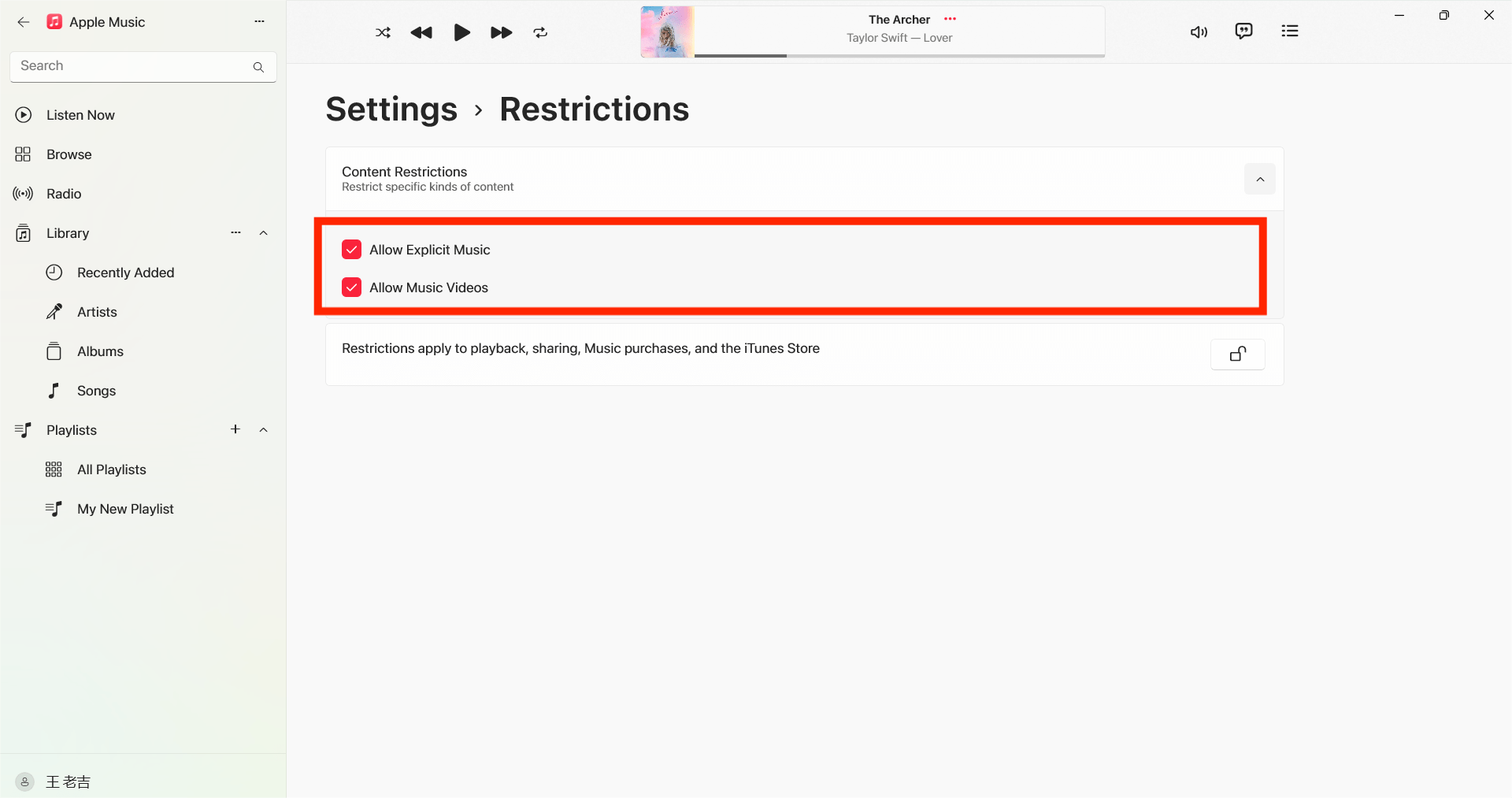
Parte 6. Dica bônus: Baixe músicas do Apple Music e faça streaming delas em qualquer lugar
Depois de aprender sobre o conteúdo explícito do Apple Music e como ativá-lo e desativá-lo no seu dispositivo móvel, deixe-me compartilhar com você a melhor dica sobre como baixar seus favoritos do Apple Music e reproduzi-los em qualquer tipo de dispositivo que desejar.
Originalmente, o catálogo do Apple Music só é acessível para aqueles que têm a assinatura do serviço. O teste gratuito que ele oferece duraria apenas até três meses, o que já é o mais longo, e uma vez que ele terminasse, o streaming de músicas seria um pouco mais difícil para você. Também é bom notar que as músicas que você baixou através da sua assinatura do Apple Music só podem ser reproduzidas em dispositivos autorizados pelo Apple Music. O principal motivo para isso é a proteção DRM que é usada para esses itens. Mas se você puder encontrar uma maneira de removê-la, então você pode garantir uma melhor experiência de audição.
Para finalizar sua busca, recomendo usar Conversor de música da Apple AMusicSoft, que é a maneira perfeita de tornar as faixas livres de DRM. Contanto que você possa torná-las desprotegidas, outros procedimentos seguirão suavemente, como conversão e download. Sim, o AMusicSoft também é capaz de conversão e pode produzir vários formatos de áudio como MP3, WAV, FLAC, AAC, AC3 e M4A. Agora você pode compartilhar e transferir arquivos de música de qualquer um dos seus dispositivos qualquer hora do dia. Todos os seus downloads também podem ser reproduzidos em muitos dispositivos, incluindo aqueles que não foram autorizados inicialmente naquela época. Mesmo se músicas desapareceram do Apple Music, você pode restaurá-los imediatamente.
Além disso, o AMusicSoft Apple Music Converter também foi projetado com uma velocidade 5x mais rápida. Cada processo pode ser concluído em um curto espaço de tempo. Você também tem a garantia de que os resultados são os melhores e que você pode experimentar uma alta qualidade de streaming. Para começar a usar esta ferramenta, você pode visitar o site da AMusicSoft e baixar o aplicativo de lá.
Download grátis Download grátis
Passo 1. Uma vez instalado, inicie a ferramenta e comece a adicionar todos os arquivos que você queria baixar. O AMusicSoft Apple Music Converter suporta múltiplas conversões, então você pode adicionar arquivos de música em massa se quiser baixar.

Passo 2. Selecione o formato de saída a ser usado para conversão de MP3, WAV, FLAC, AAC, M4A e AC3. Esses são os formatos disponíveis que você pode obter da AMusicSoft. A pasta de saída também deve ser escolhida.

Passo 3. Clique em Converter para finalizar os arquivos para conversão. Em poucos minutos você poderá curtir músicas que tanto desejava há muito tempo.

Parte 7. Considerações Finais
Com o guia acima, você aprendeu muito bem sobre o conteúdo explícito do Apple Music e como ativá-lo e desativá-lo nas configurações do seu dispositivo. Basta salvar e seguir este guia para evitar que coisas inapropriadas apareçam na sua conta. Por outro lado, baixe e instale Conversor de música da Apple AMusicSoft no seu dispositivo para começar a salvar todas as músicas que você quer do catálogo do Apple Music. Isso garantirá uma sessão ilimitada para você em todos os tipos de players que você tem.
As pessoas também leram
- Como você pode reproduzir músicas da Apple sem conexão com a Internet?
- Como obter músicas gratuitas da Apple com AirPods por 6 meses?
- Como impedir que o Apple Music abra no iPhone e Mac
- Desfrute da Apple TV com o Apple Music da maneira mais conveniente
- Como você pode obter o Apple Music em dispositivos Android?
- Como mudar de individual para familiar Apple Music
- Saiba como fazer upload do Apple Music para o Google Drive
- Quais são os softwares de DJ que funcionam com o Apple Music
Robert Fabry é um blogueiro fervoroso e um entusiasta que gosta de tecnologia, e talvez ele possa contagiá-lo compartilhando algumas dicas. Ele também é apaixonado por música e escreveu para a AMusicSoft sobre esses assuntos.