iTunes Match란 무엇이며 어떻게 사용합니까?
In the ever-evolving landscape of digital music, managing and accessing your expansive music library across multiple devices can be a daunting task. Fortunately, 아이튠즈 매치 offers a solution that allows you to seamlessly sync and stream your entire music collection from the cloud. Whether you're an avid music lover or simply looking to simplify your music streaming experience, our goal is to assist you in effortlessly managing your music library across all your devices. From understanding the core features to troubleshooting common issues, this then aims to be your go-to resource for mastering iTunes Match feature and revolutionizing your music streaming experience.
컨텐츠 가이드 1 부. iTunes Match 란 무엇이며 어떻게 작동합니까?Part 2. How to Subscribe to iTunes Match on Mac/WindowsPart 3. What If iTunes Match Not Working?Part 4. Extra Tips: Back up Apple Music songs Without iTunes Match5 부. 결론
1 부. iTunes Match 란 무엇이며 어떻게 작동합니까?
iTunes Match is a cloud-based music streaming and synchronization service offered by Apple. It allows users to access their entire music library across multiple devices, regardless of whether the songs were purchased from iTunes or ripped from CDs.
When a user subscribes to iTunes Match, the service scans their music library and matches the songs with the vast iTunes Store catalog. It uses advanced audio fingerprinting technology to identify the tracks and then provides the user with high-quality, DRM-free versions of the songs from the iTunes Store. This process eliminates the need for time-consuming uploads of every individual song.
The matched songs are then made available for streaming or downloading on any iOS device, Mac, or Windows computer associated with the user's Apple ID. iTunes Match also uploads any unmatched songs to the user's iCloud Music Library, making them accessible across devices.
One of the key features of iTunes Match is its ability to upgrade lower-quality tracks to higher-quality 256 kbps AAC files. If a user has songs with lower bit rates or lower-quality versions, iTunes Match will replace them with the higher-quality versions from the iTunes Store. iTunes Match also supports MP3, WAV, AIFF, and Apple Lossless.
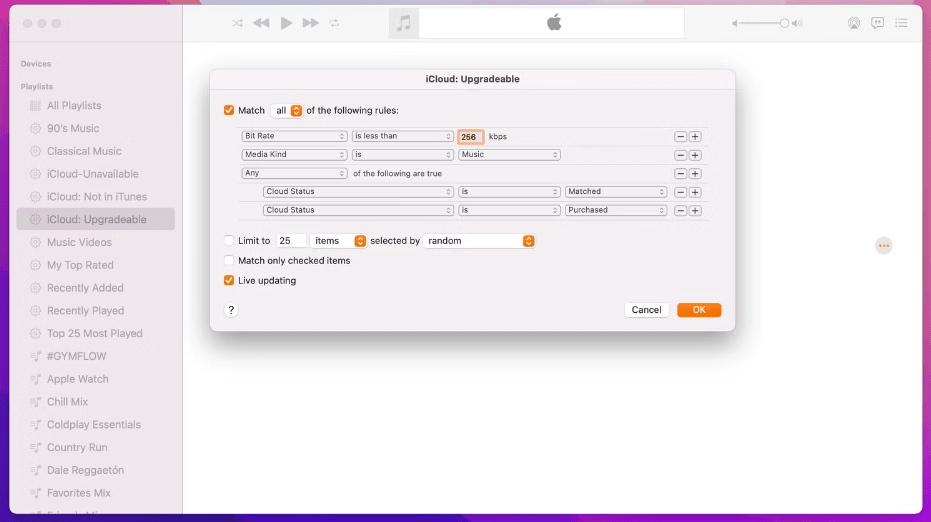
iTunes Match also offers offline listening, allowing users to download their music for offline playback. This is especially useful in areas with limited or no internet connectivity. Indeed, iTunes Match provides a convenient and efficient way for users to access and sync their music library across devices, offering a seamless and enhanced music streaming experience.
관심이있을 수 있습니다. iTunes Match 대 Apple Music
Part 2. How to Subscribe to iTunes Match on Mac/Windows
To subscribe to iTunes Match on your Mac or Windows computer, you have two options: subscribing through iTunes or subscribing through the Music app (for macOS Catalina and later). Here's a step-by-step guide for each method:
- Open the Music app on your Mac computer. On your PC, open iTunes for Windows.
- On your Mac, go to the sidebar and click iTunes Store.
- Scroll to the bottom of the Store window. Under Features, click iTunes Match.
- Click on the "Subscribe" button. Follow the on-screen instructions that appear to complete the subscription process.
- After subscribing, the Music app will begin scanning your music library, matching songs with the iTunes catalog and uploading unmatched songs to iCloud.

After subscribing to iTunes Match, you can access your matched/uploaded music library on any device associated with your Apple ID by signing in and enabling iCloud Music Library. This will allow you to stream or download your music seamlessly across your devices.
Part 3. What If iTunes Match Not Working?
If iTunes Match is not working as expected, here are the solutions you can try:
- Verify Internet Connection: Make sure you have a steady and dependable internet connection. Unstable or inconsistent connectivity may result in problems with iTunes Match. Consider restarting your router or connecting to an alternate network, if available, to address any potential network issues.
- Update iTunes or Music App: Make sure you have the latest version of iTunes or the Music app installed on your computer. Outdated software can sometimes cause compatibility issues with iTunes Match. Check for updates and install any available updates for your app.
- Sign Out and Sign in Again: Sign out of your Apple ID in iTunes or the Music app and then sign in again. This can help refresh your account settings and resolve any temporary authentication issues.
- Reset iTunes Match: If the above steps don't work, you can try resetting iTunes Match. In iTunes, go to the "Store" menu and select "Turn Off iTunes Match." After that, go back to the same menu and choose "Turn On iTunes Match." This will reset the service and initiate the matching process again.
- Contact Apple Support: If the issue persists, it's recommended to reach out to Apple Support for further assistance. They have dedicated support channels to help troubleshoot and resolve iTunes Match-related problems.
Remember to provide specific details about the issue you're facing when contacting support. They will be able to provide more tailored guidance based on your situation.
Part 4. Extra Tips: Back up Apple Music songs Without iTunes Match
To back up Apple Music songs before unsubscribing from iTunes Match, we need an Apple Music converter to convert the music to MP3 which is supported by any device. AMusicSoft 애플 뮤직 변환기 is an excellent third-party converter.
AMusicSoft Apple Music Converter는 Apple 음악에서 DRM 보호 제거 품질 손실 없이 5배속으로. 또한 Apple Music 노래를 가장 유연한 오디오 형식인 MP3로 변환할 수 있으므로 변환된 파일을 Android 장치나 기타 미디어 플레이어로 전송하여 영원히 보관할 수 있습니다. MP3 외에도 노래를 WAV, FLAC, AAC 등과 같은 다른 형식으로 변환할 수도 있습니다.
앨범 표지 사진을 포함하여 모든 ID3 태그가 유지됩니다. 간단한 단계만으로 변환을 완료할 수 있는 사용자 친화적인 애플리케이션입니다. Mac 및 Windows 컴퓨터에서 사용할 수 있기 때문에 호환성이 매우 좋습니다. 이제 음악을 다운로드하여 Android 기기에서 Apple Music을 영원히 얻는 방법에 대한 절차를 공유하겠습니다.
1 단계 무료로 컴퓨터에 AMusicSoft Apple Music Converter를 다운로드하여 설치하세요.
2 단계 그런 다음 AMusicSoft Apple Music Converter를 열고 계정에 로그인합니다. 그러면 Apple Music 라이브러리가 동기화됩니다. 파일을 메인 창으로 끌어서 놓을 수도 있습니다.

3 단계 출력 형식을 선택하세요. 하지만 Android용 MP3를 권장합니다. 그런 다음 출력 파일에 적합한 폴더를 선택합니다.

4 단계 이제 "변환" 버튼을 클릭하면 프로그램이 파일 작업을 시작합니다. 변환이 완료된 후 파일을 Android 기기로 전송할 수 있습니다.

5 부. 결론
In conclusion, both iTunes Match and AMusicSoft 애플 뮤직 변환기 offer incredible benefits for music enthusiasts. iTunes Match provides seamless access and synchronization of your music library across devices, while AMusicSoft Apple Music Converter unlocks the freedom to enjoy Apple Music tracks beyond Apple's ecosystem. These tools empower users to personalize their music experience, offering convenience, flexibility, and an enhanced level of control. Whether it's seamless music streaming or converting and enjoying music offline, these services revolutionize the way we interact with our digital music collections.
사람들은 또한 읽습니다
로버트 패브리는 열렬한 블로거이며, 기술에 관심이 많은 열광자입니다. 그는 몇 가지 팁을 공유함으로써 여러분을 오염시킬 수도 있습니다. 그는 또한 음악에 대한 열정이 있으며, 이 주제에 대해 AMusicSoft에 글을 썼습니다.