PS5에서 Apple Music을 재생하는 방법? 게임 콘솔에서 음악을 스트리밍하세요!
게임 콘솔에 관해서 말하자면, PS5는 PlayStation 시리즈 중 가장 뛰어나고 가장 많이 사용되는 버전 중 하나로 널리 알려져 있습니다. PS5를 사용하는 가장 좋은 점은 게임을 하는 동안 좋아하는 음악을 스트리밍할 수 있다는 것입니다. Apple Music은 이제 PlayStation 5 콘솔 사용자에게 제공됩니다. 자세한 진행 절차를 알고 싶어하는 모든 호기심 많은 Apple Music 구독자를 위해 PS5에서 Apple Music을 재생하는 방법, 완벽한 활용 방법을 보여드리겠습니다. 그리고 PS5 콘솔에서 Apple Music을 재생하는 데 문제가 있다면, 이를 제거하는 가장 간단한 해결책도 공유하겠습니다.
컨텐츠 가이드 1부. PS5에서 Apple Music을 제어하고 재생하는 방법?2부. PS5에서 Apple Music을 오프라인으로 재생하는 방법?3부. Apple Music이 PS5에서 작동하지 않을 경우 간단한 수정 방법파트 4. 최종 단어
1부. PS5에서 Apple Music을 제어하고 재생하는 방법?
이후 애플 음악 와 호환이 가능하게 되었습니다 플레이 스테이션 5, 모든 사용자는 PS5에서 Apple Music을 편리하게 재생하는 방법을 계속할 수 있습니다. 음악을 제어하는 것도 모바일 기기를 직접 사용하여 수행할 수 있으므로 쉽습니다. 하지만 그렇게 하기 전에 PS5에서 Music 앱을 완전히 설정하기 위해 미리 따라야 할 단계가 있습니다. 그 방법은 다음과 같습니다.
1 단계 : PS5를 엽니다. 환영 인터페이스에서 모든 앱 아이콘을 찾은 다음 찾으면 클릭합니다.
2 단계 : 사용 가능한 앱 목록에서 Apple Music을 선택한 다음 다운로드를 눌러 PS5에서 애플리케이션을 시작하세요.

3 단계 : 로그인 버튼을 탭하여 Apple Music 계정 자격 증명을 제공합니다. 그 후 바로 컬렉션에서 재생할 음악을 선택할 수 있습니다.
PS5에서 Apple Music을 재생하는 방법에 대한 배경 음악 재생을 위해 게임을 하는 동안 아래 절차를 확인하세요.
1 단계 : PS5에서 플레이할 게임을 선택하기 직전에 Apple Music 앱을 먼저 엽니다. 또는 무선 컨트롤러에 있는 PS 버튼을 선택하여 Control Center 메뉴를 봅니다. 그런 다음 여기에서 Music 버튼을 탭합니다.
2 단계 : 그런 다음 배경에서 재생할 원하는 노래를 선택하세요.

2부. PS5에서 Apple Music을 오프라인으로 재생하는 방법?
PS5에서 Apple Music을 재생하는 방법에 대한 위의 절차는 실제로 매우 간단하지만 효과적인 방법으로 PS5에서 Apple Music 즐겨찾기를 즐길 수 있습니다. 그러나 연결이 갑자기 나빠지거나 구독이 갑자기 만료되면 작동하지 않을 수 있습니다. 다행히도 PS5에서 Apple Music을 재생하는 안정적인 방법도 있습니다. PlayStation 5 콘솔은 디스크와 USB 드라이브에서 비디오와 음악을 재생할 수도 있으므로 Apple Music에서 USB로 음악을 다운로드할 수 있습니다.
하지만 Apple Music에서 다운로드한 파일은 DRM(디지털 권리 관리) 보호로 보호되어 권한이 있는 기기에서만 콘텐츠를 재생할 수 있습니다. 사용할 수 있는 도구에 대해서는 다음을 고려할 수 있습니다. AMusicSoft 애플 뮤직 변환기. Apple Music DRM 제거는 AMusicSoft의 기술 중 하나입니다. 이 앱은 특히 변환 및 다운로드 프로세스와 관련하여 매우 유망합니다. 이 도구에서 지원하는 형식은 대부분 기기에서 모두 액세스할 수 있으므로 스트리밍할 때 사용할 기기를 찾기가 더 쉽습니다. AMusicSoft에서 지원하는 형식에는 MP3, WAV, AAC, FLAC, AC3 및 M4A가 있습니다. 따라서 PS4, PS5, Alexa, Roku TV, Xbox One 및 기타 미디어 기기에서 Apple Music 노래를 즐길 수 있습니다. Apple Music에서 사라진 노래, 로컬 폴더에서 바로 복원할 수 있습니다. PS5에서 Apple Music을 오프라인으로 재생하는 방법은? 다음 단계를 따르세요.
1 단계 프로세스를 시작하려면 먼저 애플리케이션을 다운로드해야 합니다. 브라우저를 열고 AMusicSoft 웹사이트로 이동합니다. 여기에서 Apple Music Converter 아래의 다운로드 버튼을 선택합니다. 앱을 완전히 다운로드한 직후에 설치 프로세스를 진행해야 합니다.
2 단계 이제 백업할 음악 파일을 프로그램의 메인 인터페이스에 끌어서 놓아 추가하세요.

3 단계 그런 다음 변환에 활용하려는 형식을 지금 선택하십시오. 출력 폴더도 선택해야 합니다. 원하는 결과를 얻기 위해 변환 설정을 조정할 수도 있습니다.

4 단계 완료되면 아래에 있는 변환 버튼을 선택하고 전체 프로세스가 완료될 때까지 기다립니다.

5 단계 PS5에서 Apple Music을 오프라인으로 재생하는 방법? 다운로드 프로세스가 완료되면 Finished 아이콘을 클릭하여 확인하세요. 다운로드한 Apple Music 노래를 USB 드라이브에 넣을 수 있습니다. 그런 다음 PlayStation Store에서 Media Player를 다운로드해야 합니다.
6 단계 이제 USB 드라이브를 PS5 콘솔에 연결하고 제어 센터에서 음악을 선택합니다. 음악 소스라는 마지막 섹션까지 아래로 스크롤합니다. 목록에서 음악이 있는 USB 드라이브를 선택하면 지원되는 모든 오디오 파일 목록이 표시됩니다. 이 중 하나를 선택하여 외부 드라이브에서 음악을 재생하기 시작할 수 있습니다. USB 드라이브에서 오디오를 듣는 동안 게임을 시작할 수도 있습니다.

3부. Apple Music이 PS5에서 작동하지 않을 경우 간단한 수정 방법
PS5에서 Apple Music을 재생하는 방법에 대한 전체 절차를 마치면 언제든지 좋아하는 음악을 스트리밍할 수 있습니다. 매우 쉽고 매끄러운 과정이지만 갑자기 작동하지 않는 경우가 있습니다. 한 번 그런 일이 발생하면 아래의 빠른 해결책을 확인하세요.
Apple 음악 구독 확인
진행하려면 활성 Apple Music 구독이 있어야 합니다. 따라서 확신이 서지 않는다면 언제든지 기기 설정에서 확인할 수 있습니다.
관심이있을 수 있습니다. 내 Apple Music 구독을 어떻게 확인합니까?
PS5에서 최신 Apple Music 앱을 받으세요
PS5에서 음악을 스트리밍하는 경우 최신 버전의 Apple Music 앱을 사용하는 것이 좋습니다.
PS5 시스템 업데이트 확인
최신 기능을 사용하려면 음악 앱 외에도 PS5 운영 체제도 업데이트해야 합니다.
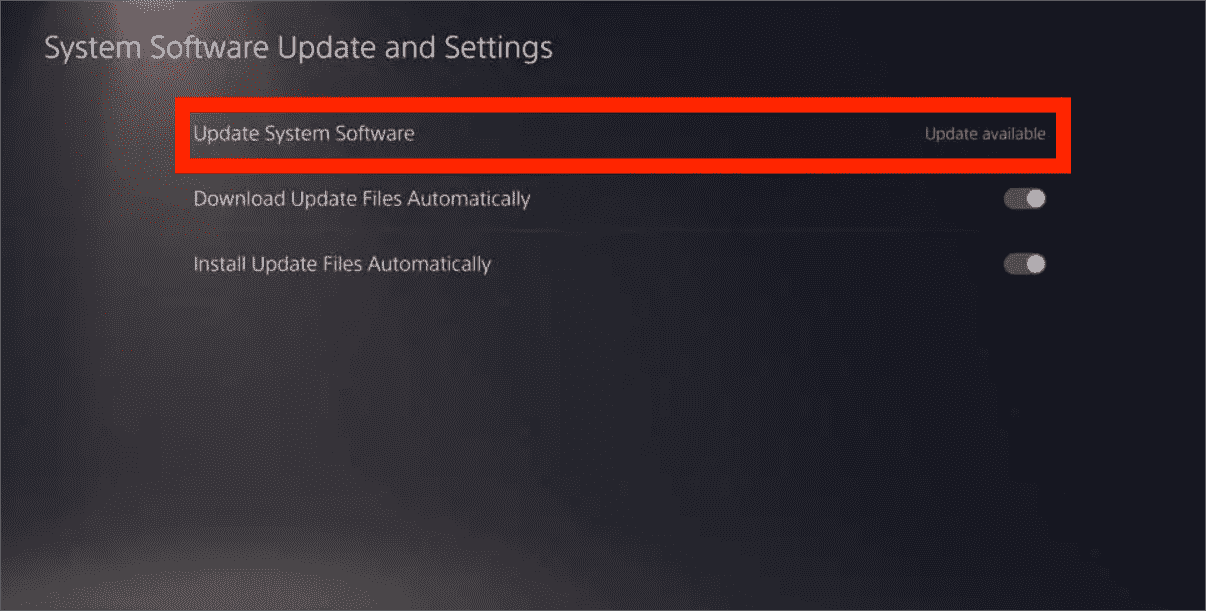
PS5에서 Apple Music 앱 삭제 및 재설치
문제를 해결하는 또 다른 방법은 현재 설치된 Apple Music 앱을 삭제하고 삭제한 후 몇 분 후에 다시 설치하는 것입니다.
Apple Music 앱 연결 해제 및 다시 연결
Apple Music 계정에서 로그아웃하고 다시 로그인하는 것도 고려할 수 있습니다. 이런 식으로 게임 콘솔 시스템에서 앱을 새로 다시 연결하는 것이 가능해집니다.
파트 4. 최종 단어
다행히도 다른 PlayStation 콘솔과 달리 Apple Music 앱은 PS5에서 완벽하게 작동하여 게임을 하는 동안 음악을 직접 선택하고 재생할 수 있습니다. 하지만 PS5에서 Apple Music을 직접 재생하는 방법에 대한 이 방법은 해당 서비스에 가입한 사람에게만 작동한다는 점을 언급하는 것이 중요합니다. 가입하지 않은 경우 두 번째 방법인 다음을 사용하여 전환할 수 있습니다. AMusicSoft 애플 뮤직 변환기 그리고 MP3와 같은 접근 가능한 형식으로 파일을 다운로드합니다. 이런 식으로, USB 플래시 드라이브 등을 사용하여 PS5에서 Apple Music을 재생할 수도 있습니다.
사람들은 또한 읽습니다
로버트 패브리는 열렬한 블로거이며, 기술에 관심이 많은 열광자입니다. 그는 몇 가지 팁을 공유함으로써 여러분을 오염시킬 수도 있습니다. 그는 또한 음악에 대한 열정이 있으며, 이 주제에 대해 AMusicSoft에 글을 썼습니다.