PS5でApple Musicを再生するには?ゲームコンソールで音楽をストリーミングしましょう!
ゲーム機に関して言えば、PS5はPlayStationシリーズの最高かつ最も使用されているバージョンの5つとして広く知られています。PS5を使用する最大の利点は、ゲームをしながらお気に入りの音楽をストリーミングできることです。Apple MusicはPlayStation XNUMXコンソールのユーザー向けに利用可能になりました。Apple Musicの加入者で、詳細な手順を知りたくてたまらない人のために PS5でApple Musicを再生する方法、最適な使用方法をお見せします。また、PS5 コンソールで Apple Music を再生する際に問題がある場合は、その問題を解決する最も簡単な修正方法も紹介します。
コンテンツガイド パート1. PS5でApple Musicをコントロールして再生するには?パート2. PS5でApple Musicをオフラインで再生する方法パート3. Apple MusicがPS5で動作しない場合の簡単な修正方法パート4。最後の言葉
パート1. PS5でApple Musicをコントロールして再生するには?
Since Apple Music 互換性が確保されました プレイステーション5、すべてのユーザーは、PS5でApple Musicを便利に再生する方法を続行できます。音楽の制御も簡単で、モバイルデバイスを直接使用して実行できます。ただし、それを行う前に、PS5でミュージックアプリを完全にセットアップするために事前に従う必要がある手順があります。その方法は次のとおりです。
ステップ1: PS5 を開きます。ようこそインターフェイスから、「すべてのアプリ」アイコンを見つけてクリックします。
ステップ2: 利用可能なアプリのリストから Apple Music を選択し、「ダウンロード」をクリックして PS5 でアプリケーションの起動を開始します。

ステップ3: 「サインイン」ボタンをタップして、Apple Music アカウントの認証情報を入力します。その後すぐに、コレクションで再生する音楽を選択できます。
ゲーム中に PS5 で Apple Music を再生するプロセスに特有のバックグラウンド ミュージックの再生については、以下の手順を確認してください。
ステップ1: PS5 でプレイするゲームを選択する前に、まず Apple Music アプリを開いてください。または、ワイヤレス コントローラーの PS ボタンを選択して、コントロール センター メニューを表示することもできます。その後、ここにあるミュージック ボタンをタップします。
ステップ2: 次に、バックグラウンドで再生するお気に入りの曲を選択します。

パート2. PS5でApple Musicをオフラインで再生する方法
上記の PS5 で Apple Music を再生する手順は、確かに非常にシンプルですが、PS5 で Apple Music のお気に入りを楽しむ効果的な方法です。ただし、接続が突然悪くなった場合や、サブスクリプションが突然期限切れになった場合は、この方法が機能しない可能性があります。幸いなことに、PS5 で Apple Music を再生する信頼性の高い方法もあります。PlayStation 5 コンソールは、ディスクや USB ドライブからビデオや音楽を再生することもできるため、Apple Music から USB に音楽をダウンロードできます。
ただし、Apple MusicからダウンロードしたファイルはDRM(デジタル著作権管理)保護によって保護されており、許可されたデバイスでのみコンテンツを再生できます。使用できるツールとしては、 AMusicSoft Apple Music コンバータ. Apple Music DRM の削除は AMusicSoft のスキルの 3 つです。このアプリは、変換とダウンロードのプロセスに関しては特に有望です。このツールでサポートされている形式はすべてほとんどのデバイスでアクセス可能なため、ストリーミング時に使用するデバイスを簡単に探すことができます。AMusicSoft でサポートされている形式には、MP3、WAV、AAC、FLAC、AC4、M4A が含まれます。そのため、PS5、PSXNUMX、Alexa、Roku TV、Xbox One などのメディアデバイスで Apple Music の曲を楽しむことができます。 Apple Music から曲が消えた、ローカルフォルダーからすぐに復元できます。PS5でApple Musicをオフラインで再生するにはどうすればいいですか?次の手順に従います。
ステップ 1:
プロセスを開始するには、まずアプリケーションをダウンロードする必要があります。ブラウザを開き、AMusicSoft の Web サイトに移動します。ここから、Apple Music Converter の下にあるダウンロード ボタンを選択します。アプリのダウンロードが完了したら、インストール プロセスに進む必要があります。
ステップ 2:
次に、バックアップする音楽ファイルをプログラムのメインインターフェイスにドラッグアンドドロップして追加します。

ステップ 3:
次に、変換に使用する形式を選択します。 出力フォルダーも選択する必要があります。 変換の設定を調整して、必要な結果を達成することもできます。

ステップ 4:
完了したら、下にある [変換] ボタンを選択し、プロセス全体が完了するまで待ちます。

ステップ 5:
PS5でApple Musicをオフラインで再生するにはどうすればいいですか? ダウンロードが完了したら、「完了」アイコンをクリックして表示してください。ダウンロードしたApple Musicの曲をUSBドライブに保存できます。次に、PlayStation Storeからメディアプレーヤーをダウンロードする必要があります。
ステップ 6:
次に、USB ドライブを PS5 本体に接続し、コントロール センターで [ミュージック] を選択します。[ミュージック ソース] という最後のセクションまで下にスクロールします。リストで [音楽が入った USB ドライブ] を選択すると、サポートされているすべてのオーディオ ファイルのリストが表示されます。いずれかを選択して、外付けドライブから音楽を再生できます。USB ドライブからオーディオを聞きながらゲームを開始することもできます。

パート3. Apple MusicがPS5で動作しない場合の簡単な修正方法
PS5 で Apple Music を再生する手順をすべて完了すると、お気に入りの曲をいつでもストリーミングできるようになります。これは非常に簡単でスムーズなプロセスですが、突然機能しなくなる場合もあります。そのようなことが一度でも起こった場合は、以下の簡単な修正方法を確認してください。
AppleMusicのサブスクリプションを確認してください
続行するには、有効な Apple Music サブスクリプションが必要です。不明な場合は、デバイスの設定でいつでも確認できます。
あなたは興味があるかもしれません: Apple Music のサブスクリプションを確認するにはどうすればよいですか?
PS5で最新のApple Musicアプリを入手
PS5で音楽をストリーミングする場合は、最新バージョンのApple Musicアプリを使用することをお勧めします。
PS5のシステムアップデートを確認する
音楽アプリ以外にも、最新の機能を利用するには PS5 のオペレーティング システムも更新する必要があります。
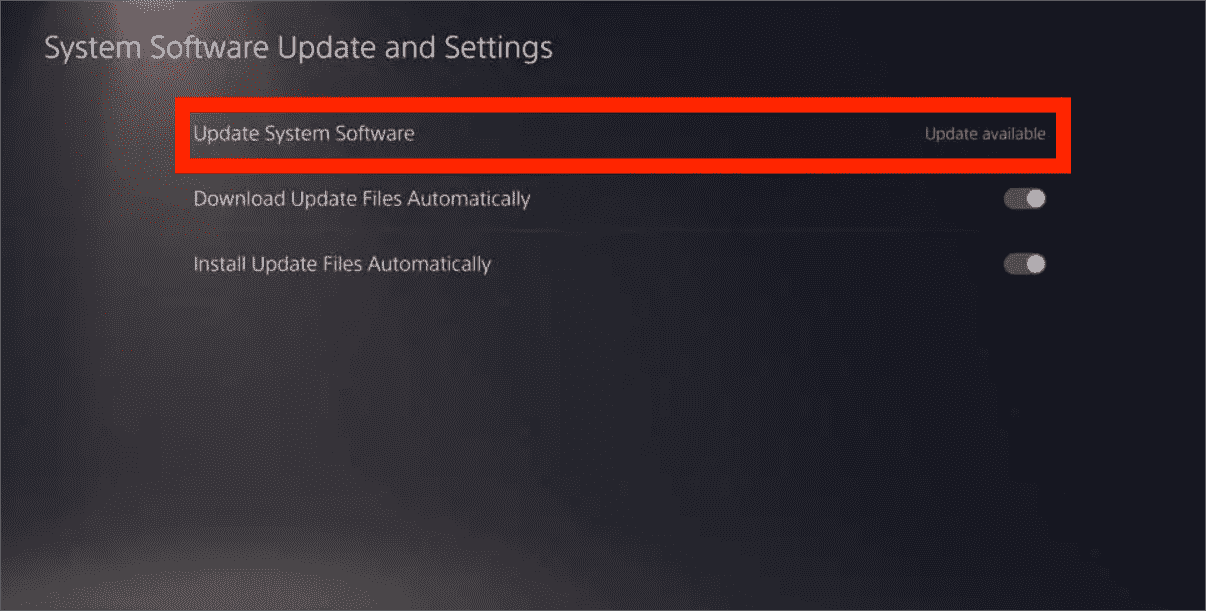
PS5でApple Musicアプリを削除して再インストールする
この問題を解決する別の方法は、現在インストールされている Apple Music アプリを削除し、削除後数分後にもう一度再インストールすることです。
Apple Music アプリのリンクを解除して再リンクする
Apple Music アカウントからサインアウトして再度サインインすることも検討してください。こうすることで、ゲーム コンソールのシステムでアプリを新たに再リンクできるようになります。
パート4。最後の言葉
ありがたいことに、他のPlayStationコンソールとは異なり、Apple MusicアプリはPS5で完全に機能するため、ゲーム中に直接音楽を選択して再生することができます。ただし、この方法でPS5でApple Musicを直接再生する方法は、サービスにサブスクリプションを持っている場合にのみ機能することに注意してください。サブスクリプションを持っていない場合は、XNUMX番目の方法に切り替えることができます。 AMusicSoft Apple Music コンバータ そして、MP3 などのアクセス可能な形式でファイルをダウンロードします。そうすれば、USB フラッシュ ドライブなどを使用して PS5 で Apple Music を再生することもできます。
人々はまた読む
Robert Fabry は熱心なブロガーであり、テクノロジーに強い関心を持つ人物です。彼がヒントをいくつか共有することで、皆さんを魅了してくれるかもしれません。彼は音楽にも情熱を持っており、AMusicSoft で音楽に関する記事を執筆しています。