8 métodos para solucionar el problema de que un libro en audio no se reproduce en tu dispositivo
Si te encanta leer libros pero no tienes mucho tiempo para leer, prueba a escuchar libros en Audible. Sin embargo, tener problemas al reproducir tus audiolibros favoritos puede ser frustrante. Por ejemplo, Audible deja de reproducir audiolibros en tu dispositivo. ¿Por qué? El libro en audio no se reproduce ¿Sonido? Ya sea que sea un oyente ávido o un recién llegado a Audible, comprender cómo solucionar problemas comunes de reproducción de Audible es esencial.
Ya sea que escuches a través de aplicaciones móviles de Audible, un reproductor web o altavoces conectados, esta guía te ayudará a resolver los obstáculos más comunes y garantizar una experiencia literaria auditiva ininterrumpida. Probemos las mejores y más rápidas soluciones que hemos encontrado para que Audible vuelva a funcionar y puedas disfrutar de nuevo de los audiolibros.
Guía de contenido Parte 1. ¿Por qué deja de reproducirse mi audiolibro de Audible?Parte 2. 8 soluciones rápidas para solucionar el problema de que Audible no reproduce sonidoParte 3. Consejos adicionales: Cómo reproducir libros en audio sin la aplicación AudibleParte 4. Conclusión
Parte 1. ¿Por qué deja de reproducirse mi audiolibro de Audible?
¿Por qué mi libro de Audible ya no reproduce sonido? Estas son algunas causas comunes por las que Audible sigue deteniéndose:
- Servidor audible caído: Si el servicio Audible no funciona, no podrá cargar ningún contenido ni reproducir ningún audiolibro porque la aplicación Audible en su dispositivo está perdiendo la conexión.
- Mala conexión a Internet: Necesitará una conexión a Internet estable para reproducir audiolibros en Audible. Por lo tanto, si la conexión WiFi o los datos móviles de su dispositivo no son tan estables, es inevitable que experimente errores como "Audible no reproduce libros".
- Aplicación Audible obsoleta: Otro motivo por el que los libros de Audible no reproducen sonido es la incompatibilidad del software. A veces, la aplicación anterior puede no funcionar bien en tu dispositivo con la nueva versión del sistema operativo.
- No hay suficiente espacio de almacenamiento: Si no tienes suficiente espacio en tu dispositivo y almacenas demasiada memoria caché, esto provocará que tu dispositivo no funcione correctamente y no pueda ejecutar las aplicaciones correctamente. Esta es también una de las principales razones detrás de este problema.
- Demasiadas aplicaciones ejecutándose en segundo plano: Si hay muchas aplicaciones abiertas en tu dispositivo móvil y todas están en ejecución, la memoria y los datos que se supone que deben utilizarse para la aplicación Audible son consumidos por esas aplicaciones activas. Esta también es una posible razón por la que la aplicación Audible se bloquea la mayoría de las veces que intentas reproducir audiolibros en ella.
- Archivos de audiolibros dañados: Los archivos de audiolibros dañados o incompletos pueden provocar que el libro de Audible no se reproduzca. Si la aplicación Audible o tu dispositivo no admiten el formato del archivo, es posible que no puedas reproducirlo.
Estas son solo algunas de las razones de este problema. Con una solución adecuada, es posible superar los obstáculos y recuperar el placer de sumergirse en el mundo de los audiolibros.
Parte 2. 8 soluciones rápidas para solucionar el problema de que Audible no reproduce sonido
Cuando nos enfrentamos a un problema como este Audible No reproduce audiolibros. Aquí hay algunos pasos de solución de problemas que puede seguir para resolver el problema:
Solución 1. Verificar el estado del servidor Audible
¿No puedes cargar ningún contenido en Audible? ¿Tu aplicación Audible no puede reproducir ningún audiolibro? Una vez que tengas problemas al usar Audible, lo primero que puedes hacer es comprobar el estado del servidor de Audible. ¿Cómo comprobar si el servidor de Audible está inactivo en este momento? Puedes dirigirte a un sitio web de estado del servicio como isitdownrightnow.com para comprobar el estado de Audible, que supervisará el estado de Audible. Si Audible.com está inactivo, debes esperar a que se restablezca antes de volver a reproducir audiolibros en tu dispositivo.
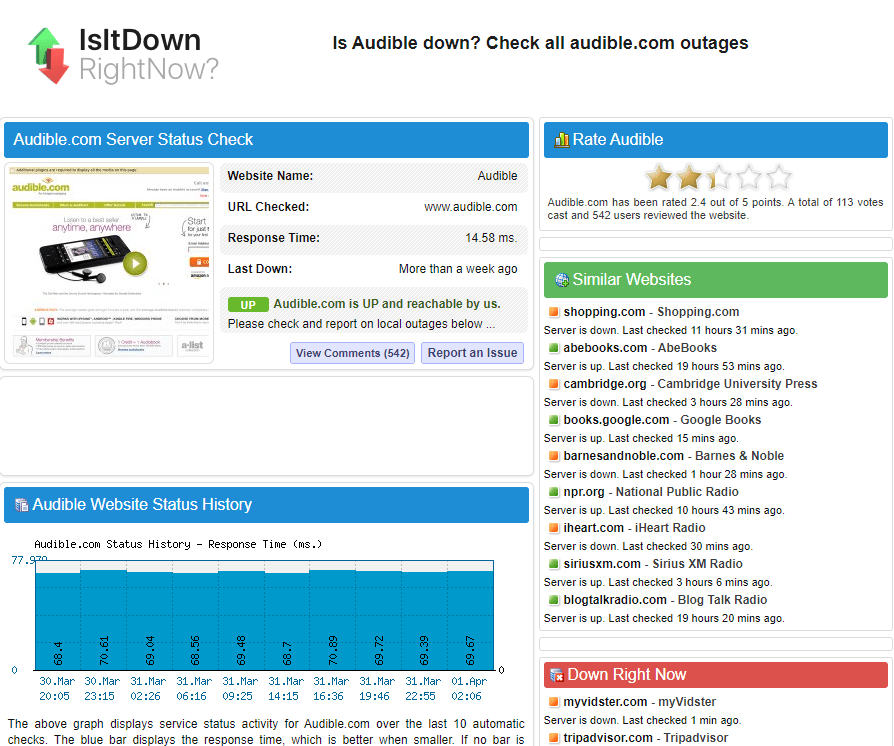
Solución 2. Verifique la conexión de red
La segunda cosa que puedes hacer cuando el audiolibro de Audible no reproduce sonido es asegurarte de que tienes una conexión a Internet estable. Si estás usando Wi-Fi, verifica que estés conectado a una red confiable. Si estás usando datos móviles, asegúrate de tener suficiente cobertura. También puedes reiniciar el enrutador cuando estés en casa o en la oficina. Algunas redes compartidas o públicas, como las de escuelas u oficinas, restringen el acceso a ciertos servicios. Puedes comunicarte con el departamento de TI para consultar las restricciones.
Solución 3. Actualizar la aplicación Audible
Como puedes notar, la mayoría de las veces se lanza una nueva versión de la aplicación Audible y la versión anterior pronto comenzará a experimentar algunos errores y fallas inusuales que hacen que la aplicación se vuelva más lenta. Entonces, lo que debes hacer es ir a Play Store o App Store si estás utilizando un dispositivo Android o iOS y busca una posible actualización.

Solución 4. Verifique si tiene suficiente espacio de almacenamiento
Un almacenamiento del dispositivo demasiado lleno no solo provocará el error sobre Audible sigue deteniéndose pero provocará muchos más errores a largo plazo, especialmente en el caso de los teléfonos móviles y las tabletas. Por lo tanto, para evitarlo, intente liberar algo de espacio de almacenamiento simplemente borrando los vídeos, las fotos o las grabaciones que no utilice y que tenga guardadas en su dispositivo. Si lo hace, intente observar si sigue habiendo problemas al reproducir libros de Audible.
Nota: Dado que existen muchos fabricantes de dispositivos móviles y sistemas operativos, existen diferentes formas de verificar y borrar la memoria caché. Consulta la marca de tu dispositivo para encontrar el procedimiento correcto.
Solución 5. Borrar archivos de caché
¿Por qué el libro de Audible no reproduce sonido en tu Android o iOS? Otra causa son los archivos de caché. A veces, se produce un conflicto entre los cachés dañados y los datos de tu cuenta y dispositivo. La forma más sencilla de solucionar este problema es mediante la eliminación de los datos de la caché. Para conocer los pasos a seguir, consulta la lista a continuación.
En dispositivo Android
- Inicie la aplicación Configuración en su teléfono móvil y luego elija el botón Administrador de aplicaciones.
- Después de hacerlo, seleccione el botón Otras aplicaciones y luego elija la aplicación Audible de la lista que se muestra.
- Haga clic en la aplicación Audible y luego seleccione la opción Forzar detención que ve.
- Luego proceda haciendo clic en el botón Almacenamiento y luego en la opción Borrar datos.
En dispositivos IOS
- Vaya a la aplicación Configuración y haga clic en el botón General.
- Desde la nueva ventana que se muestra justo después, seleccione iPhone Storage.
- Luego elija la opción de la aplicación Audible y luego haga clic en descargar.
- Al hacer clic en esto, se eliminarán automáticamente todos los datos de caché en su aplicación Audible.

Solución 6. Cierre todas las aplicaciones abiertas en su dispositivo
Si tu dispositivo móvil abre muchas aplicaciones en segundo plano, es posible que tu libro de Audible no se reproduzca. Muchos usuarios tienen el hábito de ejecutar aplicaciones que no utilizan en segundo plano cada vez para cargar contenido en sus teléfonos rápidamente. Sin embargo, estas aplicaciones pueden consumir muchos recursos del sistema. Por lo tanto, puedes intentar cerrar todas las aplicaciones en segundo plano en tu teléfono y dejar que Audible se ejecute únicamente, y es posible que el problema de que el libro de Audible no se reproduzca se solucione.

Solución 7. Pruebe con otro dispositivo compatible con Audible
Si el problema está en el dispositivo, puedes cambiar a otro dispositivo para reproducir audiolibros de Audible. Ahora puedes escuchar Audible en su aplicación oficial para iOS y Android. También puedes escuchar tus títulos favoritos en pantalla grande, como dispositivos Fire TV, incluidos Fire TV, Fire TV Sticks o Fire TV Cubes. La aplicación Audible también está disponible en altavoces compatibles con Alexa. Si quieres reproducir audiolibros en tu computadora Windows o Mac, prueba Reproductor de nube audible.
Solución 8. Conéctese con el equipo de soporte de Audible
Si todos los métodos no funcionan, proceda a la última solución. Obtenga la asistencia que necesita en el sitio web oficial de Audible. Allí le brindan acceso personalizado a soluciones para todos sus productos y servicios.
Parte 3. Consejos adicionales: Cómo reproducir libros en audio sin la aplicación Audible
Si sigue los consejos de resolución de problemas anteriores, a menudo podrá resolver un problema como que el libro de Audible no reproduzca ningún sonido, lo que garantizará una experiencia de escucha fluida y agradable con Audible. Si aún así no funciona, aquí tengo otra solución que recomendar para que no vuelva a experimentar problemas al reproducir audiolibros de Audible.
El uso de un convertidor y descargador de audiolibros profesional será de gran ayuda, ya que podrá guardar sus audiolibros favoritos como archivos locales en su dispositivo, por lo que reproducirlos en cualquier dispositivo que prefiera utilizar no le causará ningún problema. Si los audiolibros están hechos sin protección DRM, acceder a ellos será fácil y el reproductor a utilizar no estará limitado. Incluso podrá transferirlos de un dispositivo a otro para disfrutarlos en cualquier lugar y en cualquier momento. Digamos por ejemplo, del ordenador al móvil y viceversa.
Convertidor de audio AMusicSoft es un software especializado diseñado específicamente para Cómo eliminar el DRM de los audiolibros de Audible y convertir audiolibros Audible AA/AAX a varios formatos, como MP3, AAC, WAV, FLAC y más. Al convertir audiolibros a estos formatos ampliamente admitidos, los usuarios pueden disfrutar de sus títulos favoritos en una amplia gama de dispositivos y reproductores multimedia, lo que garantiza la compatibilidad y la comodidad.
Además de la conversión de formato, AMusicSoft Audible Converter conserva metadatos importantes de los audiolibros durante el proceso de conversión. Esto incluye información como el título del libro, el autor, el narrador y la portada. Al conservar estos metadatos, los audiolibros convertidos mantienen sus detalles originales, lo que facilita su organización e identificación en la biblioteca de audiolibros. Con la conversión sin pérdidas, AMusicSoft garantiza que los audiolibros convertidos mantengan la misma fidelidad de audio que las versiones originales. Los usuarios pueden disfrutar de sus audiolibros con una excelente calidad de sonido, sumergiéndose en las cautivadoras narraciones y relatos.
Para utilizar AMusicSoft Audible Converter de manera eficaz, siga estas instrucciones paso a paso:
Paso 1. Abra su computadora Windows/Mac y asegúrese de que tenga una conexión de red estable, descargue e instale AMusicSoft Audible Converter.
Descargar gratis Descargar gratis
Paso 2. Agregue los audiolibros que desea convertir. Para ello, puede pulsar el botón Agregar archivo o arrastrar y soltar los archivos en el convertidor.

Paso 3. Luego seleccione el formato de salida para la conversión y sígalo con la carpeta de salida.
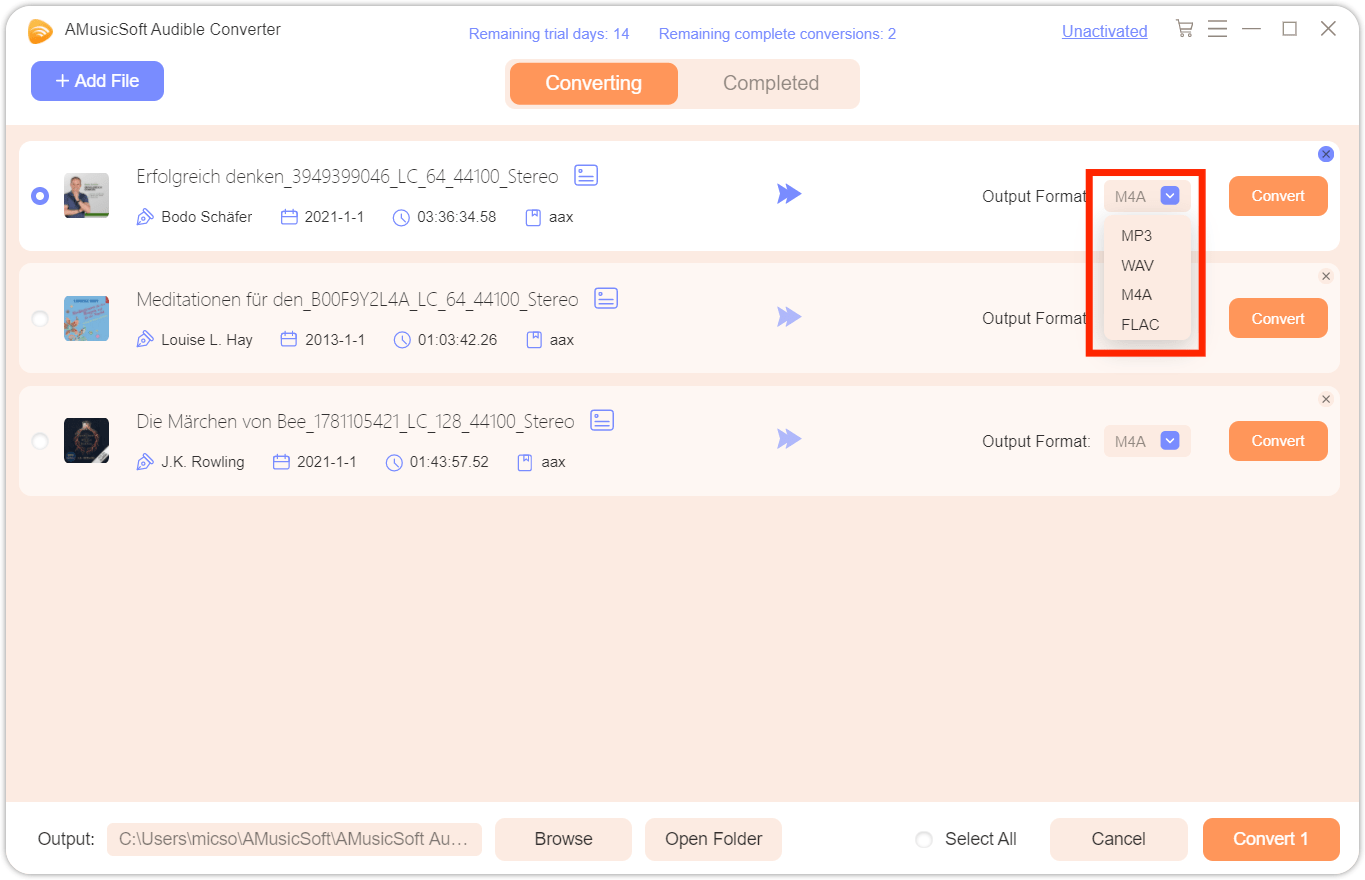
Paso 4. Haz clic en el botón Convertir para que comience el proceso. Por último, descarga los audiolibros convertidos y transmítelos sin conexión.

Parte 4. Conclusión
En conclusión, solucionar el problema de que el libro de Audible no se reproduce es esencial para garantizar una experiencia de escucha fluida e ininterrumpida. Para aquellos que buscan disfrutar de audiolibros sin preocuparse por la compatibilidad de reproducción, una excelente herramienta a tener en cuenta es el Convertidor de audio AMusicSoftEste software permite a los usuarios convertir audiolibros de Audible a formatos de audio comunes como MP3, lo que permite la reproducción en una amplia gama de dispositivos y reproductores multimedia.
La gente también Leer
- ¿Qué sucede cuando cancelas tu membresía de Audible?
- ¿Por qué Audible no se reproduce a través de Bluetooth y cómo solucionarlo?
- Cómo solucionar el problema de Audible Book no completamente descargado
- Problemas de descarga de Audible: causas y soluciones
- Repare rápidamente el libro audible que no aparece en la biblioteca
- Por qué Audible no funciona sin conexión y cómo solucionarlo
- ¿Cómo arreglar Audible que no se sincroniza con Apple Watch?
Robert Fabry es un apasionado del blog y un entusiasta de la tecnología que tal vez pueda contagiarte algunos consejos. También siente pasión por la música y ha escrito para AMusicSoft sobre estos temas.