Wie spielt man Apple Music auf PS5 ab? Streamen Sie Musik auf Spielekonsolen!
Wenn es um Spielekonsolen geht, ist die PS5 als eine der besten und am häufigsten verwendeten Versionen der PlayStation-Serie bekannt. Das Beste an der Verwendung der PS5 ist, dass Sie Ihre Lieblingsmusik streamen können, während Sie spielen. Apple Music ist jetzt für Benutzer von PlayStation 5-Konsolen verfügbar. Für alle neugierigen Apple Music-Abonnenten, die unbedingt wissen möchten, wie Sie vorgehen müssen So spielen Sie Apple Music auf PS5 ab, lassen Sie mich Ihnen die perfekte Methode zeigen. Und wenn Sie Probleme beim Abspielen von Apple Music auf PS5-Konsolen haben, verrate ich Ihnen auch die einfachsten Lösungen, wie Sie das Problem beheben können.
Inhaltsverzeichnis Teil 1. Wie steuert und spielt man Apple Music auf der PS5?Teil 2. Wie kann man Apple Music offline auf der PS5 abspielen?Teil 3. Einfache Lösungen, wenn Apple Music auf der PS5 nicht funktioniertTeil 4. Letzte Worte
Teil 1. Wie steuert und spielt man Apple Music auf der PS5?
Da Apple Music wurde kompatibel gemacht mit PlayStation 5, können alle Benutzer bequem mit der Wiedergabe von Apple Music auf PS5 fortfahren. Die Steuerung der Musik ist ebenfalls einfach, da Sie dazu direkt Ihre Mobilgeräte verwenden können. Aber bevor Sie das tun können, müssen Sie vorher einige Schritte ausführen, um Ihre Musik-App auf PS5 vollständig einzurichten. So geht das.
Schritt 1: Öffne deine PS5. Suche im Willkommensfenster das Symbol für „Alle Apps“ und klicke darauf, wenn du es gefunden hast.
Schritt 2: Wählen Sie Apple Music aus der Liste der verfügbaren Apps und klicken Sie dann auf „Herunterladen“, um den Start der Anwendung auf Ihrer PS5 einzuleiten.

Schritt 3: Geben Sie die Anmeldedaten Ihres Apple Music-Kontos ein, indem Sie auf die Schaltfläche „Anmelden“ tippen. Direkt danach können Sie Musik aus Ihrer Sammlung auswählen, die abgespielt werden soll.
Informationen zum Abspielen spezieller Hintergrundmusik zum Abspielen von Apple Music auf PS5 während eines Spiels finden Sie im nachstehenden Verfahren.
Schritt 1: Öffnen Sie zunächst die Apple Music-App, bevor Sie ein Spiel zum Spielen auf Ihrer PS5 auswählen. Alternativ können Sie auch einfach die PS-Taste auf Ihrem Wireless-Controller drücken, um das Control Center-Menü anzuzeigen. Tippen Sie anschließend hier auf die Schaltfläche „Musik“.
Schritt 2: Wählen Sie dann Ihr bevorzugtes Lied aus, das im Hintergrund abgespielt werden soll.

Teil 2. Wie kann man Apple Music offline auf der PS5 abspielen?
Das oben beschriebene Verfahren zum Abspielen von Apple Music auf PS5 ist in der Tat eine sehr einfache und dennoch effektive Möglichkeit, Ihre Apple Music-Favoriten auf Ihrer PS5 zu genießen. Dies funktioniert jedoch möglicherweise nicht, wenn Ihre Verbindung plötzlich abbricht oder Ihr Abonnement plötzlich abläuft. Glücklicherweise gibt es auch eine zuverlässige Methode zum Abspielen von Apple Music auf PS5. Die PlayStation 5-Konsole kann auch Videos und Musik von Festplatten und USB-Laufwerken abspielen, sodass Sie Musik von Apple Music auf USB herunterladen können.
Von Apple Music heruntergeladene Dateien sind jedoch durch DRM (Digital Rights Management) geschützt, sodass nur autorisierte Geräte den Inhalt abspielen können. Für das Tool, das Sie verwenden können, können Sie Folgendes in Betracht ziehen: AMusicSoft Apple Music-Konverter. Die DRM-Entfernung von Apple Music ist eine der Fähigkeiten von AMusicSoft. Diese App ist auch sehr vielversprechend, insbesondere wenn es um die Konvertierungs- und Downloadprozesse geht. Die von diesem Tool unterstützten Formate sind auf den meisten Geräten verfügbar, sodass Sie beim Streaming leichter nach einem Gerät suchen können. Zu den von AMusicSoft unterstützten Formaten gehören MP3, WAV, AAC, FLAC, AC3 und M4A. So können Sie Apple Music-Songs auf PS4, PS5, Alexa, Roku TV, Xbox One und weiteren Mediengeräten genießen. Auch wenn Songs verschwanden von Apple Music, können Sie sie sofort aus dem lokalen Ordner wiederherstellen. Wie kann man Apple Music offline auf PS5 abspielen? Folgen Sie diesen Schritten:
Schritt 1. Um mit dem Vorgang zu beginnen, sollten Sie zuerst die Anwendung herunterladen. Öffnen Sie Ihren Browser und navigieren Sie zur Website von AMusicSoft. Wählen Sie hier unter Apple Music Converter die Schaltfläche „Herunterladen“. Gleich nach dem vollständigen Download der App sollten Sie mit dem Installationsvorgang fortfahren.
Kostenlos herunterladen Kostenlos herunterladen
Schritt 2. Fügen Sie nun die zu sichernden Musikdateien hinzu, indem Sie sie per Drag & Drop in die Hauptoberfläche des Programms ziehen.

Schritt 3. Wählen Sie dann jetzt ein beliebiges Format aus, das Sie für die Konvertierung verwenden möchten. Der Ausgabeordner muss ebenfalls ausgewählt werden. Sie können auch die Konvertierungseinstellungen anpassen, um die gewünschten Ergebnisse zu erzielen.

Schritt 4. Wenn Sie fertig sind, wählen Sie die unten platzierte Schaltfläche Konvertieren und warten Sie, bis der gesamte Vorgang abgeschlossen ist.

Schritt 5. Wie kann ich Apple Music offline auf der PS5 abspielen? Wenn der Downloadvorgang abgeschlossen ist, klicken Sie bitte auf das Symbol „Fertig“, um die Songs anzuzeigen. Sie können die heruntergeladenen Apple Music-Songs auf ein USB-Laufwerk übertragen. Anschließend müssen Sie den Media Player aus dem PlayStation Store herunterladen.
Schritt 6. Schließen Sie nun das USB-Laufwerk an Ihre PS5-Konsole an und wählen Sie im Kontrollzentrum „Musik“ aus. Scrollen Sie nach unten zum letzten Abschnitt „Musikquellen“. Wählen Sie in der Liste „USB-Laufwerk mit Musik“ aus. Dort wird die Liste aller unterstützten Audiodateien angezeigt. Sie können eine beliebige Datei auswählen, um mit der Musikwiedergabe von Ihrem externen Laufwerk zu beginnen. Sie können auch ein Spiel starten, während Sie Audio von Ihrem USB-Laufwerk hören.

Teil 3. Einfache Lösungen, wenn Apple Music auf der PS5 nicht funktioniert
Sobald Sie das vollständige Verfahren zum Abspielen von Apple Music auf PS5 abgeschlossen haben, können Sie Ihre Favoriten möglicherweise jederzeit streamen. Obwohl dies ein sehr einfacher und reibungsloser Vorgang ist, gibt es immer noch einige Fälle, in denen es plötzlich nicht funktioniert. Wenn Ihnen das einmal passiert, sehen Sie sich die folgenden Schnelllösungen an.
Überprüfen Sie Ihr Apple Music-Abonnement
Um fortzufahren, müssen Sie über ein aktives Apple Music-Abonnement verfügen. Wenn Sie sich diesbezüglich nicht sicher sind, können Sie dies jederzeit in den Geräteeinstellungen überprüfen lassen.
Sie könnten interessiert sein: Wie überprüfe ich mein Apple Music-Abonnement?
Hol dir die neueste Apple Music-App auf deine PS5
Es wird empfohlen, beim Musik-Streaming auf PS5 die neueste Version der Apple Music-App zu verwenden.
Suchen Sie nach PS5-Systemaktualisierungen
Abgesehen von der Musik-App sollten Sie auch das Betriebssystem Ihrer PS5 aktualisieren, um die neuesten Features und Funktionen zu erhalten.
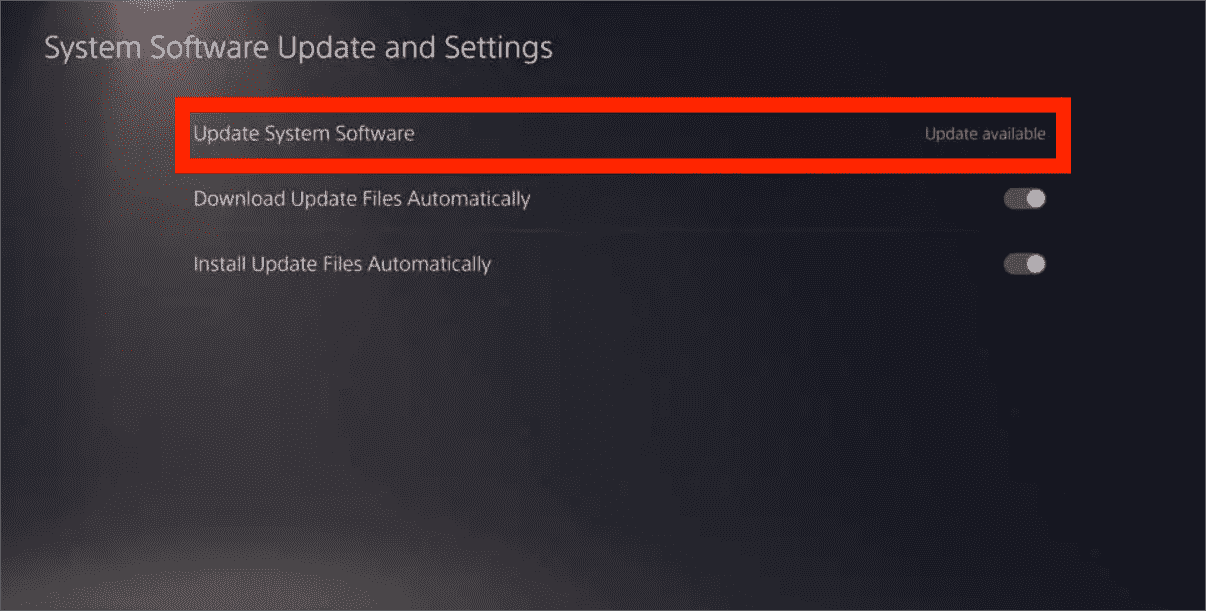
Löschen Sie die Apple Music-App auf PS5 und installieren Sie sie erneut
Eine andere Möglichkeit, das Problem zu beheben, besteht darin, die aktuell installierte Apple Music-App zu löschen und sie einige Minuten nach dem Löschen noch einmal neu zu installieren.
Verknüpfung der Apple Music App aufheben und erneut verknüpfen
Sie können sich auch von Ihrem Apple Music-Konto abmelden und erneut anmelden. Auf diese Weise ist eine erneute Verknüpfung der App mit dem System der Spielekonsole möglich.
Teil 4. Letzte Worte
Glücklicherweise funktioniert die Apple Music-App im Gegensatz zu anderen PlayStation-Konsolen vollständig auf der PS5, sodass Sie Musik direkt beim Spielen auswählen und abspielen können. Es ist jedoch wichtig zu erwähnen, dass diese Möglichkeit, Apple Music direkt auf der PS5 abzuspielen, nur für Benutzer mit einem Abonnement des Dienstes funktioniert. Wenn Sie kein Abonnement haben, können Sie auf die zweite Methode umsteigen, nämlich AMusicSoft Apple Music-Konverter und laden Sie die Dateien in zugängliche Formate wie MP3 herunter. Auf diese Weise können Sie Apple Music auch über USB-Sticks und Ähnliches auf Ihrer PS5 abspielen.
Menschen Auch Lesen
- Verbessern Sie Ihr Spielerlebnis: Spielen Sie Apple Music auf der Xbox One!
- Ist Apple Music PS4 möglich? Spielen Sie Apple Music auf PS4!
- Wie können Sie Apple Music auf ein Roku-Gerät übertragen (3 Möglichkeiten)
- So spielen Sie Apple Music auf der Garmin Watch ab
- Wie kann man einen Song auf Apple Music wiederholen?
- 4 beste Möglichkeiten, Apple Music auf Firestick zu übertragen
Robert Fabry ist ein begeisterter Blogger und Technik-Enthusiast. Vielleicht kann er Sie mit ein paar Tipps anstecken. Außerdem hat er eine Leidenschaft für Musik und hat zu diesen Themen für AMusicSoft geschrieben.