Wie finden Sie Ihre Apple Music-Wiederholung und können sie offline herunterladen?
Haben Sie sich schon einmal gefragt, welche Songs Sie am häufigsten auf Apple Music gespielt haben? Vielleicht sind Sie neugierig, Ihre musikalische Reise zu erkunden und in Erinnerungen an Ihre Lieblingssongs zu schwelgen. Suchen Sie nicht weiter! In diesem Artikel möchten wir Sie durch den Prozess führen, Wie finden Sie Ihr Apple Music Replay, eine Funktion, die Ihre persönlichen Musikhörgewohnheiten enthüllt und eine kuratierte Playlist Ihrer Lieblingstitel erstellt. Egal, ob Sie eine nostalgische Reise in die Vergangenheit unternehmen oder Ihre aktuellen Musikvorlieben entdecken möchten, unsere Schritt-für-Schritt-Anleitung hilft Ihnen dabei, sich in der Welt von Apple Music Replay zurechtzufinden. Begleiten Sie uns, wenn wir die Geheimnisse lüften und Sie in die Lage versetzen, Ihre musikalischen Erinnerungen neu zu entdecken.
Inhaltsverzeichnis Teil 1. Was ist Apple Music Replay?Teil 2. So finden und zeigen Sie Apple Music Replay an (Mobilgerät und Mac)Teil 3. Zusätzlicher Tipp: Laden Sie die Apple Music Replay-Wiedergabeliste als MP3 herunterTeil 4. Warum wird meine Apple Music-Wiederholung nicht angezeigt?Teil 5. Fazit
Teil 1. Was ist Apple Music Replay?
Apple Music Replay ist eine Funktion von Apple Music, mit der Benutzer in ihren persönlichen Musikhörverlauf eintauchen und ihre besten Titel, Künstler und Alben des Jahres entdecken können. Im Wesentlichen wird eine retrospektive Playlist basierend auf Ihren Hörgewohnheiten des vergangenen Jahres zusammengestellt. Apple Music Replay bietet eine aufschlussreiche Momentaufnahme Ihrer musikalischen Reise und präsentiert die Songs, die Ihnen am besten gefallen haben.
Diese Funktion berücksichtigt, wie oft Sie einen bestimmten Song, ein Album oder einen Künstler abgespielt haben, und erstellt eine Rangliste Ihrer am häufigsten abgespielten Inhalte. Außerdem werden zusätzliche Statistiken wie Ihre beliebtesten Genres und die Zeit, die Sie mit Musikhören verbracht haben, hervorgehoben. Apple Music Replay bietet ein dynamisches und interaktives Erlebnis, mit dem Sie Ihre Lieblingsmusik über verschiedene Zeiträume hinweg entdecken können, einschließlich des aktuellen Jahres und der Vorjahre.
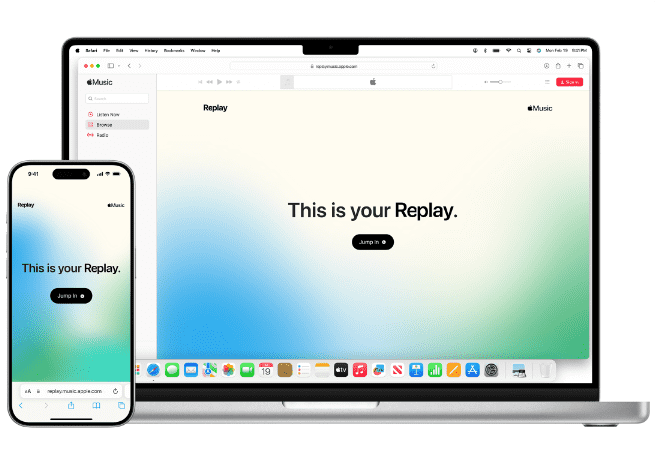
Das Schöne an Apple Music Replay ist, dass es Ihre sich entwickelnden Musikvorlieben erfassen und bewahren kann, sodass Sie alte Favoriten wiederentdecken oder in neue musikalische Gefilde eintauchen können. Es bietet eine personalisierte Reise durch Ihren eigenen Soundtrack und ist damit ein ansprechendes Tool für Musikliebhaber, mit dem sie über ihren Geschmack nachdenken, ihre Lieblingstitel mit Freunden teilen und sogar benutzerdefinierte Wiedergabelisten basierend auf ihren Apple Music Replay-Daten erstellen können. Wie finden Sie Ihr Apple Music Replay? Lassen Sie uns im nächsten Teil eintauchen!
Teil 2. So finden und zeigen Sie Apple Music Replay an (Mobilgerät und Mac)
Das Suchen und Anzeigen von Apple Music Replay ist sowohl auf Mobilgeräten (iOS) als auch auf Mac-Computern möglich. Sehen wir uns den Vorgang für jede Plattform an, um zu erfahren, wie Sie Ihr Apple Music Replay finden:
Mobil (iOS und Android):
So finden Sie Ihre Apple Music-Wiederholung auf Ihrem Mobilgerät:
- Öffnen Sie zunächst die Apple Music-App auf Ihrem iPhone oder Android-Telefon.
- Sobald die App geöffnet ist, richten Sie Ihre Aufmerksamkeit auf den unteren Bildschirmrand, wo Sie eine Navigationsleiste finden. Suchen Sie in dieser Leiste nach der Registerkarte „Jetzt anhören“ und tippen Sie darauf.
- Wenn Sie den Abschnitt „Jetzt anhören“ aufrufen, scrollen Sie nach unten durch den Inhalt, bis Sie zu dem Abschnitt „Lassen Sie sich von Ihrem Musikjahr inspirieren“ stoßen. Hier erwartet Sie eine interessante Funktion, die als Wiedergabefunktion der Apple Music-Karte bekannt ist.
- Um auf Ihr Replay-Erlebnis zuzugreifen und eine Fülle wertvoller Informationen über Ihre Musikvorlieben zu entdecken, tippen Sie einfach auf die Replay-Funktion der Apple Music-Karte. Sobald Sie darauf zugreifen, präsentiert Ihnen diese Funktion umfassende Details, darunter Ihre Lieblingssongs, Alben und weitere bemerkenswerte Erkenntnisse.

Mac:
So finden Sie Ihr Apple Music Replay auf Ihrem Mac. Folgen Sie den folgenden Schritten:
- Starten Sie zunächst die Apple Music-Anwendung direkt auf Ihrem Mac-Computer, um in eine Welt musikalischer Möglichkeiten einzutauchen.
- Navigieren Sie zur oberen Navigationsleiste und suchen Sie die Registerkarte „Für Sie“. Klicken Sie darauf, um personalisierte Empfehlungen zu erhalten, die auf Ihren Musikgeschmack zugeschnitten sind.
- Scrollen Sie im Abschnitt „Für Sie“ nach unten, bis Sie zu einem absolut fesselnden Bereich mit dem Titel „Lassen Sie sich von Ihrem Musikjahr inspirieren“ gelangen. Halten Sie Ausschau nach der Wiedergabefunktion der Apple Music-Karte, die in diesem Abschnitt enthalten ist.
- Sobald Sie die Wiedergabefunktion der Apple Music-Karte entdecken, nutzen Sie die Gelegenheit und klicken Sie darauf. Auf diese Weise öffnen Sie eine Schatzkammer musikalischer Erinnerungen, die speziell für Sie zusammengestellt wurde, darunter Ihre beliebtesten Titel, Alben und aufschlussreiche Statistiken.

Egal, ob Sie ein Mobilgerät oder einen Mac-Computer verwenden: Mit Apple Music Replay können Sie eine fesselnde Zeitreise durch verschiedene Zeiträume unternehmen. Tauchen Sie ein in die musikalischen Highlights des aktuellen Jahres oder schwelgen Sie in Erinnerungen an die Melodien, die die vergangenen Jahre geprägt haben.
Darüber hinaus können Sie Ihre musikalische Reise mit Freunden teilen, persönliche Wiedergabelisten erstellen und die bezaubernde Nostalgie genießen, die ein tiefes Eintauchen in Ihre einzigartige Musikgeschichte begleitet.
Teil 3. Zusätzlicher Tipp: Laden Sie die Apple Music Replay-Wiedergabeliste als MP3 herunter
Wir wissen, wie Sie Ihr Apple Music Replay finden. Wenn Ihnen diese Songs wirklich gefallen, können Sie sie auf Ihren Mediaplayer herunterladen und für immer behalten. Die Apple Music Replay-Wiedergabelisten können jedoch nur heruntergeladen werden, wenn Sie ein Abonnement für den Dienst haben. Songs sind durch DRM geschützt und Sie können keine Musik herunterladen, um sie auf anderen Geräten abzuspielen. Lassen Sie mich Ihnen also eine andere Möglichkeit zeigen, wie Sie die Titel auf Ihrer Replay Apple Music-Liste genießen können.
Hier empfehlen wir AMusicSoft Apple Music-Konverter weil es Ihnen das einfach ermöglicht Entfernen Sie DRM von Apple Music Songs, die es Ihnen dann ermöglichen, diese Musikdateien dauerhaft auf jedem Gerät zu verwenden und abzuspielen. Darüber hinaus kann eine sehr gute Audioqualität garantiert werden, die keinen Unterschied zur Originalkopie aufweist. Es kann sogar die Formate MP3, FLAC, WAV, AAC, AC3 und M4A bereitstellen. Alle diese Formate können problemlos auf allen Geräten abgespielt werden, die Sie besitzen. So können Sie Musik von jedem Musikplayer genießen, auch wenn der Apple Music App funktioniert nicht auf Ihrem Gerät.
Klicken Sie einfach auf die Schaltfläche „Kostenloser Download“, um diese leistungsstarke Software herunterzuladen und auf Ihrem Windows- oder Mac-Computer zu installieren. Verwenden Sie AMusicSoft Apple Music Converter, um die Apple Music Replay-Wiedergabeliste zum Abspielen auf jedem Gerät herunterzuladen.
Kostenlos herunterladen Kostenlos herunterladen
So verwenden Sie AMusicSoft Apple Music Converter:
Schritt 1. Führen Sie AMusicSoft Apple Music Converter auf Ihrem Mac oder Windows aus. Folgen Sie den Anweisungen auf dem Bildschirm, um sich mit Ihrer Apple-ID anzumelden. Alle Ihre Apple Music-Titel werden automatisch gescannt. Ziehen Sie die Musikdatei per Drag & Drop aus der Apple Music Replay-Wiedergabeliste in den Konverter.

Schritt 2. Wählen Sie das Konvertierungsformat und weisen Sie den Ausgabeordner zu.

Schritt 3. Nachdem Sie alle diese Schritte ausgeführt haben, können Sie nun auf die Schaltfläche „Konvertieren“ tippen, die sich in der unteren rechten Ecke Ihres Bildschirms befindet. Sobald der Konvertierungsvorgang abgeschlossen ist, werden die konvertierten Songs auf der Registerkarte „Fertig“ angezeigt.

Teil 4. Warum wird meine Apple Music-Wiederholung nicht angezeigt?
Die Schritte zum Auffinden Ihres Apple Music Replay sind einfach. Manchmal kann es jedoch trotzdem zu Problemen beim Auffinden von Apple Music Replay kommen. Wenn Sie frustriert sind, weil Ihr Apple Music Replay nicht angezeigt wird, sind Sie nicht allein. Es kann mehrere Gründe geben, warum Sie nicht auf Ihr Apple Music Replay zugreifen können. Sehen wir uns einige mögliche Erklärungen an:
- Zeitliche Einschränkungen: Apple Music Replay ist normalerweise gegen Ende des Jahres, etwa im Dezember, verfügbar. Wenn Sie es früher im Jahr suchen, ist es möglicherweise noch nicht verfügbar. Geduld ist der Schlüssel.
- Unvollständiger Hörverlauf: Apple Music Replay benötigt ausreichend Daten zu Ihren Hörgewohnheiten, um genaue Ergebnisse zu liefern. Wenn Sie nicht genügend Songs gehört oder Apple Music für einen kürzeren Zeitraum verwendet haben, ist Ihr Replay möglicherweise nicht verfügbar.
- Abonnementstatus: Apple Music Replay ist exklusiv für Apple Music-Abonnenten. Stellen Sie sicher, dass Ihr Abonnement aktiv ist und Sie mit der richtigen Apple-ID angemeldet sind, die Ihrem Abonnement zugeordnet ist.
- Technische Störungen: Gelegentlich können technische Probleme die ordnungsgemäße Funktion von Apple Music Replay verhindern. Ein Neustart Ihres Geräts oder die Aktualisierung Ihrer Apple Music-App auf die neueste Version kann vorübergehende Störungen beheben.
Wenn keiner dieser Gründe zutrifft, sollten Sie sich für weitere Unterstützung an den Apple Support wenden. Dort können Sie das Problem beheben und individuelle Lösungen anbieten.
Teil 5. Fazit
Wie finden Sie Ihr Apple Music Replay? Wir haben Ihnen gezeigt, wie Sie es in der Musik-App finden. Zusammenfassend lässt sich sagen, dass das Entdecken der Apple Music Replay-Funktion von unschätzbarem Wert ist, da es Ihre einzigartige musikalische Reise entfaltet, Ihnen ermöglicht, geschätzte Momente noch einmal zu erleben und Ihren sich entwickelnden Geschmack zu erkunden. Um jedoch das Potenzial Ihrer Apple Music-Bibliothek voll auszuschöpfen, sollten Sie erwägen, AMusicSoft Apple Music-Konverter ein Versuch.
Dank der Möglichkeit, Apple Music-Titel in verschiedene Formate zu konvertieren, können Sie Ihre Lieblingssongs ohne Einschränkungen auf jedem Gerät genießen. Nutzen Sie die Freiheit und Kontrolle über Ihre Musiksammlung, die AMusicSoft Apple Music Converter bietet, und erleben Sie ein personalisiertes, transzendentes Musikerlebnis. Verpassen Sie nicht die Gelegenheit, Ihr Musikhören zu verbessern und Ihren Horizont zu erweitern.
Menschen Auch Lesen
- Die Schritte zum Herunterladen von Apple Music auf Ihre Apple Watch
- Wie kann ich Songs für immer von Apple Music fernhalten?
- So laden Sie Musik von Apple Music auf den Computer herunter
- Können Sie Songs von Apple Music behalten?
- So erhalten Sie gelöschte Wiedergabelisten auf Apple Music zurück
- Top 3 Möglichkeiten, wie Sie Apple Music Android TV genießen können
- So genießen Sie Apple Music iPod Nano über iTunes und USB-Kabel
- So fügen Sie Musik von Apple Music zu Final Cut Pro hinzu
Robert Fabry ist ein begeisterter Blogger und Technik-Enthusiast. Vielleicht kann er Sie mit ein paar Tipps anstecken. Außerdem hat er eine Leidenschaft für Musik und hat zu diesen Themen für AMusicSoft geschrieben.